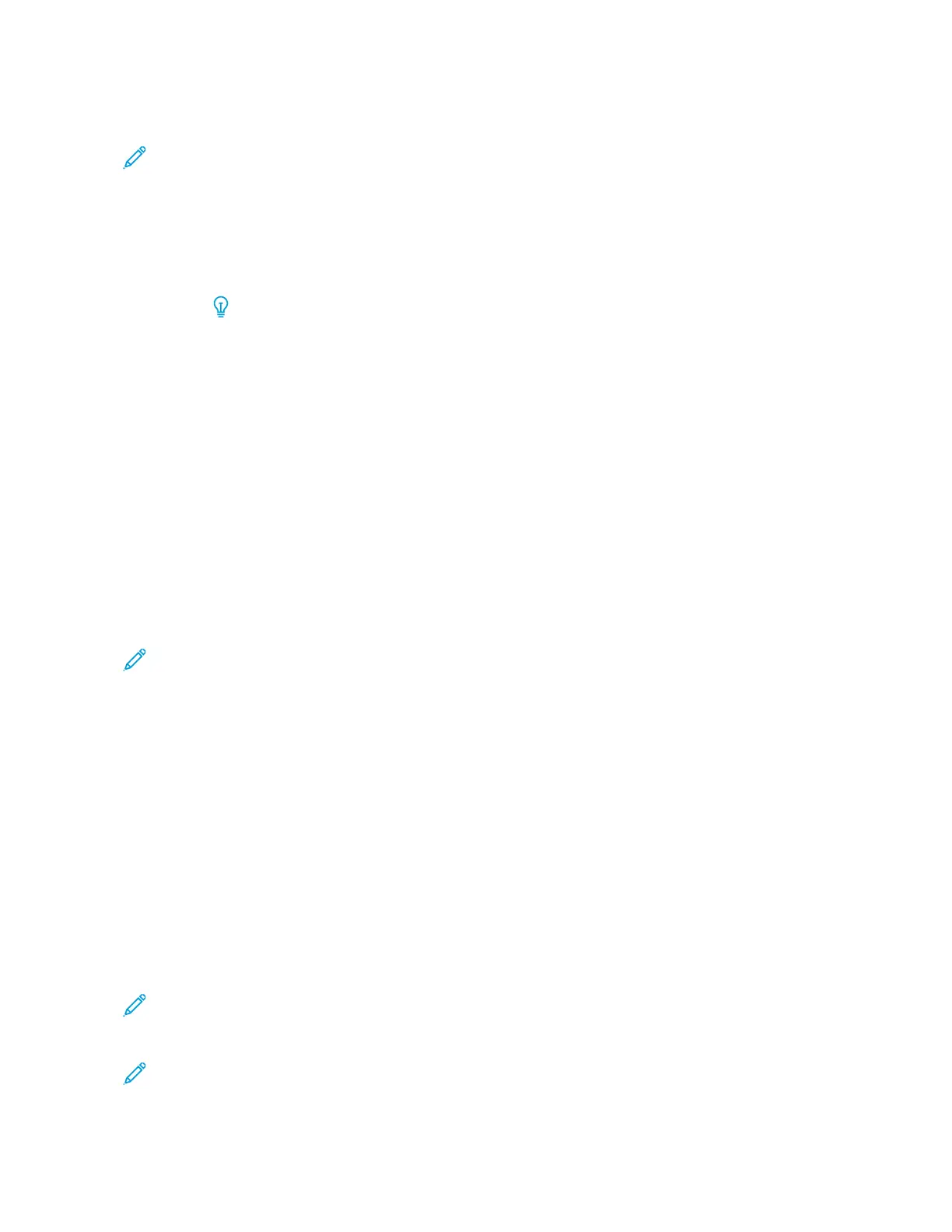• The Adjust Image Transfer procedure can be performed by selecting Auto or Manual.
Note: An automatic adjustment fixes most image quality issues. Always perform the Auto procedure
before performing the Manual adjustment.
– Auto: The adjustment is done automatically by the press. It eliminates the need for you to interpret
printed targets and manually enter adjustment values. This saves time and avoids errors.
– Manual: The user must manually perform the adjustment, including printing test patterns, interpreting
the printed targets on those patterns, then manually entering the adjustment values.
Tip: Use the Manual adjustment option only when the Auto adjustment does not
provide the desired output.
– For detailed information and instructions on how to use the Auto and Manual adjustment options,
refer to the System Administrator Guide.
2. If the issue is observed on the tail edge of the printed output and is not corrected by performing a Adjust
Image Transfer, change the Adjust Image Transfer for Trail Edge setting.
• Use this feature to adjust the voltage ratio on the secondary bias transfer roll (2
nd
BTR); this is where the
image is transferred from the belt to the paper.
• This feature is accessed from Machine Status > Tools > Setup & Adjustment > Custom Paper Settings.
Select the desired Custom Paper > Change Settings > Adjust Image Transfer for Trail Edge > Change
Settings.
• Decrease the Adjust Image Transfer for Trail Edge in increments of 10%. After every incremental
adjustment, run test prints and evaluate the output to determine if additional adjustment is necessary.
3. Perform an Automatic Density Uniformity Adjustment.
Note: This is a press feature and is not a Custom Paper Settings feature.
• Use this feature to correct image quality issues on the output when that image quality is not consistent
throughout the entire output. For example, the image quality is lighter (faded) or heavier (thicker) on the left
or right sides of the output (inboard / outboard).
• For information and instructions on how to use this feature, refer to the System Administrator Guide.
IMAGE REGISTRATION, PERPENDICULARITY, SKEW, AND MAGNIFICATION
PPrroobblleemm
The image on the printed output is misregistered, or is perpendicular, skewed, or magnified.
SSoolluuttiioonnss
1. If you use trays 1, 2, or 3, switch the optional trays 6, 7, 8, or 9 (if available).
Note: Trays 6-9 have better registration and skew performance.
2. Create and/or use an existing Alignment Profile.
Note: Before creating a new and/or using an existing manual alignment, read all the information in the
Alignment Adjustment of System Administrator Guide.
300
Xerox
®
Versant
®
280 Press User Documentation
Troubleshooting
