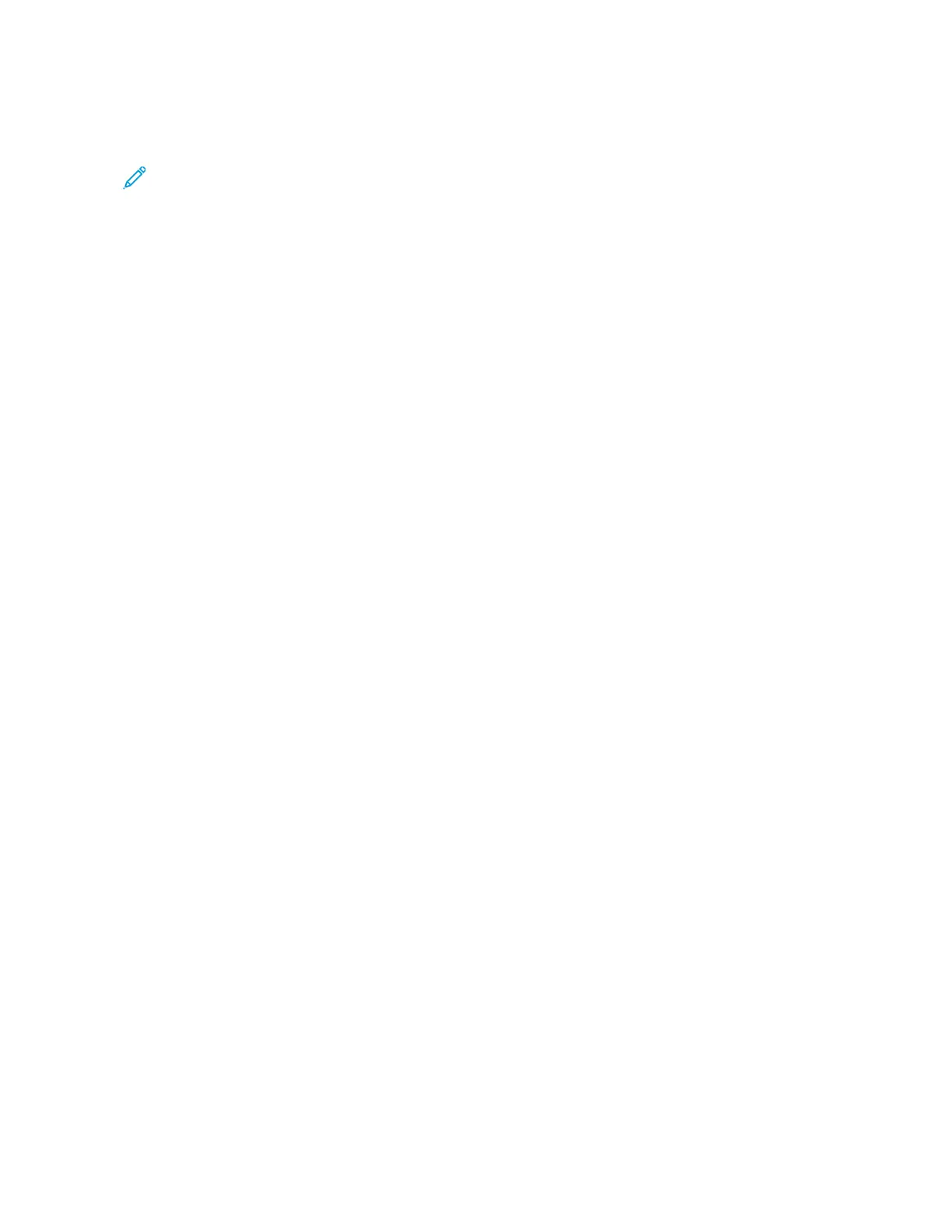When Scan to Home is enabled and the Remote Access feature is available, the scanned document can be
transferred to a different destination according to an authenticated user.
Note: In order to use Network Scanning, job templates must be created and set up by the system
administrator. The system administrator uses CentreWare Internet Services to create and set up Job
templates. Refer to the System Administrator Guide for detailed information.
Network Scanning Components
JJoobb tteemmppllaatteess
On the Network Scanning tab, this is a list of available job templates. Select the desired template to use for your
network scanning job. If a template is not listed, contact your system administrator.
DEFAULT: This is the default job template. When a new template is created from CentreWare Internet Services,
it is based on the default template. This template cannot be deleted. It can be edited and returned to the
factory-default template only by the system administrator.
GGoo TToo
Use the numeric keypad to enter a 3-digit job template number. The job template then appears at the top of
the list.
TTeemmppllaattee DDeessccrriippttiioonn
This button displays the Template Description screen. This button is available for selection only when a
description has been added to a job template.
UUppddaattee TTeemmppllaatteess
Select this button to refresh the information. If a created job template is not displayed, select Update Templates
to display all the job templates.
Network Scanning Procedure
On the Network Scanning window, you can scan documents after specifying a file (job template) saving scanning
conditions, information on the forwarding destination server, and others. This feature creates job templates on a
computer using CentreWare Internet Services. Scanned data is converted to the format specified in a job template
and is automatically sent to a server. The press allows you to automatically retrieve job templates stored in a server.
When Scan to Home is enabled and the Remote Access feature is available, the scanned document can be
transferred to a different destination according to an authenticated user.
1. From the UI, press the Clear All button.
2. Press the Home button.
3. Select Network Scanning.
4. Select a template.
5. Load your original documents in the document feeder or on the document glass.
6. Select Preview.
a. From the drop-down menu, specify the view size by selecting Whole Page or Enlarge Viewand set
Current Page.
b. After the confirmation, select Close to close the preview screen.
7. Select the desired scan options.
88
Xerox
®
Versant
®
280 Press User Documentation
Working With
