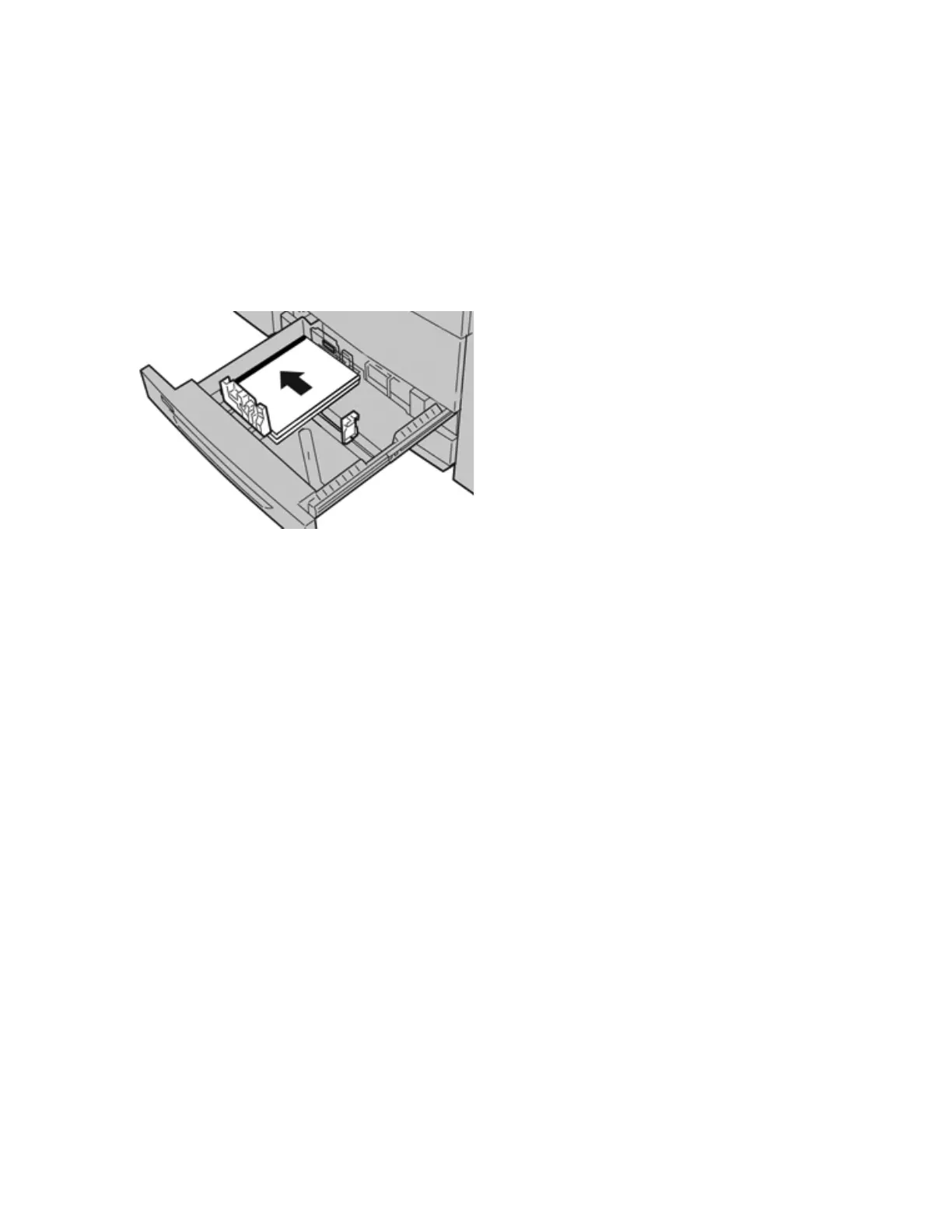• Load 8.5 x 11 in (A4) transparencies long edge feed only (landscape).
1. Select the appropriate paper stock for your print job.
2. Pull out the tray slowly until it stops.
3. Fan the transparencies to stop them from sticking together before loading into the tray.
4. Load a small stack of paper into the tray first. The paper must be the same size as the transparencies.
5. Load the transparencies LEF on top of this paper stack. Align the edge of the transparencies against the left
edge of the tray, with the side to be printed on facing down.
6. Adjust the paper guides by pressing in the guide release and carefully moving the Edge Guide until it lightly
touches the edge of the material in the tray.
Do not load materials above the MAX line located on the rear Edge Guide.
7. Gently push in the tray until it comes to a stop.
If enabled by your System Administrator, the Paper Tray settings/Tray Properties window displays on the UI.
8. From the Paper Tray settings/Tray Properties window, enter the correct paper information, including size, type,
weight and, if necessary, paper curl and/or alignment option.
9. Select Confirm or OK to save the information and close the Paper Tray settings/Tray Properties window.
Loading Hole Punch Paper in Trays 1, 2, and 3
Pre-drilled paper is defined as having two or more holes along one edge for use in ring binders and notebooks. To
prevent jams or damage, make sure that any plugs (pieces cut out of the paper to create the holes) do not remain
in the stack.
1. Select the appropriate paper stock for your print job.
2. Pull out the tray slowly until it stops.
3. Open the ream of paper with the seam side facing up.
4. Fan the sheets before loading them into the tray.
Xerox
®
Versant
®
280 Press User Documentation 125
Working With
