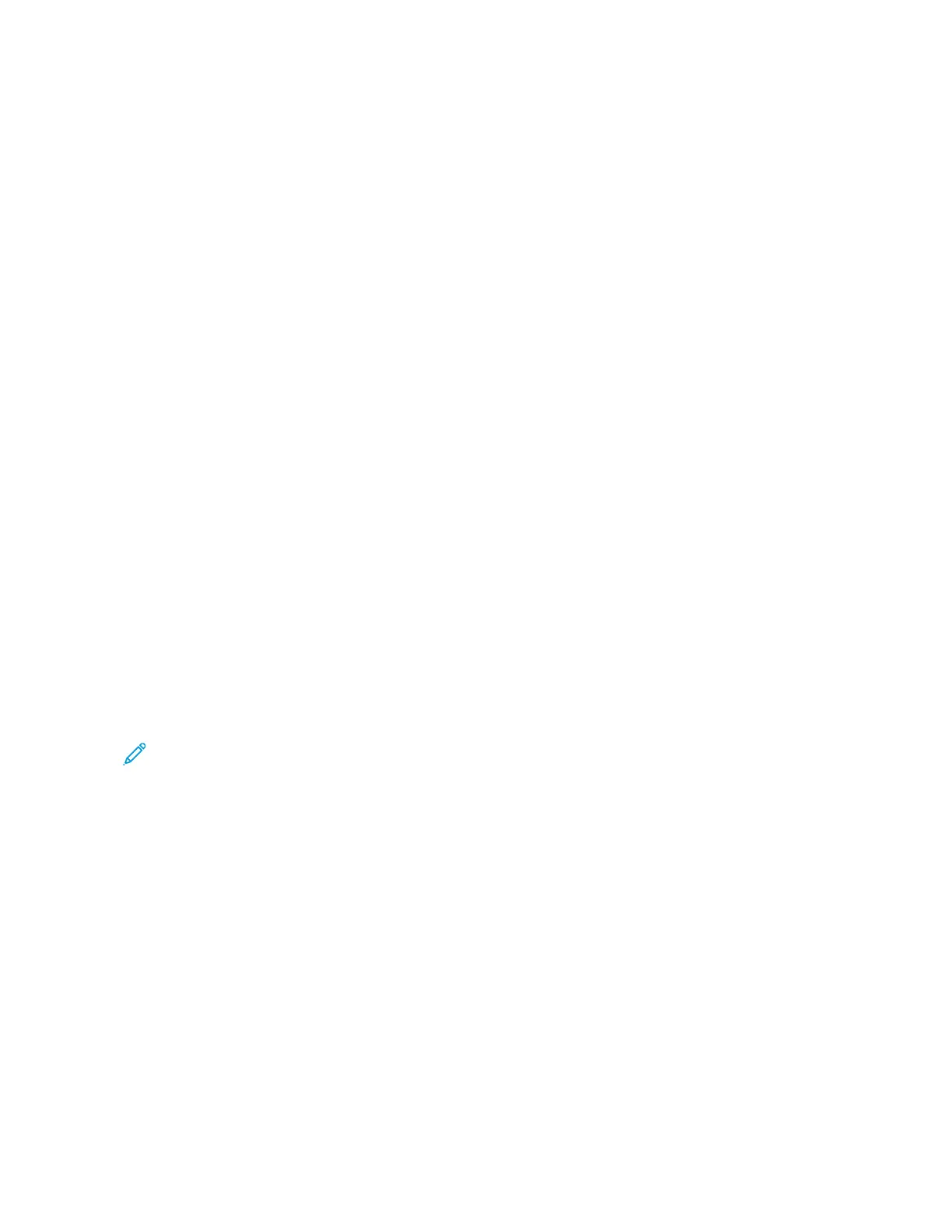2. Select Change Settings.
3. Select the appropriate section and make select features. The following features can be adjusted:
• Color Scanning
• 2 Sided Scanning
• Original Type
• Image Options (Lighten/Darken)
• Image Enhancement
• Resolution
• Quality/File Size
• Shadow Suppression
• Original Orientation
• Original Size
• Edge Erase
• Book Scanning
• Reduce or Enlarge
4. After your changes are complete, select Start.
Canceling a Scan Job
1. From the User Interface (UI), touch Stop on the touch screen or press the Stop button.
2. On the UI, press Cancel to end scanning or Start to restart the scan.
3. Press the Job Status button on the UI.
4. Select the job to cancel, then press Stop.
Note: When a scan is canceled, scan data already stored to the mailbox is deleted.
Stopping a Scan Job
1. To stop a scan job while the job is in process, press the Stop button on the User Interface (UI) or touch Delete
on the UI.
2. Select Delete.
3. If Delete does not appear on the screen, press the Job Status button on the UI.
4. Select the job to cancel and select Delete.
Scan Options
Scan Options Overview
The following settings can be set for scan jobs.
78
Xerox
®
Versant
®
280 Press User Documentation
Working With
