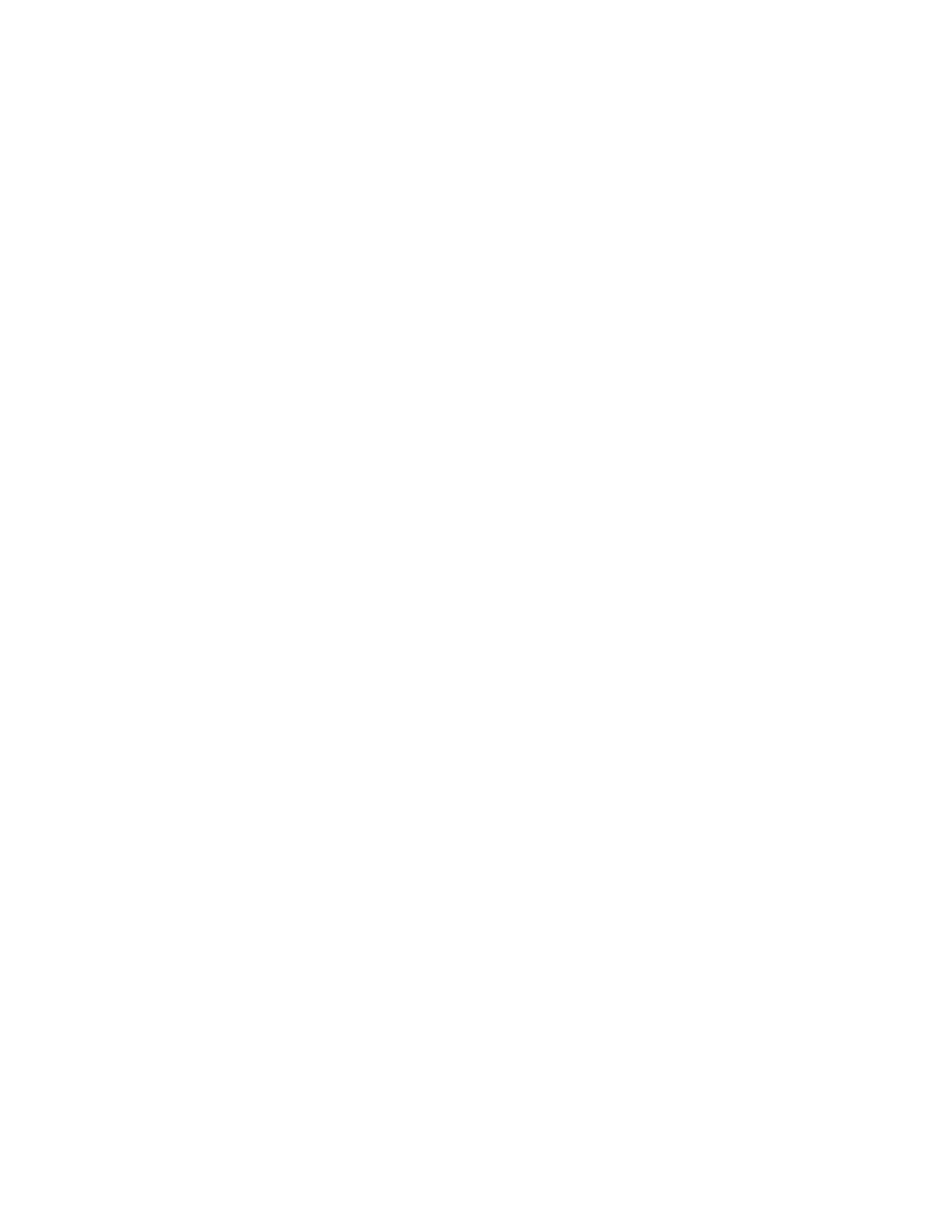– To correct for registration and skew when the degree of skew varies from sheet to sheet, increase the
Regi-Loop value to increase pressure on the Lead Edge (LE) of the paper. Increasing the value too
much may cause unintended folds or scratches on the Lead Edge paper.
– In hot and humid environments, decrease the Regi-Loop value to lower the pressure on the Lead Edge
of light weight paper to avoid ripping the paper.
• This feature is accessed from Machine Status > Tools > Setup & Adjustment > Custom Paper Settings.
Select the desired Custom Paper > Change Settings > Adjust Regi-Loop > Change Settings.
• Based on the output, increase or decrease the Regi-Loop in increments of 0.3 mm. After each incremental
adjustment, run test prints and evaluate the output to determine if additional adjustments are required.
• If feeding paper from tray 1, 2 or 3 and repeated Adjust Regi-Loop adjustments do not make any
improvements in a registration problem, return the Adjust Regi-Loop value to its default setting.
4. Change the Adjust Fuser Speed setting.
• This feature is used to adjust the fusing speed to improve print quality when the image is distorted
(stretched or shrunk).
– If the image is shrunk, increase the fuser speed. If the fuser speed is set too high, it may cause paper
jams.
– If the image is stretched, decrease the fuser speed.
• This feature is accessed from Machine Status > Tools > Setup & Adjustment > Custom Paper Settings.
Select the desired Custom Paper > Change Settings > Adjust Fuser Speed > Change Settings.
• Increase or decrease the fuser speed in increments of 0.1%.
• After each incremental adjustment, run test prints and evaluate the output to determine if additional
adjustments are required.
UNFUSED DRY INK OR TONER ON OUTPUT
PPrroobblleemm
The output contains unfused dry ink or toner.
302
Xerox
®
Versant
®
280 Press User Documentation
Troubleshooting
