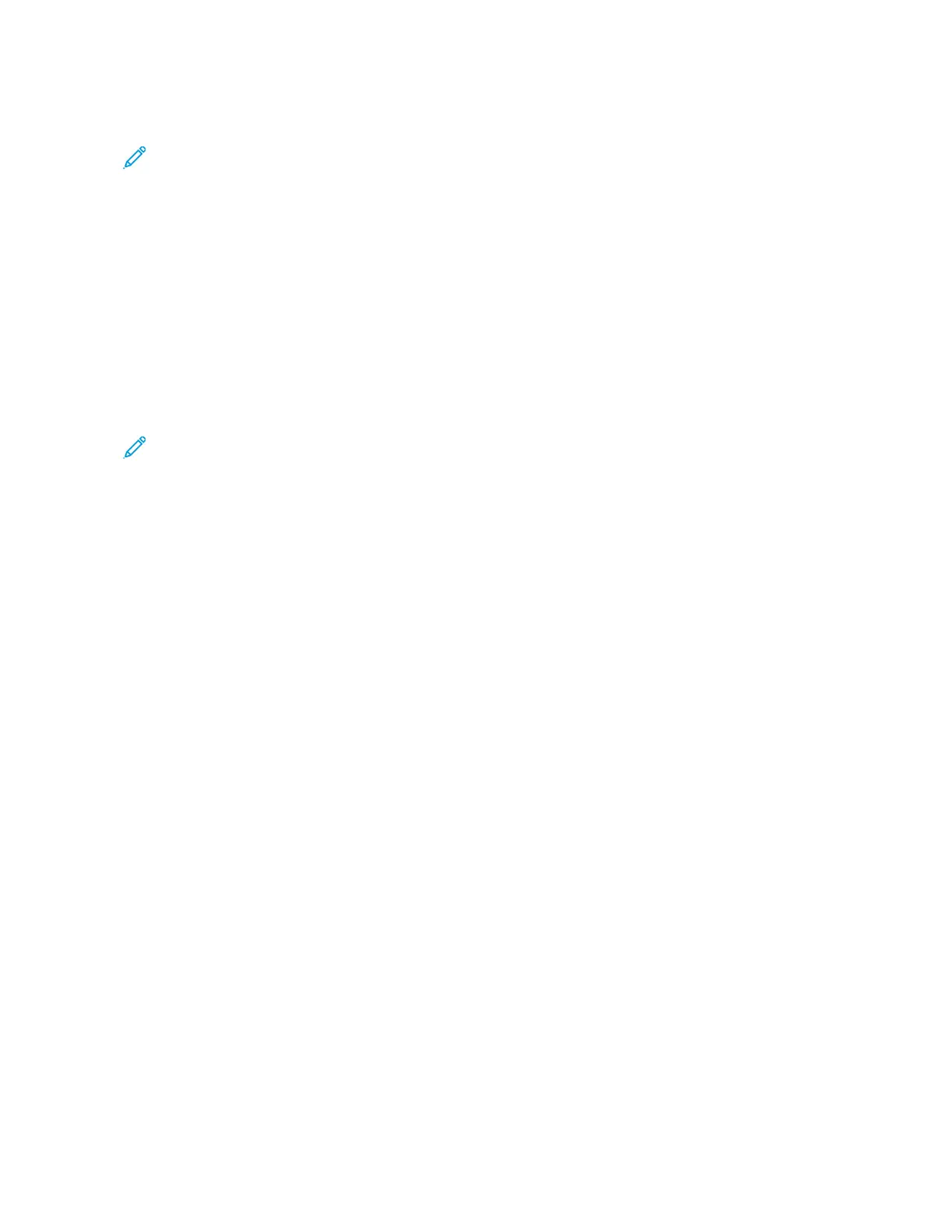Press the Machine Status button and display the Print Reports screen.
Note: This feature is available only if the system administrator has created and saved stored programs.
CCrreeaattee JJoobb FFllooww SShheeeett
Use this feature to create job flow sheets which contain transfer settings of scanned data, such as a transfer
method and destination. These sheets simplify data-transfer tasks.
AAdddd AAddddrreessss BBooookk EEnnttrryy
Select this feature to add Address and Recipient Information. To add, select an available entry and enter the
information. To view an entry, select the entry and the information will automatically display.
PPaappeerr TTrraayy AAttttrriibbuutteess
The Paper Tray Attributes feature allows the user to change the attributes of a paper tray, including size, type,
and weight.
Note: The Paper Tray Attributes feature appears on the Tools tab only if the system administrator has
made it available to users.
BBiilllliinngg IImmpprreessssiioonn MMooddee
The Billing Impression Mode defines how the press tracks and records impressions made on large-size paper
such as A3 or tabloid. The type of Billing Impression Modes used by your press is set during system installation.
A Xerox Sales Representative can confirm the Billing Impression Modes applicable for your press. There are two
types of Impression Mode:
• AA33 IImmpprreessssiioonn MMooddee: For all media sizes (including oversized), counts all impressions equally.
• AA44 IImmpprreessssiioonn MMooddee: Counts large impressions on media such as A3 and 11 x 17 inches (media that is
larger than 8.5 x 14 inches), as their A4 equivalent.
To view the current Billing Impression Mode, press the Machine Status button on the UI, then selectTools >
Billing Impression Mode.
Changing the Paper Tray Attributes
1. Press the Machine Status button on the UI.
2. Select the Tools tab.
3. Select Setup & Calibration > Setup > Paper Tray Attributes.
4. Select a tray.
5. If the settings are correct, select Confirm. Otherwise, select Change Settings.
6. If necessary, make the required changes to the tray settings (such as weight, type, and size).
7. Select Save.
8. Select Confirm.
9. Select Close.
The main Tools screen is displayed.
10. Press the Home button on the UI to return to the main home screen.
112
Xerox
®
Versant
®
280 Press User Documentation
Working With
