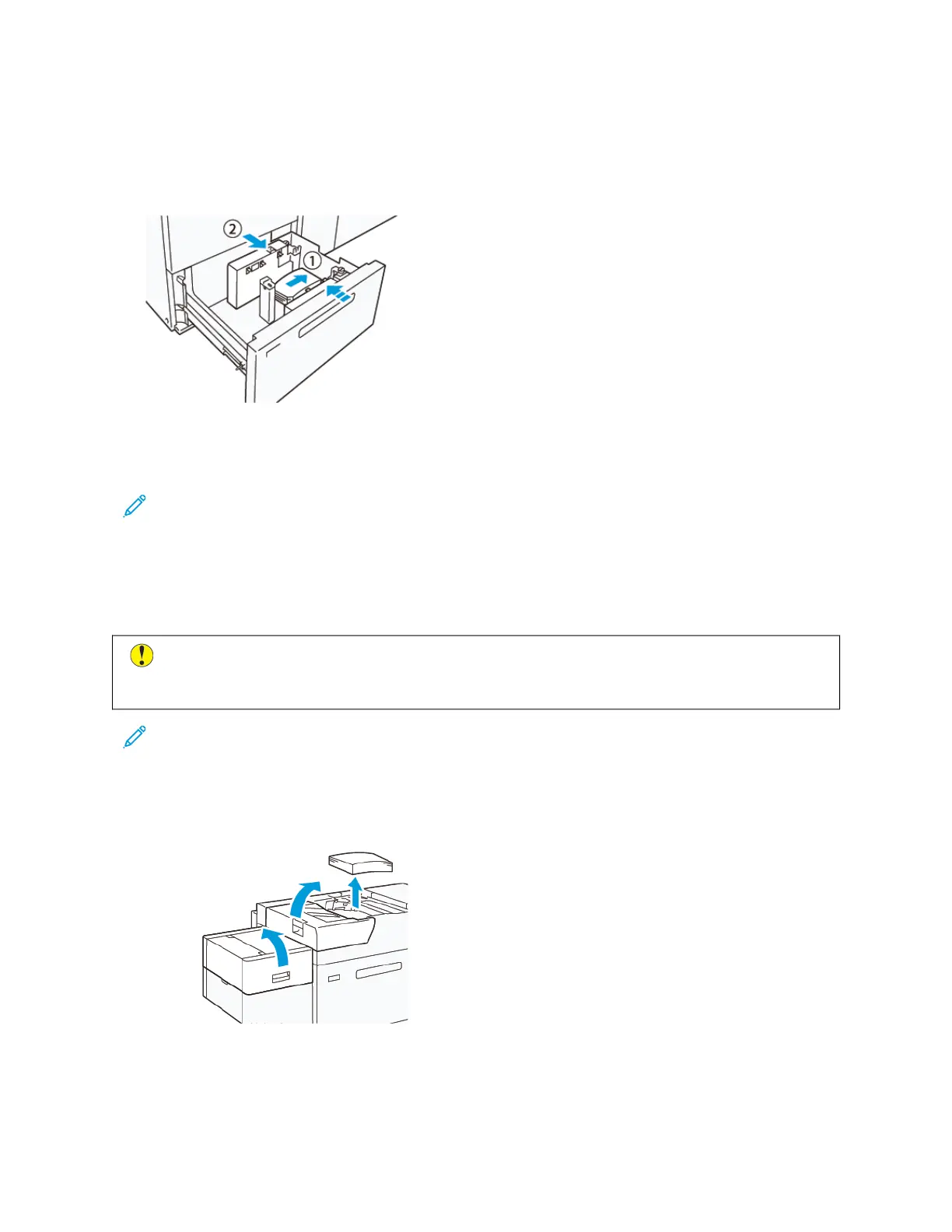2. Remove any paper remaining in the tray.
3. Load a bundle of about 100 envelopes and align the envelope edges in the direction shown (1). For preprinted
media, load the paper with the printed side facing up. Hold the side guide by its grip, then move it to touch the
edges of the envelopes lightly (2). Adjust the paper guides as needed.
4. When you load envelopes repeatedly, widen the side guide, then repeat the loading process for every bundle of
about 100 envelopes. When using Postcard Kit, align the envelopes by putting your hand between the side
guide and the envelopes.
Note: If the envelopes do not align, misalignment on prints or a paper feeding error can occur.
5. Move the end guide to touch the edges of the envelopes lightly. To adjust the paper guides, press in the guide
release lever and move the guides carefully until they touch the edges of the envelopes lightly.
Loading Paper in the Automatic Extra Long Sheet (XLS) Feeder
Caution: If fewer than 100 sheets are loaded in the Extra Long Sheet (XLS) Feeder tray, the paper guides
apply more pressure to the paper. This pressure can distort the paper, which causes paper jams. For
example, loading 10–20 sheets of 864 mm (34 in.) or longer paper can cause paper jams.
Note: The Postcard Kit for High Capacity XLS Vacuum Feeder (HCVF) cannot be used with the Extra Long
Sheet (XLS) Feeder tray.
Loading 488 mm (19.21 in.) or Smaller Paper
1. Remove the paper from the bypass tray, then open the two covers.
162 Xerox
®
Versant
®
280 Press User Documentation
Working With
