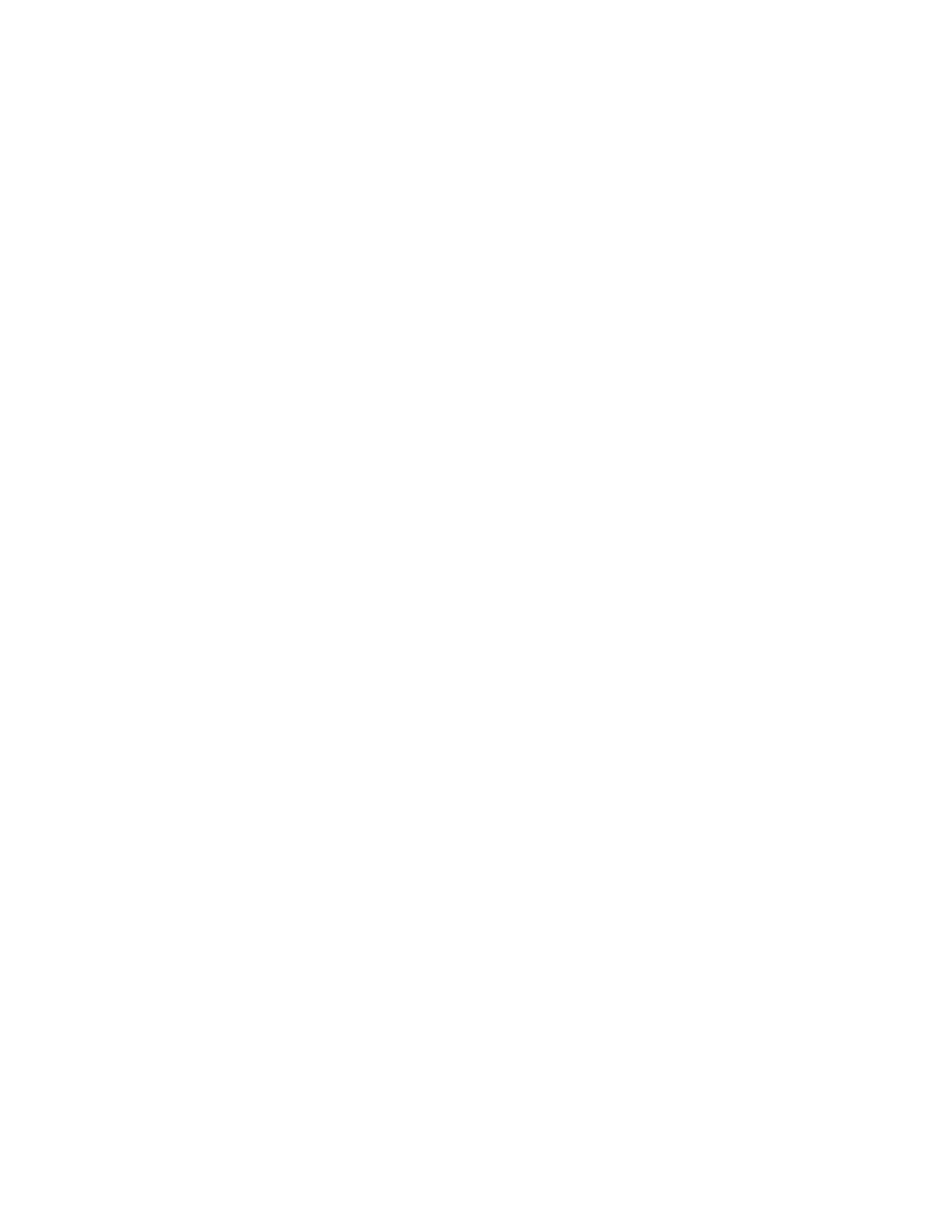10. With Page Number selected, enter the page numbers after which you want to insert preprinted or blank sheets
or tabs. Use a comma to separate the numbers.
11. For Paper Size, select the size of your tabs, 8.5 x 11 in. Tab LEF or A4 Tab LEF.
12. For Media Type, select Tab stock (uncoated) or Tab stock (emboss).
13. Select Insert.
14. Select Close.
15. Select Print.
USING THE GBC
®
ADVANCEDPUNCH
®
PRO
Using the AdvancedPunch
®
Pro with the EX Print Servers
1. Load the paper for the job.
2. Confirm or change the media settings at the press UI.
3. Submit the job to the print server Hold queue.
4. At the print server, open the job Properties by double-clicking the held job.
a. Set all required properties for the job such as Copies, Paper size, Source tray, and 1-sided or 2-sided.
b. Select the Finishing tab.
c. Scroll down to the Punch area.
d. For Punch edge, select the location of the punch on the paper: Left, Right, or Top.
e. For Punch, select Advanced Pro-ANSI or Advanced Pro-ISO.
The name of the unit depends on your geographic region.
f. To release the job, on the finishing tab, select Print.
228
Xerox
®
Versant
®
280 Press User Documentation
Working With
