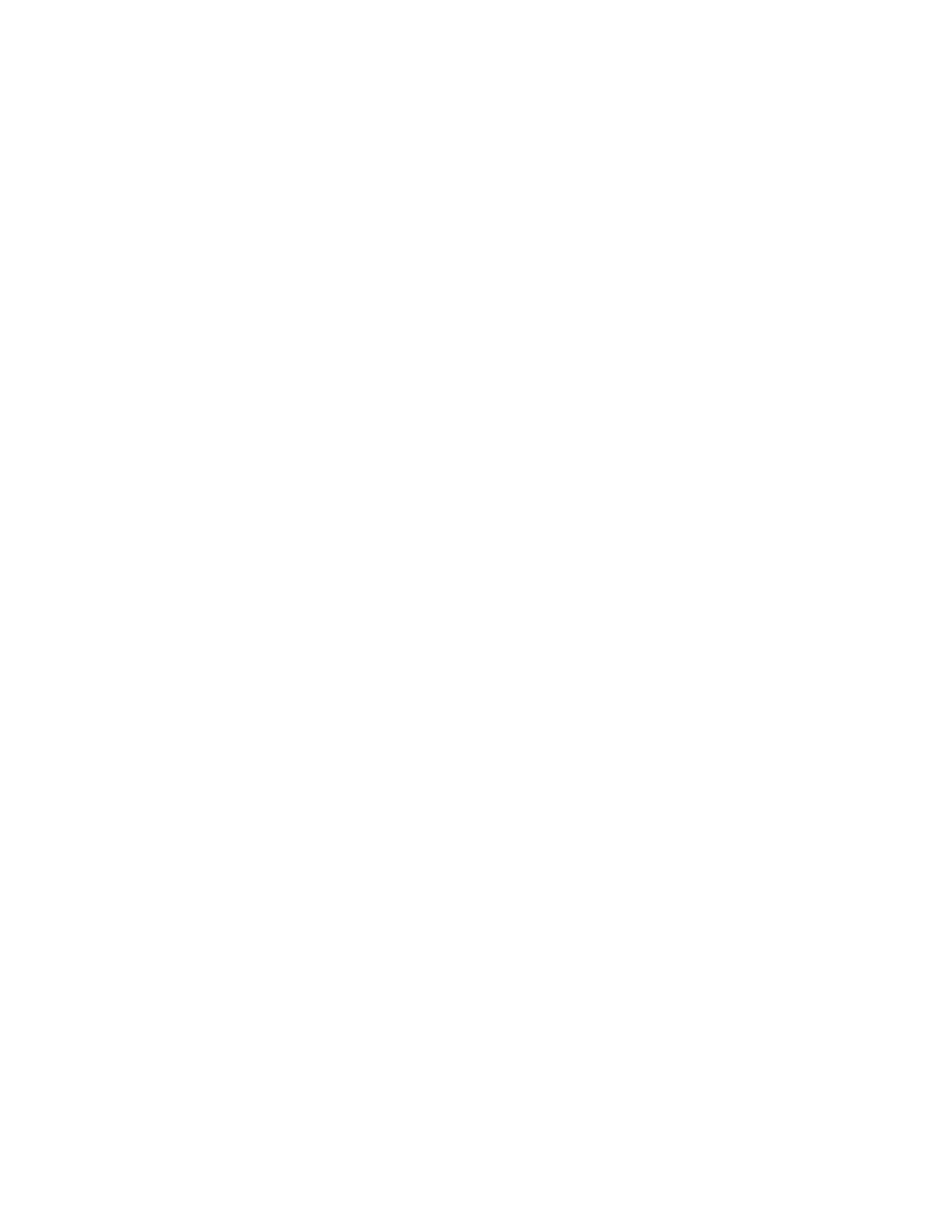5. Select the files from the folder list.
6. Select the desired Job Flow option.
• Auto Start
• Start Current Job Flow
• Cut Link
• Create/Change Link
• Select Job Flow Sheet
7. To link a specific job flow sheet, chooseSelect Job Flow Sheet.
a. Select a desired job flow sheet.
b. Select Job Flow Settings.
c. Select Create/Change Link.
d. Select any option.
If Sheet Filtering is selected, select the desired filtering conditions, then select Save.
e. From the Link Job Flow Sheet to Folder window, select Save.
8. Select Start to run the job flow.
JOB FLOW
Job Flow Introduction
Job Flow is a feature that allows you to register transfer settings of scanned data, such as a transfer method and
destination; this simplifies data-transfer tasks. Job flow sheets are categorized into two types according to the
target:
• Files stored in folders
• Scan files
AAuuttoommaattiicc//MMaannuuaall SSttaarrttiinngg aa JJoobb FFllooww
A Job Flow is started in the following ways:
• Automatically when a document or file is linked to a folder
• Manually selecting a Job Flow to act on the documents or files stored in the folder
To automatically start a job flow, you must create a link with a folder and a job flow sheet in advance. Files are
automatically processed with the job flow sheet when they are stored in the linked folder.
AAcccceeppttaabbllee FFeeaattuurreess ttoo RReeggiisstteerr
You can register the following features:
• Forward: Multiple forwarding recipients can be configured for each forwarding method.
Xerox
®
Versant
®
280 Press User Documentation 101
Working With
