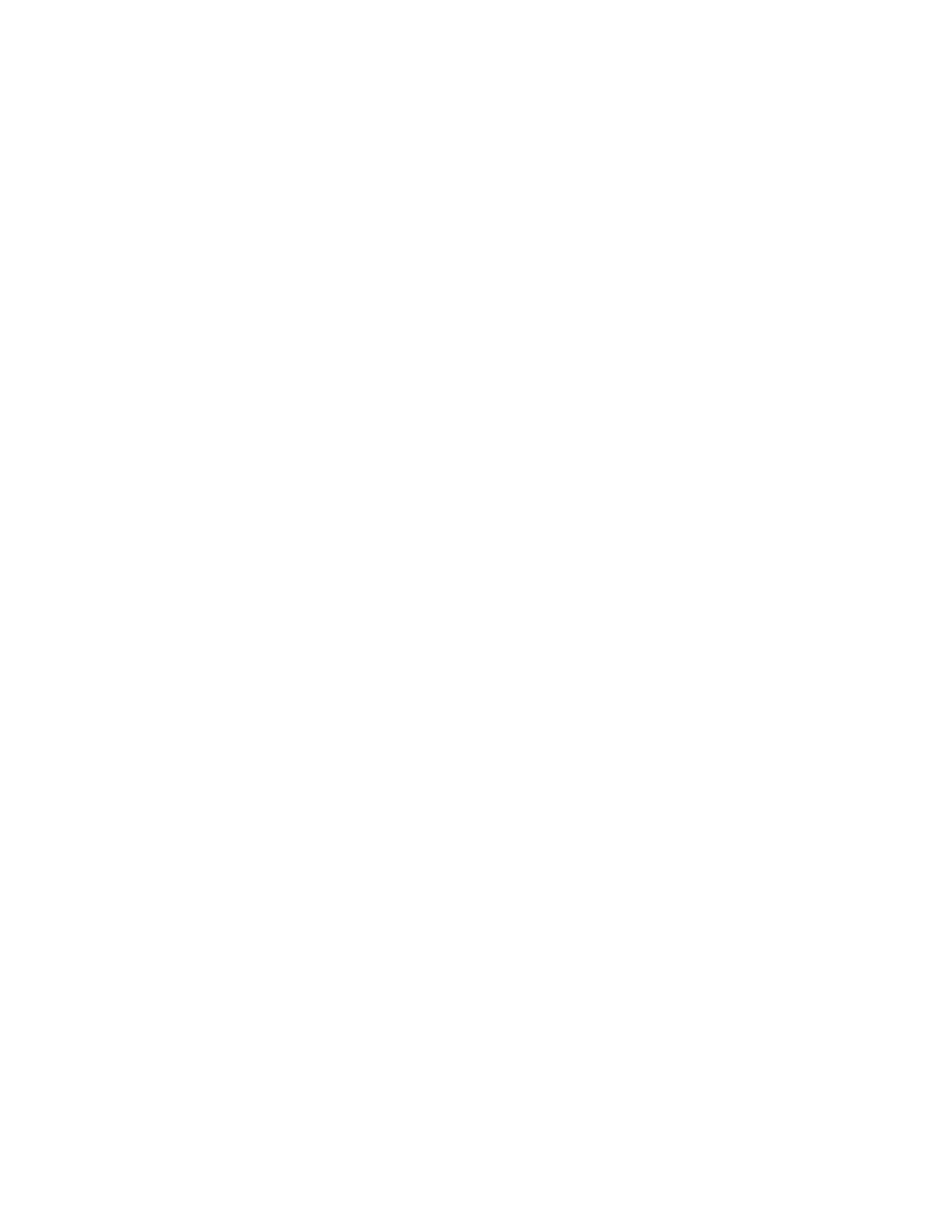• Advanced Color adjusts the Highlights, Midtones, and Shadows.
Color Shift
This feature allows you to shift all hues in an image simultaneously in order to make the overall character of the
output image warmer or cooler. For example, if you select one of the:
NNoorrmmaall
This is the default option.
PPlluuss bbuuttttoonnss
The red colors shift toward the yellow hue, the green colors shift toward the cyan hue, and the blue colors shift
toward the magenta hue. All colors between these original colors also shift in the same direction.
MMiinnuuss bbuuttttoonnss
The red colors shift toward the magenta hue, the blue colors shift toward the cyan hue, and the green colors
shift toward the yellow hue. Again, all colors between these original colors also shift in the same direction.
Layout Adjustment Feature
Layout Adjustment Feature Overview
The Layout Adjustment feature includes the following options:
• Book Copying
• 2 Sided Book Copying
• Original Size
• Edge Erase
• Image Shift
• Image Rotation
• Invert Image
• Original Orientation
Selecting Layout Adjustment Options
1. Load the document or documents onto the Document Glass or into the Document Feeder.
2. Press the Home button on the press UI.
3. Select Copy on theHome window.
4. Select the Layout Adjustment tab.
Xerox
®
Versant
®
280 Press User Documentation 61
Working With
