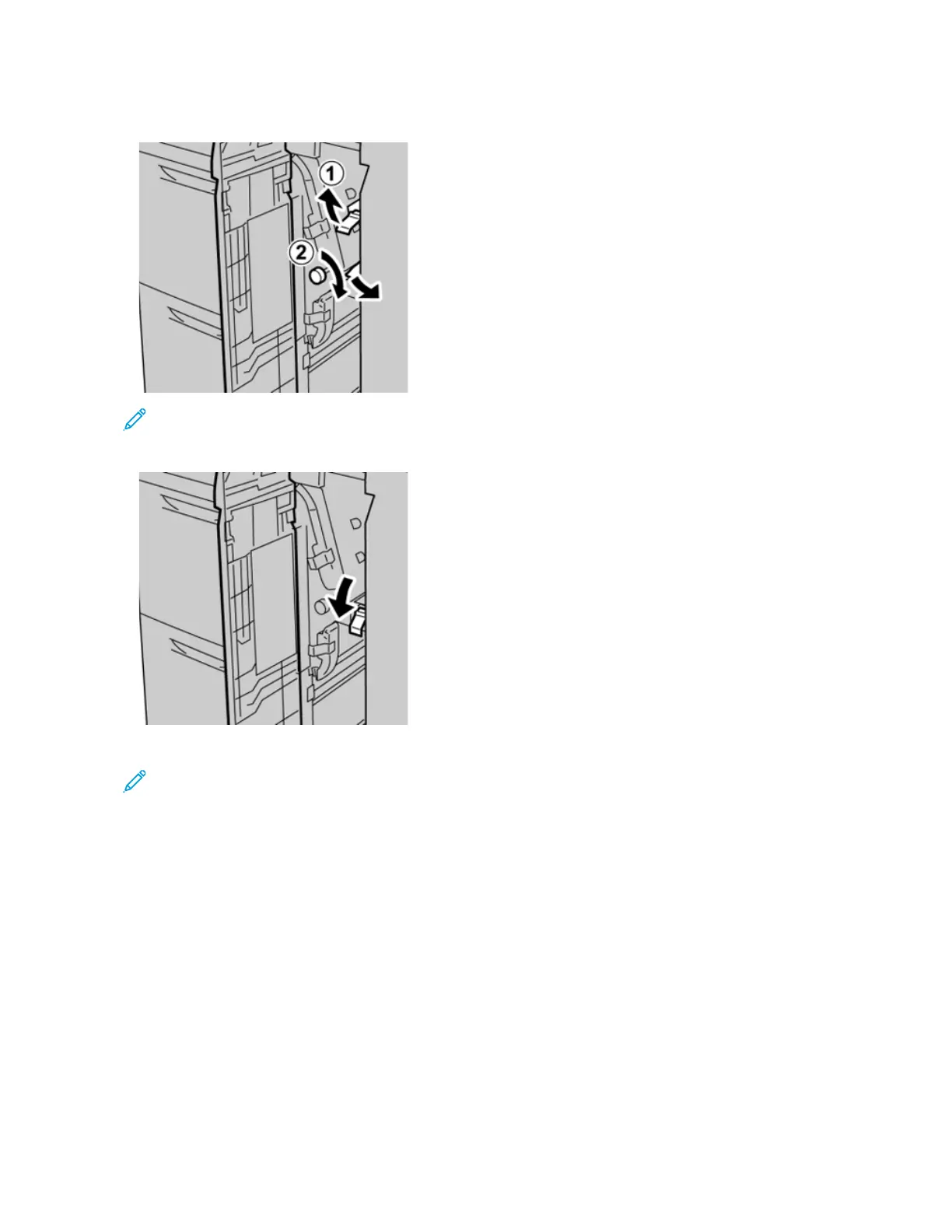3. If the paper cannot be removed, turn the knob 1c clockwise, then remove the jammed paper.
Note: If paper is torn, check inside the machine and remove it.
4. Return the lever 1d to the original position.
5. Close the front cover of the OHCF.
Note: If the front cover of the OHCF is not completely closed, a message will appear and the machine will
not operate.
TRAYS 6 AND 7 FAULT MESSAGES
When an fault occurs, such as paper jams, open doors or covers, or a press malfunction, the press stops printing and
a message appears on the press UI. A graphical illustration shows the location of the fault with a brief explanation
of corrective actions for clearing the fault. If a fault occurs in more than one location, the illustration changes to
indicate the multiple locations and the required corrective actions.
Trays 6 and 7 Fault Code Information
When a fault occurs, such as paper jams, open doors or covers, or a press malfunction, the press stops printing and
a message appears on the press UI.
The UI also displays a Faults button which provides information about the fault and detailed instructions for
correcting the fault.
332
Xerox
®
Versant
®
280 Press User Documentation
Troubleshooting
