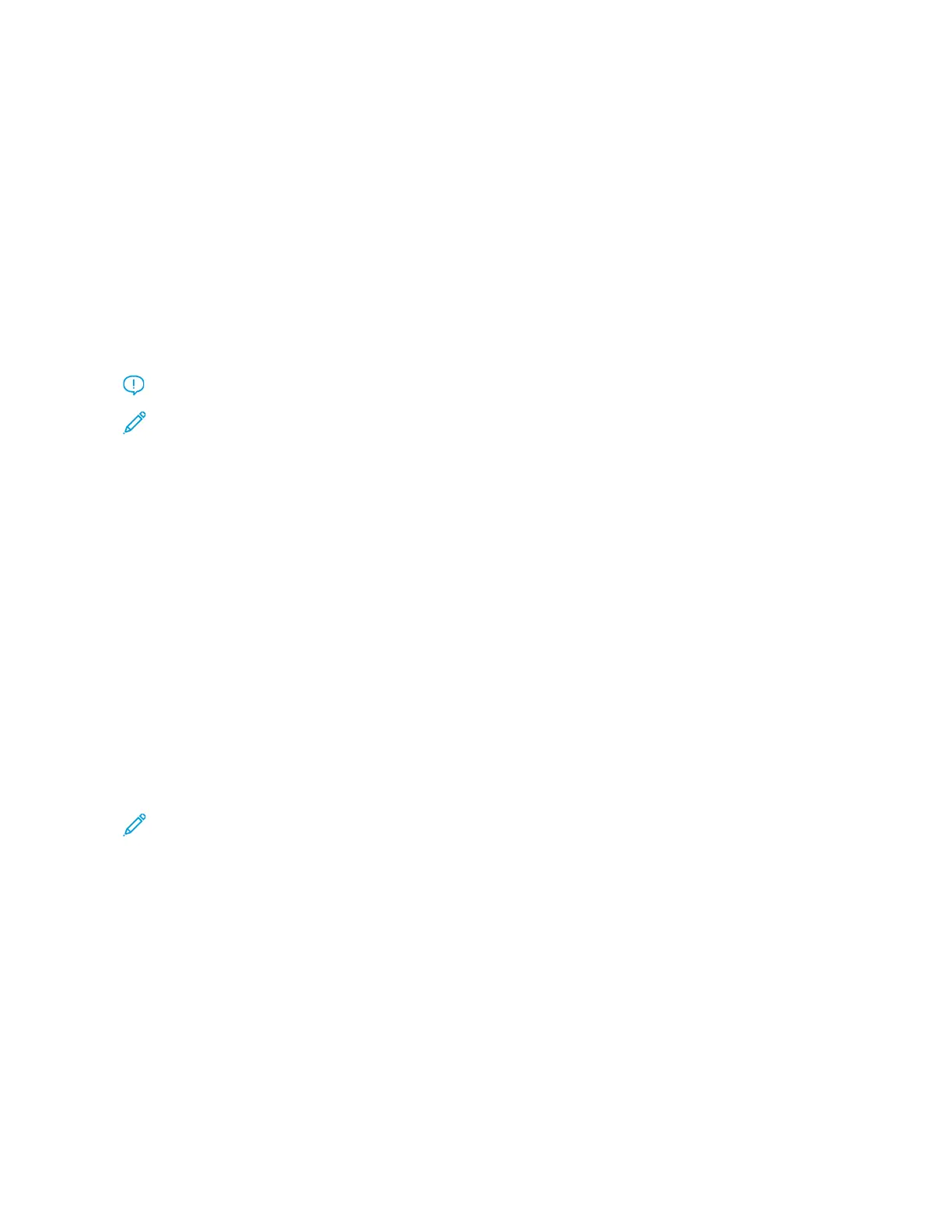DDuuaall CCoolloorr
This option allows you to separate the colors of the original into two groups of colors for copying. The source
color is extracted from the original and replaced by the target area color. The rest of the colors are replaced by
the non-target area color that you select.
SSiinnggllee CCoolloorr
This option allows you to copy in one of the preset or custom colors.
MMoorree
This option allows you to customize the color for the copied output.
Copy Output
Important: Copy Output options vary depending on the finishing devices attached to your press.
Note: Copy Output may be accessed from the Copy tab or from the Output Format tab.
Use the Copy Output feature to select the desired options for your output; options include:
• Auto
• Collated
• Uncollated
• Uncollated with Separators
• Original Orientation
• Optional finishing features, including:
– Output Destination/Offset
– Stapling
– Hole Punching
– C/Z Folding
2-Sided Copying
Note: The 2-Sided Copying option may be accessed either from the main Copy screen or from the Output
Format tab.
Make one or two-sided copies from one or two-sided originals using the document feeder or the document glass.
The two-sided option enables you to select your output in book or calendar orientation. Options include:
11--11 SSiiddeedd
Use this option if your originals are printed on one side and you want single-sided copies.
11--22 SSiiddeedd
Use this option if your originals are printed on one side and you want two-sided copies.
22--22 SSiiddeedd
Use this option if you want to make two sided copies from two-sided originals.
56
Xerox
®
Versant
®
280 Press User Documentation
Working With
