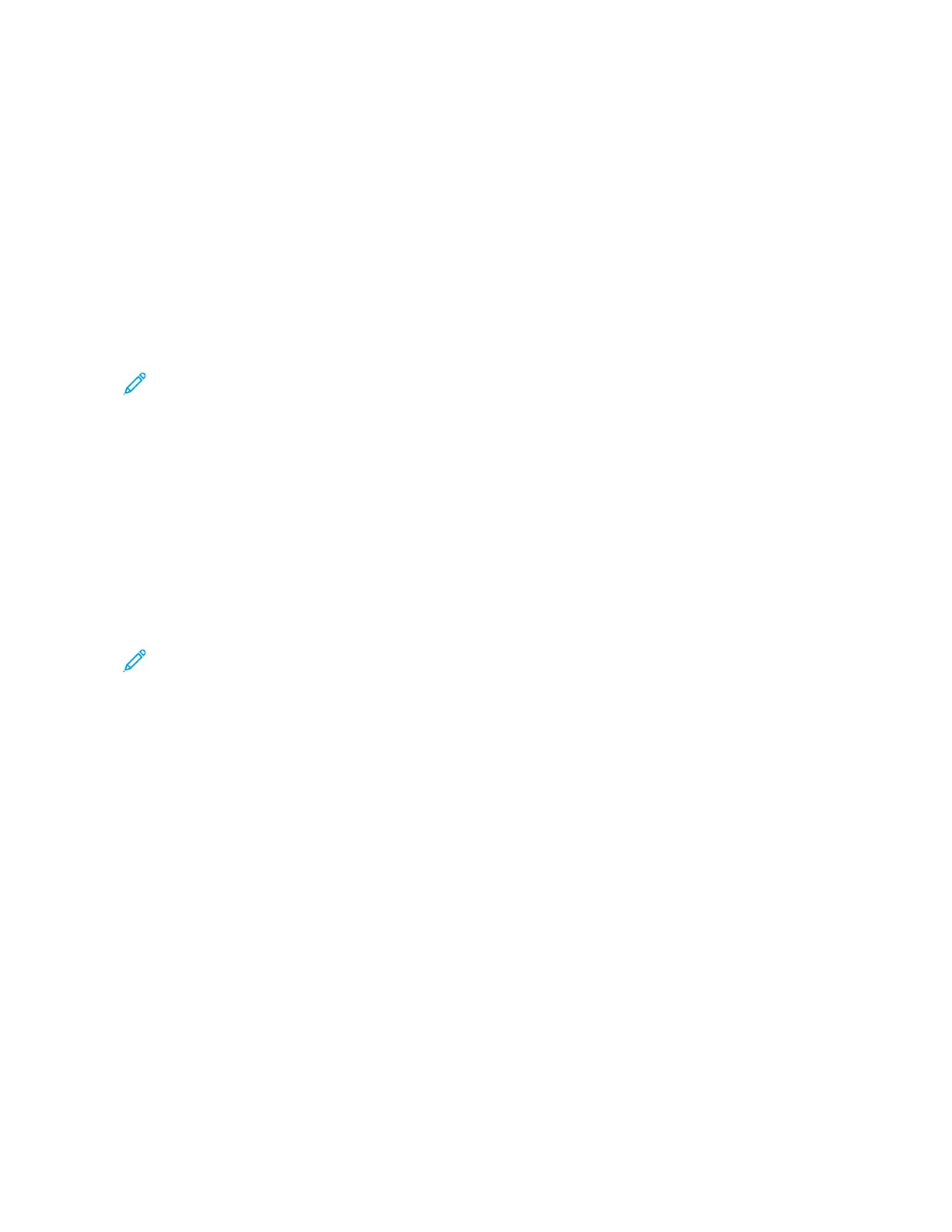Press Apps
PRINT
Print Job Submission
There are several ways in which to submit your job for printing:
• From your computer workstation (PC or Mac), using print drivers such as PostScript and Printer Command
Language (PCL), you can submit a document file to the print server queue. From the print server, you would
then submit the job to the press.
Note: Make sure the appropriate print drivers have been installed on your computer. Refer to your print
driver documentation or the Xerox web site for more information on how to download or install print
drivers.
• At any remote workstation, using a Hot Folders application to submit the document file to the print server.
• At the print server, importing/adding a document file to a print queue. Manage the job settings of the
document and then submit to the press for printing.
Printing from a Computer
The system supports Xerox
®
EX print drivers, Powered by Fiery
®
. Through print drivers installed on your computer or
Mac, you can send a document file from your desktop to the print server, which can then be submitted to the press
for printing.
Note: You can also use a drag and drop Hot Folders feature by which to send your files to the print server for
printing to the press.
1. From your computer, select the file you want to print and open it in its application.
2. Select File > Print.
3. Select the desired print server queue.
4. Select the Properties button for the queue.
5. Select the desired output options such as quantity or 1–sided/2–sided printing.
6. Select OK to close the Properties window.
7. Select Print to send the job to the print server queue.
Printing a Job from the Print Server
The following is a basic workflow for setting up a job and submitting it from the print server:
1. At the press, load the appropriate paper to be used for the job.
2. From the press UI, ensure that the Paper Tray settings/Tray Properties window matches the stock properties for
the paper you will use and that it is assigned to the same feeder tray where the paper is loaded.
Xerox
®
Versant
®
280 Press User Documentation 49
Working With
