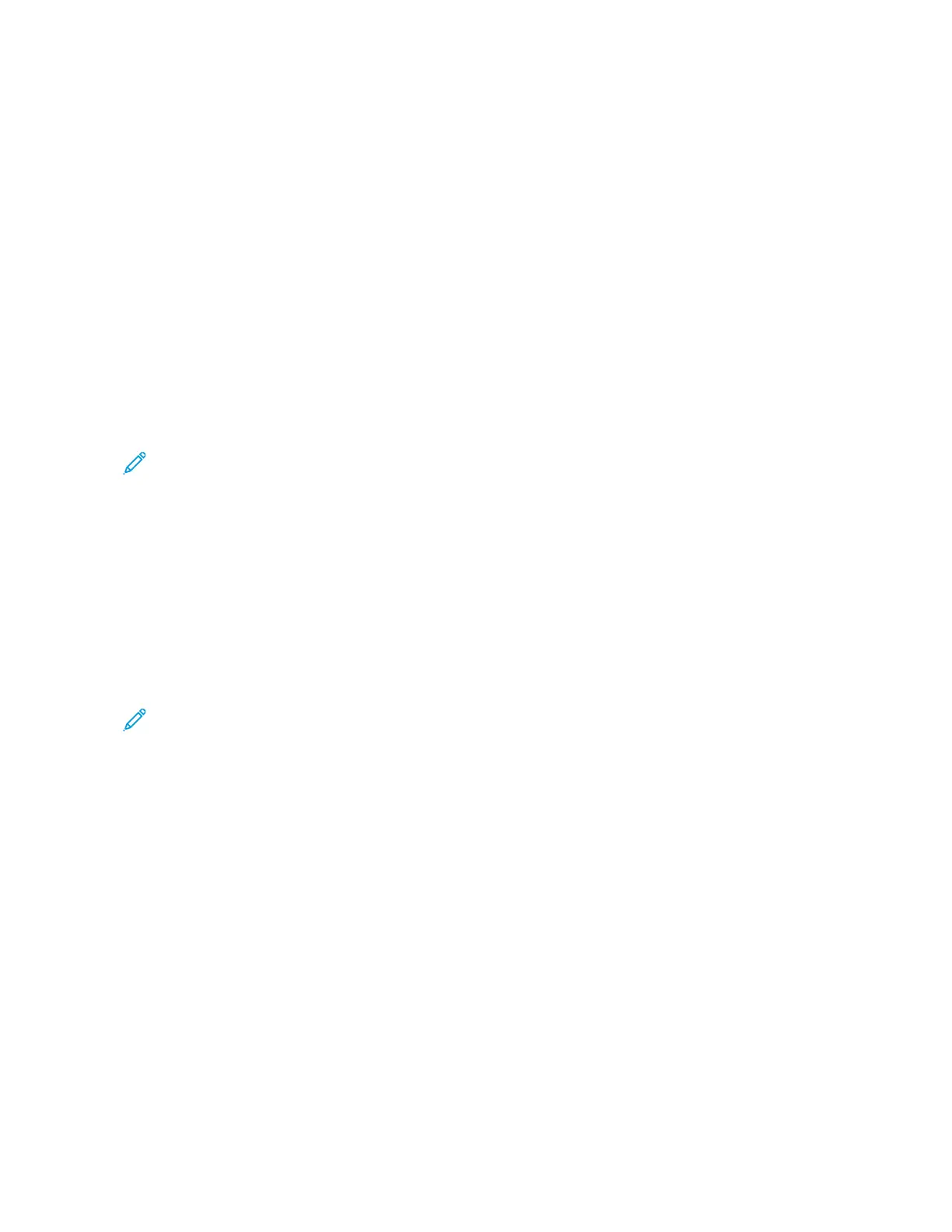• Add Thumbnail: Allows you to attach thumbnails to XPS files when XPS is selected. A thumbnail is a
reduced, small file size image that helps you check the file contents.
• Single File for Each Page: Saves each page as a single file in the specified format.
CCoommpprreessssiioonn MMeetthhoodd ooppttiioonnss
When Manual Select is chosen for the Compression Method, some or all of the following options are
available.
For black and white images/pages only, select one of the following options:
• Modified Modified Read (MMR): This setting is automatically selected when Photo and Text or Text is
chosen for Original Type.
• Modified Huffman (MH): This setting is automatically selected when Photo is chosen for Original Type.
• JBIG2 Arithmetic Encoded: This process has better compression performance than the Huffman encoded
process. However, the compression rate is slower than Huffman encoded and it uses more memory but
yields better compression results.
Note: JBIG stands for Joint Bi-level Image experts Group. JBIG compresses only black and white images.
• JBIG2 Huffman Encoded: Huffman coding takes less page memory and has faster compression and
decompression than the arithmetic coding. Use this option if high-quality compression results do not matter
and you want to use less page memory.
For grayscale or color images/pages, select one of the following options:
• JPEG: This is the default setting for grayscale/color pages.
• Flate: This option saves the image data at a higher compression rate than JPEG. Flate is lossless and does
not remove data during the compression process.
Resolving a File Name Conflict
Note: This option is not available with some of the scan methods.
1. Select the Filing Options tab.
2. Select the File Name Conflict option.
3. Select the appropriate option:
• Do Not Save: Cancels the scan operation so that you may enter another file name.
• Rename New File: Attaches a 4-digit number (0000-9999) to the end of the duplicate file name and saves
the file in the same directory.
• Overwrite Existing File: Deletes the existing file with the duplicate file name and saves the new file with
the specified file name in the same directory.
4. Select Save.
Xerox
®
Versant
®
280 Press User Documentation 85
Working With
