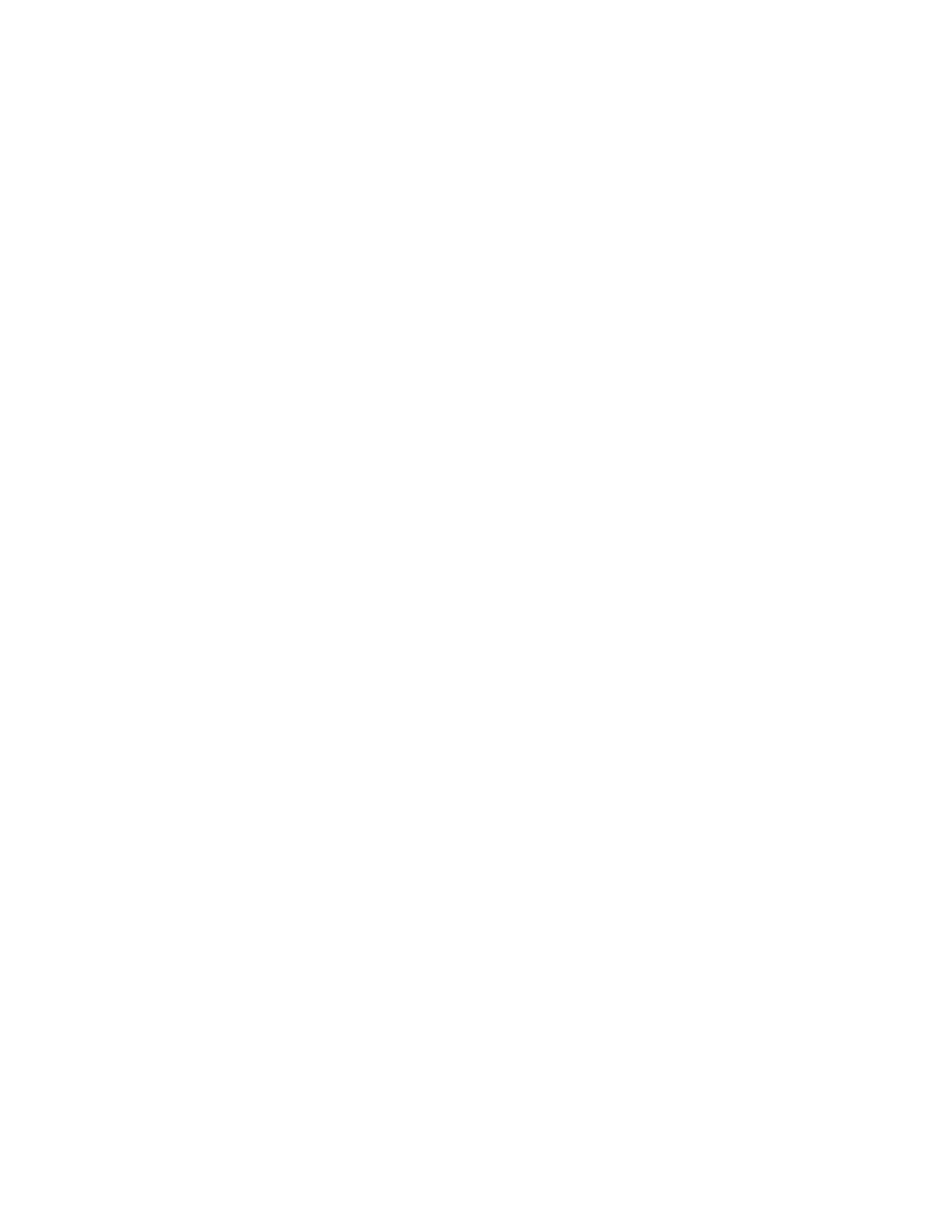• Folding (optional)
Selecting Output Format Options
1. Load the document or documents onto the Document Glass or into the Document Feeder.
2. Press the Home button on the press UI.
3. Select Copy on theHome window.
4. Select the Output Format tab.
5. From the Output Format window, select the desire options:
• Booklet Creation
• Covers
• Transparency Options
• Page Layout
• Poster
• Annotations
• Watermark
• Tab Margin Shift
• Face Up/Down Output
• ID Card Copying
• Transparency Options
• Folding (optional)
6. Select the Copy tab.
7. Select the desired Copy options including:
• Paper Supply
• Reduce/Enlarge
• Darken/Lighten
8. Select any other desired Copy features/options (such as Image Quality, Layout Adjustment, Output
Format).
9. Enter the quantity.
10. Press Start on the UI.
Booklet Creation
Booklet Creation allows you to create multi-page booklets from an ordered set of 1-Sided or 2-Sided originals.
Refer to the following tips when using the Booklet Creation feature:
• When Auto% is selected, the press reduces or enlarges the image as required.
• Any other Reduce/Enlarge selection could result in image loss.
• When Booklet Creation is selected, the output is automatically set to 1-2 Sided.
66
Xerox
®
Versant
®
280 Press User Documentation
Working With
