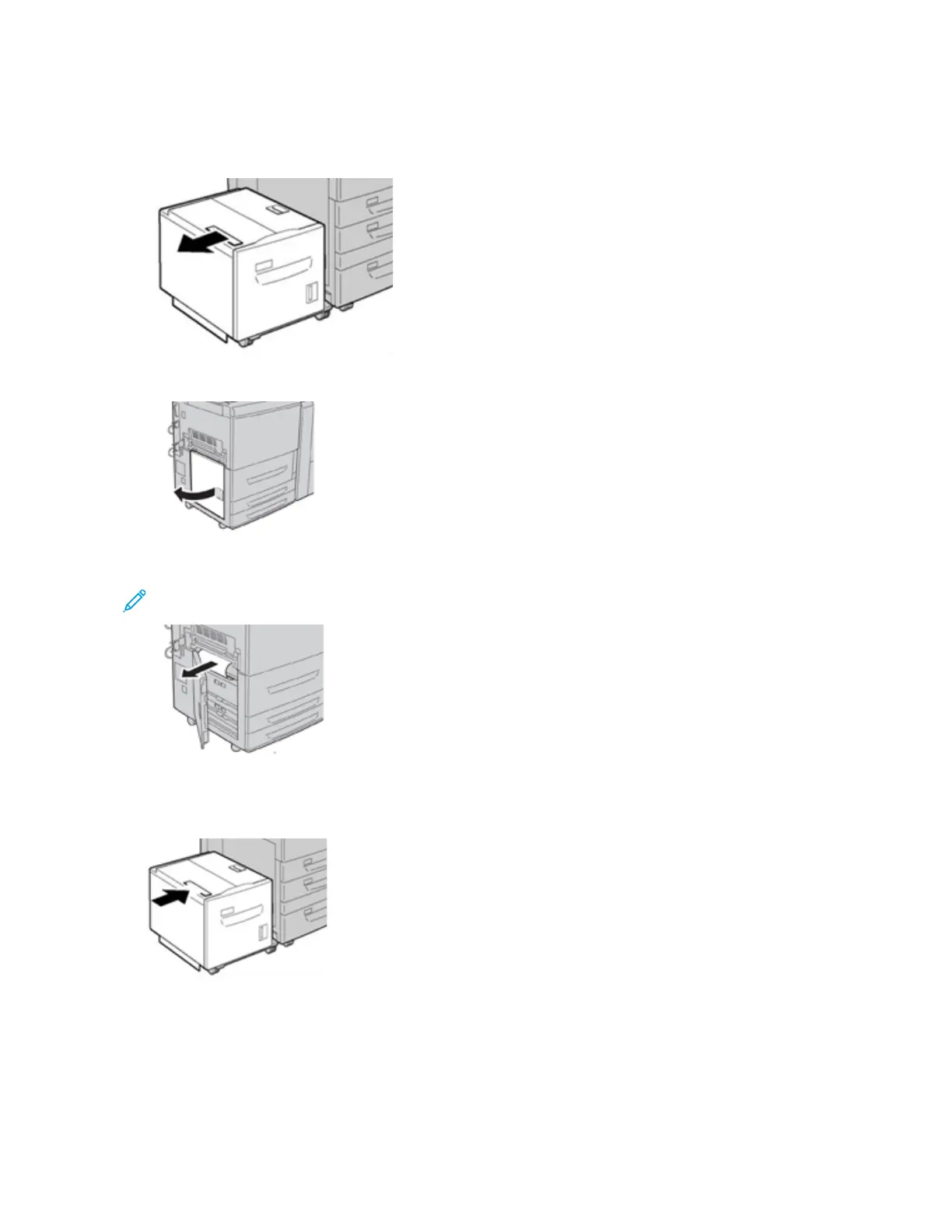Clearing HCF Paper Jams in the Lower Left Cover
1. Gently move Tray 6 to the left until it stops.
2. Gently open the lower left cover while gripping the release handle.
3. Remove the jammed paper.
Note: If paper is torn, check for any torn pieces of paper inside the machine.
4. Gently close the lower left cover.
5. Gently move Tray 6 back into position.
TRAY 6 FAULT MESSAGES
When a fault occurs, such as paper jams, open doors or covers, or a press malfunction, the press stops printing and
a message appears on the press UI. A graphical illustration shows the location of the fault with a brief explanation
Xerox
®
Versant
®
280 Press User Documentation 325
Troubleshooting
