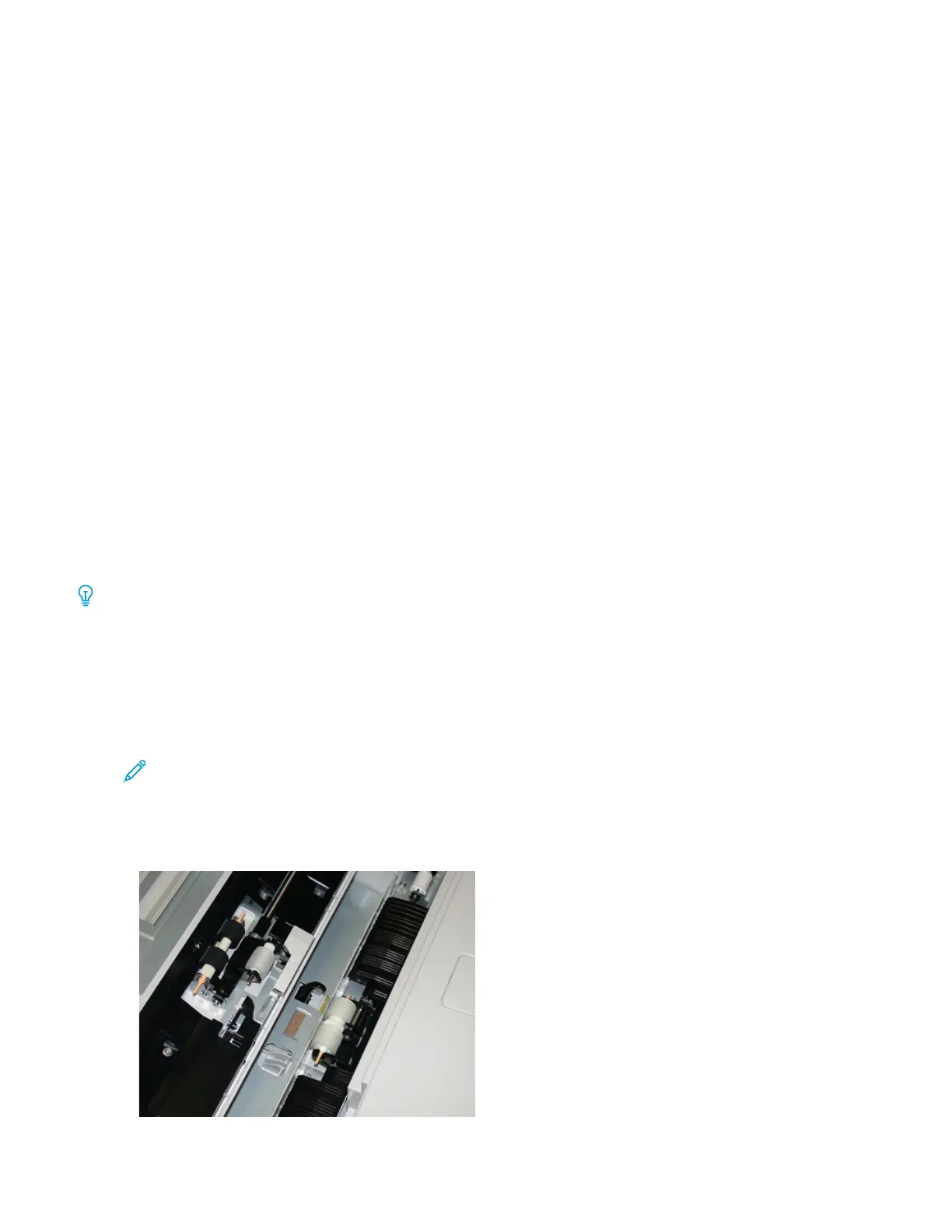c. Select System Settings > Common Service Settings > Maintenance.
d. Use the arrow buttons to access the next Maintenance screens.
e. Select the Technical Key Operator icon.
The Technical Key Operator feature displays.
f. Log in to the Technical Key Operator mode.
AAtttteennttiioonn
If you cannot log in as TKO, or do not have the TKO password, call your Customer Service Engineer.
g. Select the item (HCF) that corresponds with the newly-replaced components.
h. Select Reset Current Value. The system resets the HFSI to 0.
14. Exit administrator mode by pressing the Log In/Out button on the UI.
When prompted, select Logout.
TRAYS 8 AND 9 MAINTENANCE
Replacing Tray 5 Feed Rolls
Use this procedure by Tray 5 is installed on top of Trays 8 and 9.
Tip: The feed rolls for Tray 5 (Bypass) should be replaced when experiencing frequent multifeeds, single feeds, or
blank prints in the stack of the output prints.
Use this procedure to replace the following feed rolls for Tray 5:
• Feed Roll
• Nudger Roll
• Separator Roll
Note: After you replace all of the feed rolls, contact your system administrator who will reset the High
Frequency Service Item (HFSI) usage counter for these CRU components to zero (0).
1. Locate and access Tray 5 (Bypass) on top of Trays 8 and 9.
2. Lift up and open the Bypass Tray cover to access the feed roll components.
Xerox
®
Versant
®
280 Press User Documentation 249
Working With
