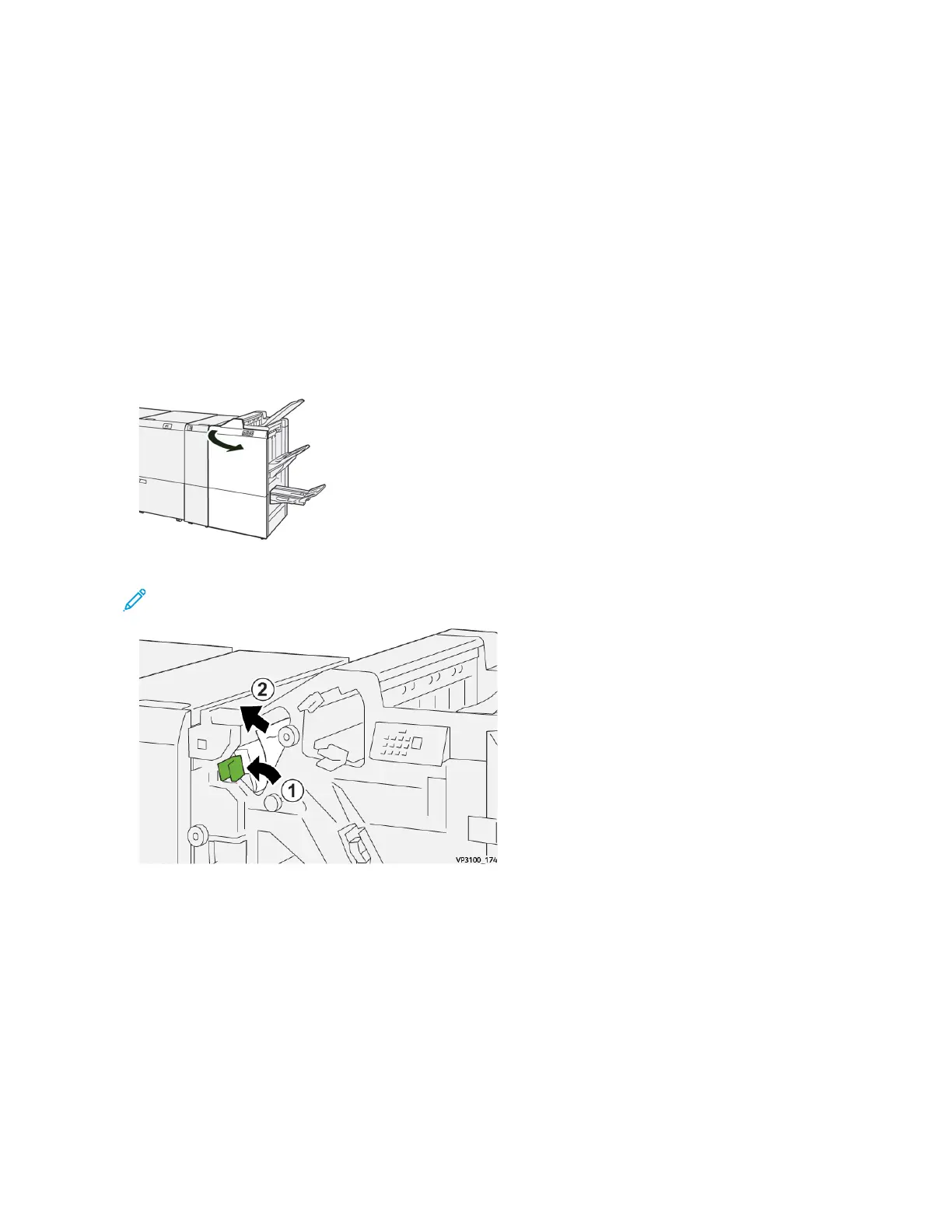• Do not touch components inside the press. This can cause print defects.
• Ensure that all paper jams, including any small ripped pieces of paper, are cleared before proceeding with print
jobs.
• Gently remove the paper taking care not to tear it. If paper is torn, be sure to remove all torn pieces.
• After removing paper jams, close all doors and covers. The press cannot print when doors or covers are open.
• After clearing a paper jam, printing automatically resumes from the state before the paper jam occurred.
• If all paper jams are not cleared, an error message continues to display on the press touch screen. To clear any
remaining jams, refer to the press touch screen for instructions and information.
Clearing Paper Jams from Finisher Area E1
1. Open the finisher front cover.
2. Open lever 1a to the left (1) and remove the jammed paper (2).
Note: Grasp the leading edge of the jammed sheet and pull out the sheet to remove it.
Xerox
®
Versant
®
280 Press User Documentation 395
Troubleshooting
