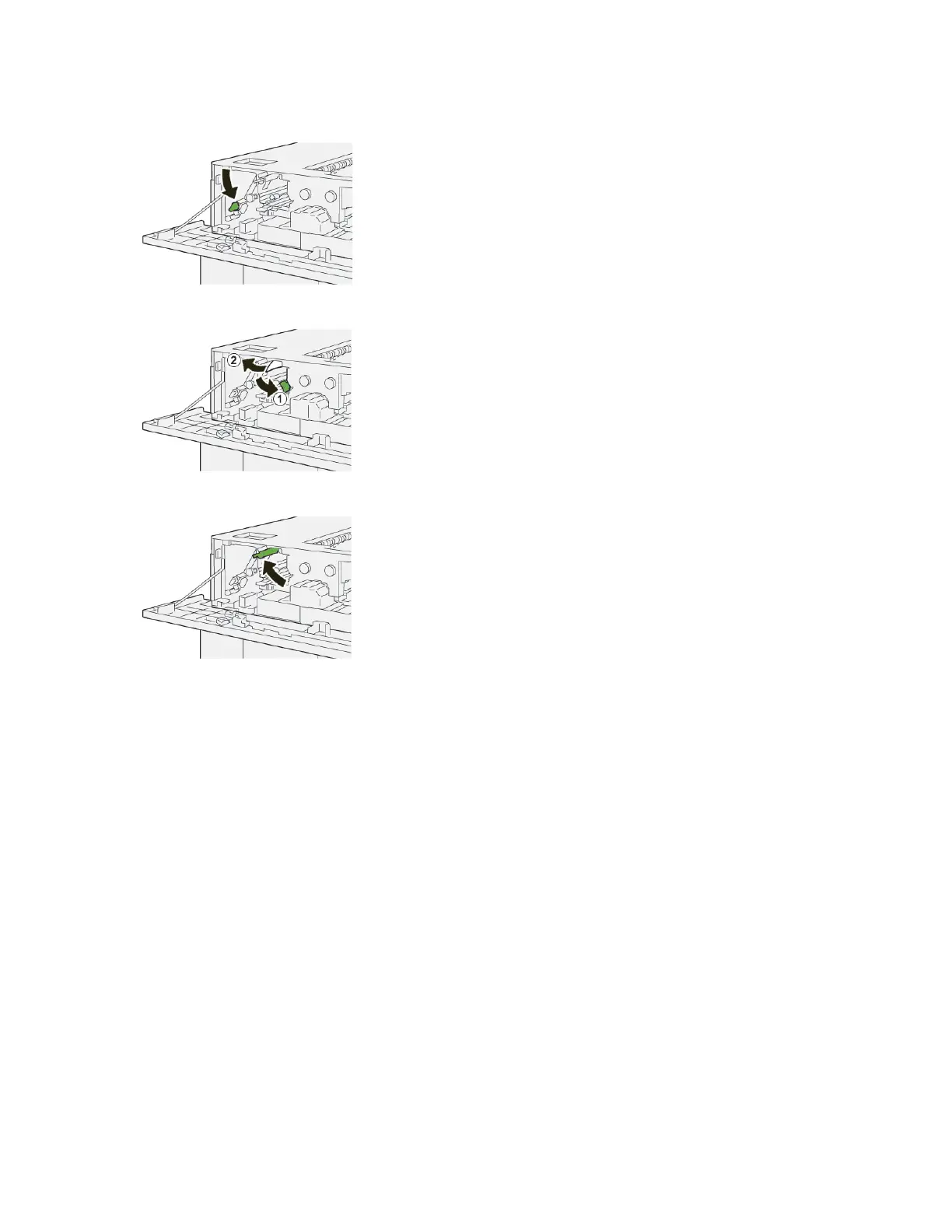4. Return lever 1b to its original position.
5. Open lever 2a downward (1) and remove jammed paper (2).
6. Return lever 2a to its original position.
7. Close the HCS top cover.
8. If the press indicates there are additional paper jams, follow the instructions to clear the paper and to resume
printing.
HCS Fault Messages
When a fault occurs, such as paper jams, open doors or covers, or a press malfunction, the press stops printing and
a message appears on the press touch screen. A graphical illustration shows the location of the fault with a brief
explanation of corrective actions for clearing the fault. If a fault occurs in more than one location, the illustration
changes to indicate the multiple locations and the required corrective actions.
The touch screen also displays a Faults button which provides information about the fault and detailed instructions
for correcting the fault. The (EE) code on the upper-left part of the Fault message displays which error indicator is lit
on the HCS control panel (E1–E8).
HCS Fault Code Information
When a fault occurs, such as paper jams, open doors or covers, or a press malfunction, the press stops printing and
a message appears on the press touch screen.
The touch screen also displays a Faults button which provides information about the fault and detailed instructions
for correcting the fault.
Xerox
®
Versant
®
280 Press User Documentation 371
Troubleshooting
