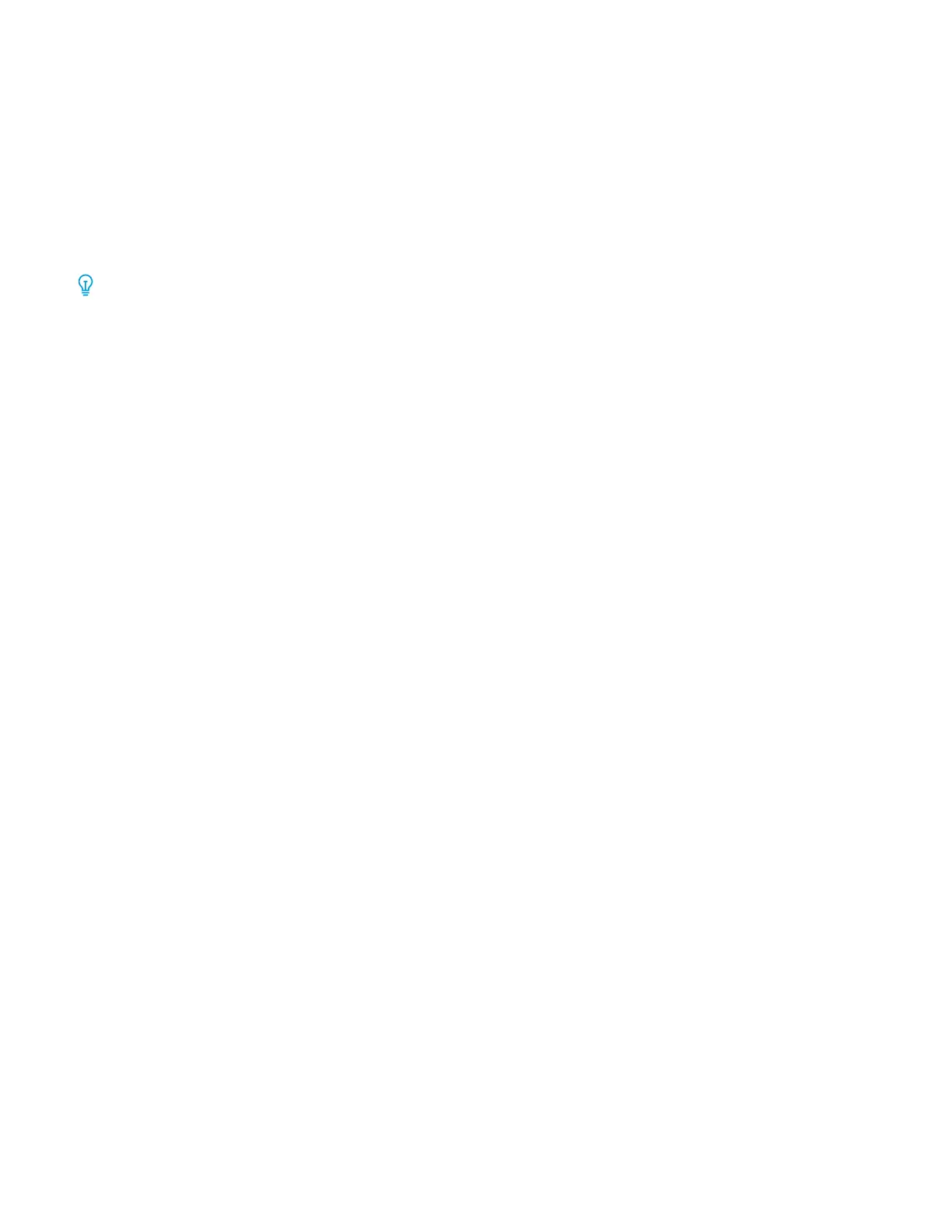7. Press Start.
If prompted on the UI, follow the instructions provided to correct any job submission errors. If there is a DFA
problem, refer to your DFA documentation.
Copy Feature
Copy Feature Overview
Tip: Depending on how the Copy tab is configured by the administrator, this tab may contain different features
than the ones listed here.
The Copy feature includes the following options:
• Reduce/Enlarge (R/E)
• Paper Supply (Auto Select)
• Output Color
• Copy Output
• 2 Sided Copying
• Original Type
• Darken/Lighten
Reduce/Enlarge
RReedduuccee aanndd EEnnllaarrggee
The reduce/enlarge (R/E) feature provides a variety of reduction and enlargement options to adjust the size of the
output image. Originals can be enlarged or reduced from 25-400%. Various automatic and preset selections are
available to help you choose the most common reductions or enlargements, while a custom setting enables you to
select the ratio that suits your requirements. Basic reduction/enlargement options include:
110000%% oorr RR//EE eennttrryy bbooxx
The default setting in the R/E entry box is 100%. This selection produces an image on your copy exactly the
same size as the image on your original document.
You can also set the R/E ratio by using the plus or minus buttons. In this case, the ratio is displayed in the R/E
entry box.
AAuuttoo%%
This selection proportionally reduces or enlarges the image so that it will fit onto your chosen paper. If this
option is selected, you must also select a specific paper tray.
PPrreesseett RR//EE bbuuttttoonnss
Depending on what the System Administrator has selected, you see several percentage options for reduction or
enlargement. These buttons can be customized by the Administrator to display the reduction/enlargement
ratios that you frequently use.
MMoorree
When the Reduce/Enlarge (R/E) More button is selected, a new window opens and displays additional R/E
options.
54
Xerox
®
Versant
®
280 Press User Documentation
Working With
