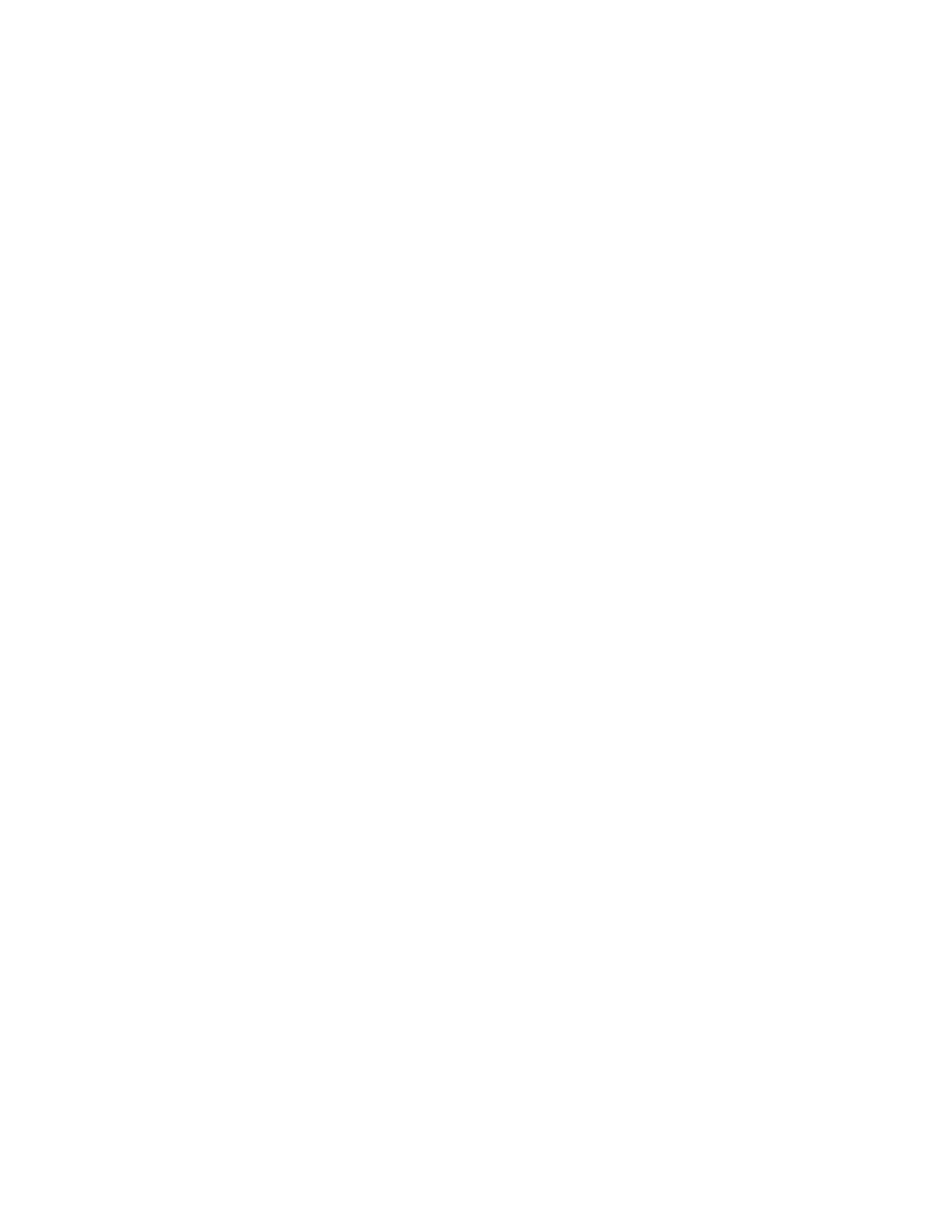• At the print server, select the paper size, tray and weight, and from the Tray Properties window, ensure the paper
attributes match.
• From the print driver, ensure the Fit to Paper or an equivalent selection is not selected.
REPEATED PAPER MISFEEDS, JAMS, OR WRINKLES
PPrroobblleemm
Paper repeatedly misfeeds, jams often, or wrinkles.
SSoolluuttiioonnss
• If a message appears on the press touch screen, follow the instructions displayed.
• Ensure that the paper and paper tray selected match the paper size settings. Refer to the Tested Substrate List
from www.xerox.com/rmlna or www.xerox.com/rmleu.
• Ensure that the trays are loaded properly with acceptable media, and do not exceed the MAX fill line.
• Ensure that the paper tray edge guides are in the correct position. To ensure tray closure, firmly push it in as far
as possible.
• In the selected tray, flip the paper stack around or over.
• Remove a few sheets from the top and the bottom of the stack in the paper tray.
• Fan all four edges of the paper in the selected paper tray.
• Replace the paper in the selected paper tray with paper from a new package.
• Remove any partially fed paper from the trays. Make sure to remove any torn pieces of paper still remaining
inside the press.
• Ensure that the paper you are using had been stored properly.
• If the problem is from trays 6-9 only, refer to Multifeeds, Misfeeds and Paper Jams in Trays 6-9.
MULTIPLE SHEETS FED FROM THE PAPER TRAYS
PPrroobblleemm
Multiple sheets feed from the paper trays.
SSoolluuttiioonnss
• Do not fill the paper trays above the MAX fill line indicator.
• Remove the paper from the tray and fan the sheets to separate the joined sheets.
• If hole–punch paper sticks together at the holes, remove the paper from the tray, and fan the sheets to
separate the joined sheets.
• If environmental conditions are too dry and cause excessive static, paper and transparencies may stick together.
Increase the humidity level in the room to minimize static.
• Before you load transparencies, gently fan them to separate the sheets.
Xerox
®
Versant
®
280 Press User Documentation 277
Troubleshooting
