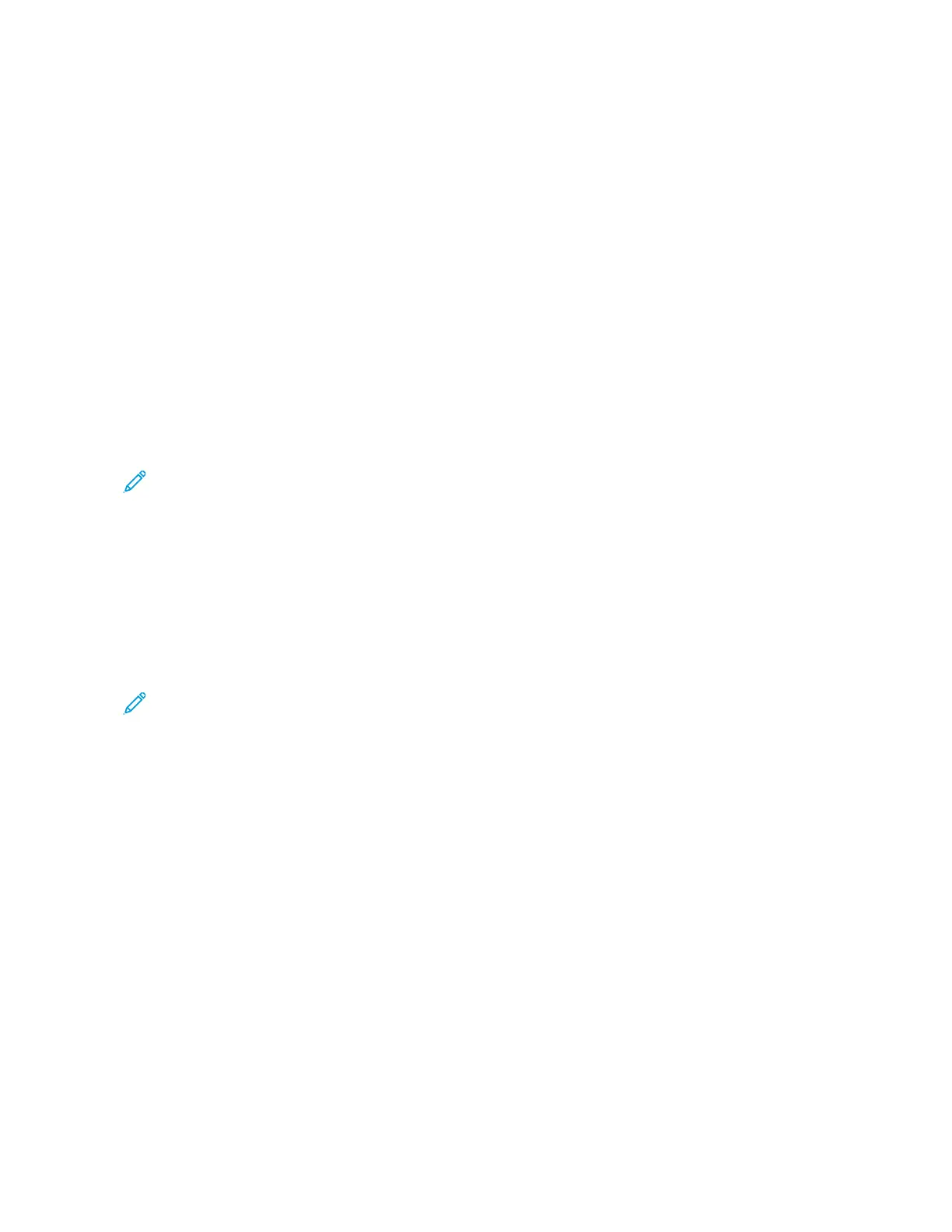17. For optionally inserting covers when the job is not pre-imposed:
a. Load the pre-printed cover stock into the Inserter Tray T1.
b. Program the stock at the Control Panel.
c. Select the Layout tab.
d. Select the Booklet radio button.
e. Scroll down to the Cover area.
f. For Content input, select Pre-Printed.
g. Click Define Cover.
h. For Cover source select T1.
i. For Media Weight, select the g/m
2
for the cover stock and set any other unique cover stock properties.
j. Click OK.
k. Click Print on the Layout tab to release the job.
Note: If you have an Inserter device with your press, you can optionally insert preprinted cover sheets for the
booklets. The size of the cover sheets should be the same as the body sheets. The Booklet Maker will wrap
the preprinted cover sheet around the body pages to form a front and a back cover.
ADJUSTING BOOKLET FOLD AND STAPLE POSITIONS
Use this procedure:
• To adjust the staple position horizontally on the paper
• To ensure that the booklet staples lay precisely on the fold, not off the fold
Note: This procedure does not enable you to move the staples up or down on the fold. A Customer Service
Engineer must make vertical adjustments for staple positions on the fold.
To adjust the fold and staple positions for booklets, log in as Administrator and use the Tools menu. Create a profile
for a specific size booklet in terms of the number of sheets or create a profile for booklets that vary in length.
If printing booklets that use the same number of sheets, enter that number. If printing booklets that differ in the
number of sheets used, perform adjustments separately for a small set of sheets (Set 1) and again for a large set of
sheets (Set 2). The system calculates and automatically uses the required adjustments for booklets that vary in size
between Set 1 and Set 2.
The paper weight for the booklet media is important when creating the profile. The number of sheets used in the
sets vary based on the selected weight. The system automatically determines the size of the sets based on the
selected paper weight.
Creating a Profile for Adjusting the Fold and Staple Positions
1. For the booklet job, load the paper, short-edge feed (SEF) in the tray.
2. From the press UI, confirm or change the media settings.
3. Log in as Administrator.
4. Press the Machine Status button.
222
Xerox
®
Versant
®
280 Press User Documentation
Working With
