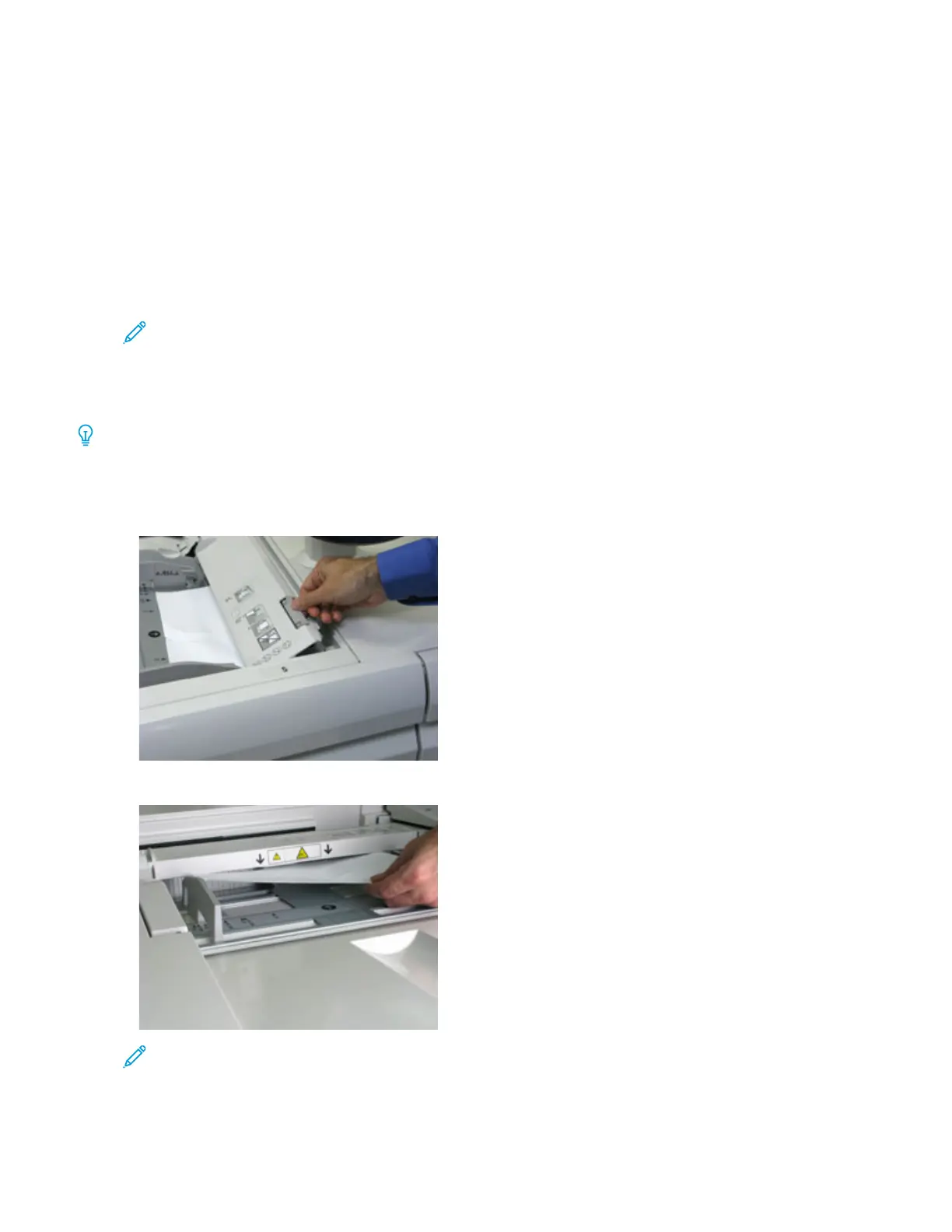Trays 8 and 9 Troubleshooting
TRAYS 8 AND 9 PAPER JAMS
Clearing Trays 8 and 9 Jams
Nip Release levers inside of the Transport area of the Feeder hold back large size sheets (such as A3, 11 x 17 inches,
12 x 18 inches) to reduce the chance of jamming as paper enters the print engine.
Note: Follow the jam clearance instructions displayed on the touch screen. Always ensure that all paper
jams, including any small ripped pieces of paper, are cleared before proceeding with your print jobs.
Paper Jams When the Bypass is Installed on Trays 8 and 9
Tip: Always ensure that all paper jams, including any small, ripped pieces of paper, are cleared before proceeding
with any print jobs.
1. Remove the paper currently loaded in the Bypass (Tray 5).
2. Lift and open the Top Cover of the Bypass (Tray 5).
3. Remove any jammed paper.
Note: If paper is torn, check inside the press and remove it.
334
Xerox
®
Versant
®
280 Press User Documentation
Troubleshooting
