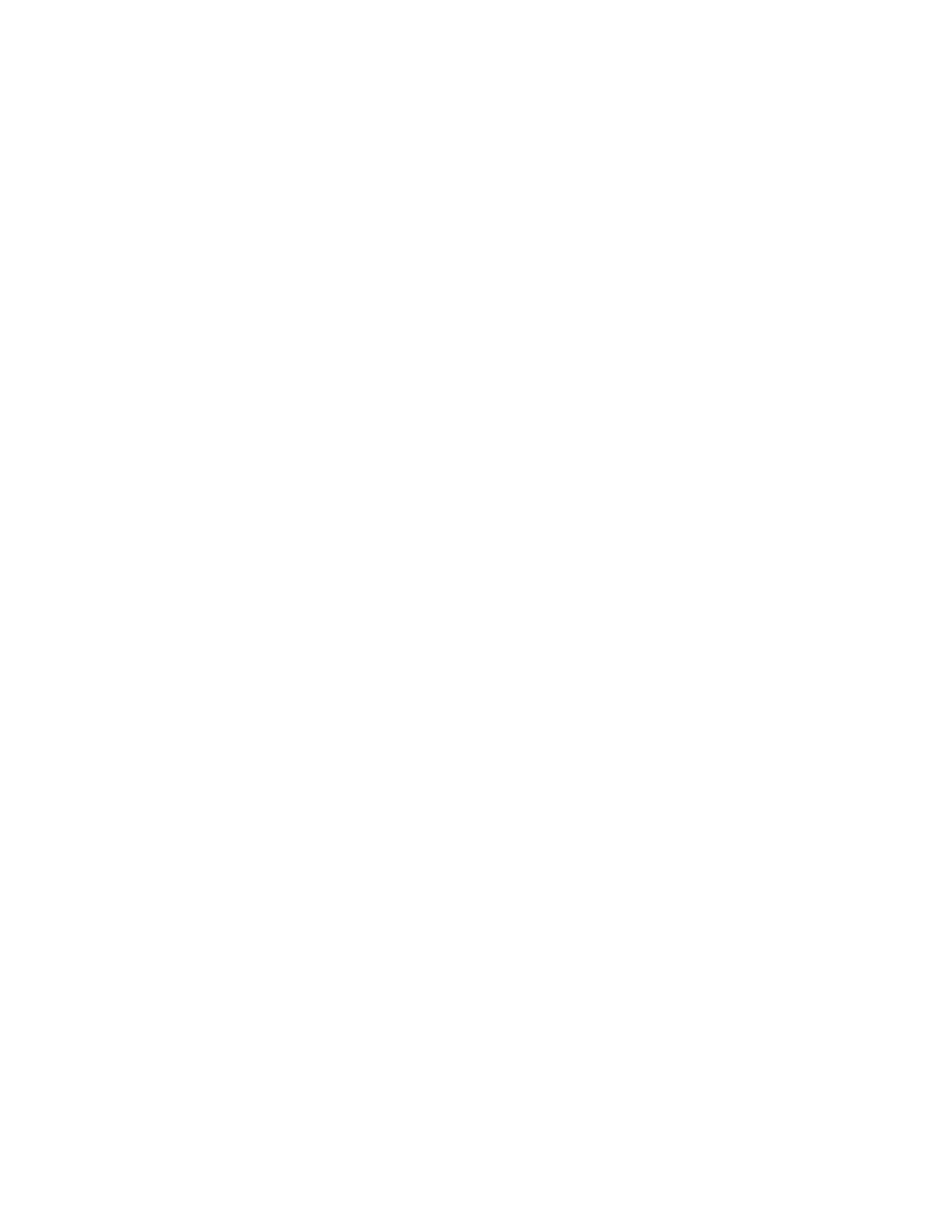4. Select Copy on the Home window.
5. Select the desired Copy features or options:
• Paper Supply
• Reduce or Enlarge
• Output Color
• 2-Sided Copying
• Original Type
• Lighten/Darken
The features displayed on the main Copy window vary depending on how it is configured by the administrator.
6. Enter the quantity.
7. Press Start.
Selecting Copy Options for a Third-Party Finishing Device
Read the following list before performing the procedure:
• If your press has an optional, third-party, Document Finishing Architecture (DFA) device attached, then this
profile feature is available and specific copy options may be selected for a job.
• Prior to physically attaching the DFA device to the press, device profiles are created. The profiles represent the
characteristics of your finishing device.
• Refer to the third-party customer documentation for information on setting the profile values for the specific
DFA device attached to the press.
• A profile for the job can be selected from the print server, the print driver on your computer, or the User
Interface (UI). Depending on the DFA device, a maximum of twelve profiles are available.
1. Place your original documents in the document feeder or on the document glass.
2. Press the Home button on the UI.
3. Select Copy on the Home window.
4. Select the Output Format tab.
a. Select the DFA Finisher.
The DFA Finisher Profile screen displays.
b. From the displayed list, select the profile for the job.
If the device is an e-binder, select the binding position.
c. Select Save.
d. Select the desired Face Up/Down Output option.
5. Select the desired Copy features/options.
The features displayed on the main Copy window vary depending on how it is configured by the administrator.
6. Enter the quantity.
Xerox
®
Versant
®
280 Press User Documentation 53
Working With
