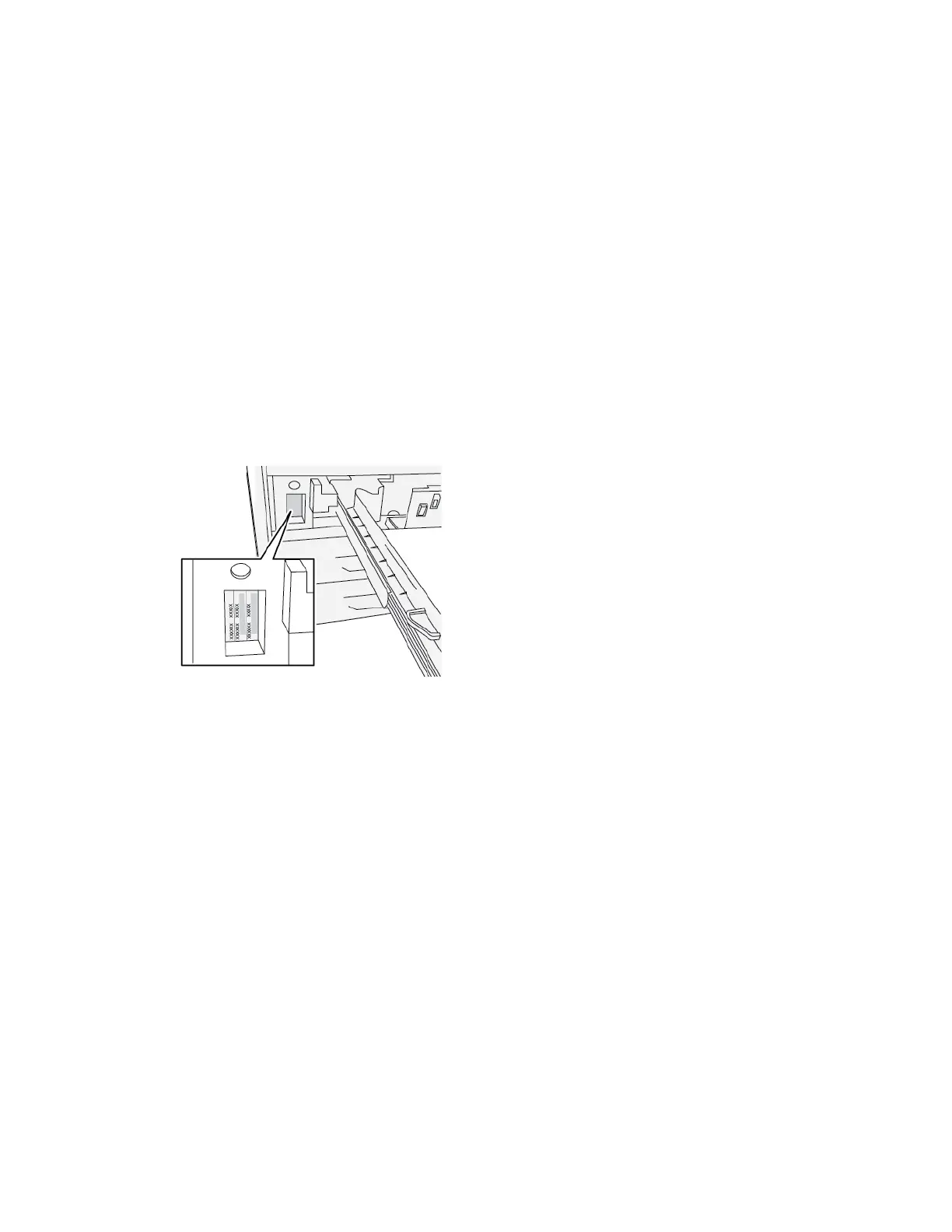Troubleshooting Help
LOCATING THE PRESS SERIAL NUMBER
The press serial number can be accessed from the User Interface (UI) or from the serial number plate which is
located on the inside frame of Tray 1.
1. Press the Machine Status button on the UI.
2. From the Machine Status screen, ensure that the Device Information tab is displayed.
The press serial number is displayed under Device Serial Number near the bottom of the screen.
3. If there is a loss of power and it is not possible to access the Machine Status screen, the press serial number
can also be found on the inside frame of the press near the Paper Tray 1 drawer:
a. At the press, fully open Tray 1.
b. At the left of the tray, on the press frame, locate the plate with the serial number (SSEERR##).
CALLING FOR SERVICE
1. Record any displayed fault codes.
2. Record the press serial number.
a. Select the Machine Status button at the press UI.
b. From the Machine Status screen, select the Device Information tab to view the serial number listed.
If the serial number is not displayed, open the press Paper Tray 1 drawer and locate the serial number plate
on the left side of the frame (SER #).
3. If output quality is a problem, take a sample as a reference to assist you in describing the problem over the
telephone when answering the questions from the customer support operator about the defects.
4. If possible, use a phone near the press when calling for assistance. Follow the instructions provided by the
operator.
5. For system support, user help, and service support, call the appropriate number. For the specific number in your
area, go to www.xerox.com and select the Support link.
424
Xerox
®
Versant
®
280 Press User Documentation
Troubleshooting
