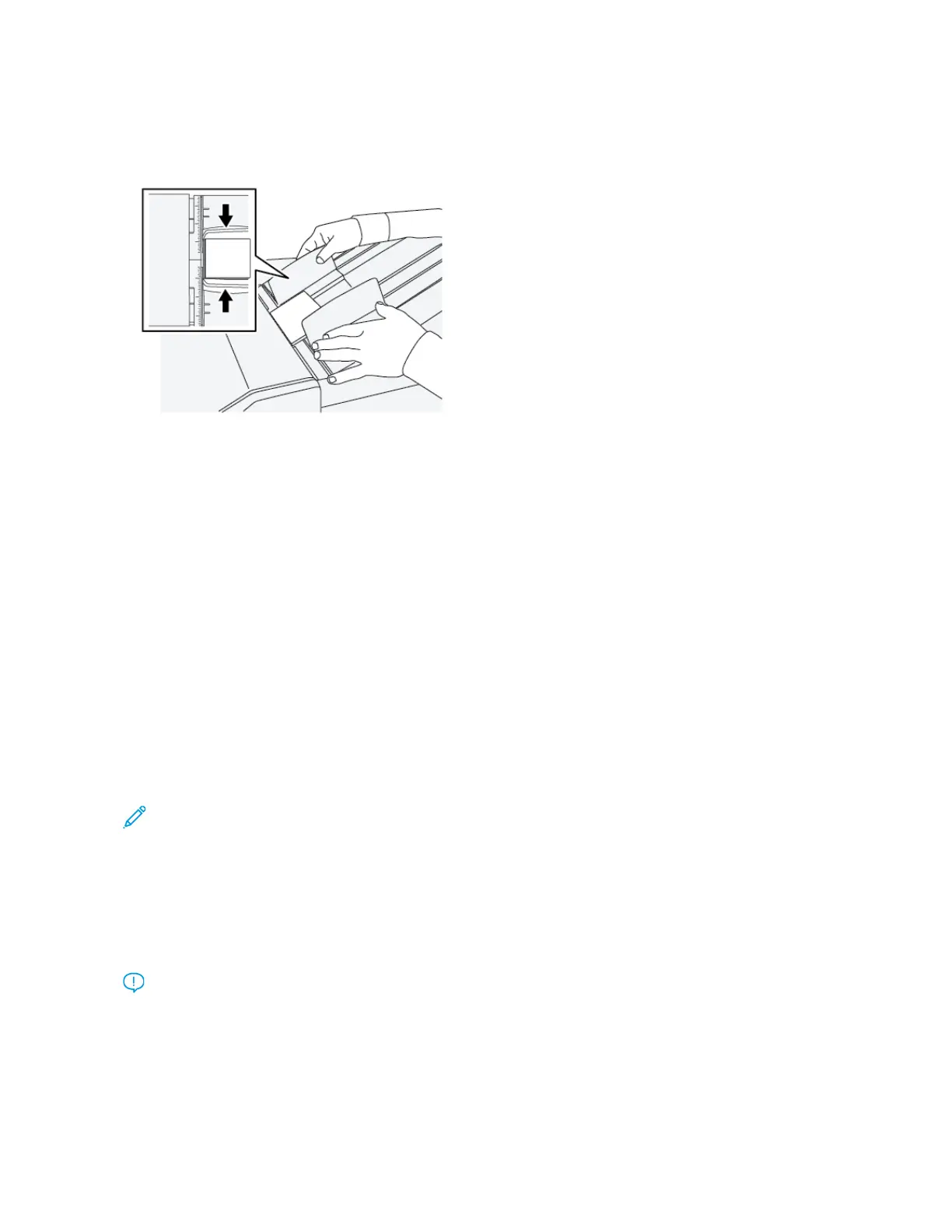3. To achieve better stacking of the media, adjust the movable document guides on the Top Tray Aligner
Accessory. To align the document guides with the media, put the media on the Top Tray Aligner Accessory, then
adjust the guides.
4. To align the document guides for envelopes or small stocks, put an envelope on the Top Tray Aligner Accessory,
then adjust the document guides.
Paper Curl Correction with the PR Finishers
If sheets are curled when delivered any of the finisher trays, refer to the following information:
• Printing on 5.83 × 8.27 in., A5, LEF paper with upward curl may cause paper jams. If this occurs, set the curl
correction level on the Interface Decurler Module to its highest setting and on the Inserter, set it to upward.
• Printing on heavyweight paper with downward curl may cause paper jams. If this occurs, set the curl correction
level on the Interface Decurler Module to its lowest setting and on the Inserter, set it to downward.
• Printing on paper weighing 157 g/m
2
or heavier with up curl may cause paper jams. If this occurs, set the curl
correction level on the Interface Decurler Module to its highest setting and on the Inserter, set it to upward.
For more information about the paper curl correction features, refer to Curl Correction Modes and Functions on the
Interface Decurler Module and Inserter Control Panel.
Bi-Fold Feature for the Production Ready Booklet Maker Finisher
Note: The Bi-Fold feature is available only with the Production Ready (PR) Booklet Maker Finisher.
• To use the Bi-Fold feature, the orientation of documents must be short-edge feed (SEF). You must select a tray
that contains SEF stock.
• The Bi-Fold feature is selected from the print driver (for network print jobs) or from the scanner (for copy and
scan jobs; applicable only if the press is a combination copier and printer).
• Bi-Fold is sometimes referred to as Single Fold.
Important: The C-Fold and Z-Fold options are available only with the C/Z Folder; for more information, refer
to C/Z Folder.
A Bi-Fold (Single Fold) has one fold which creates two panels to the output.
Xerox
®
Versant
®
280 Press User Documentation 203
Working With
