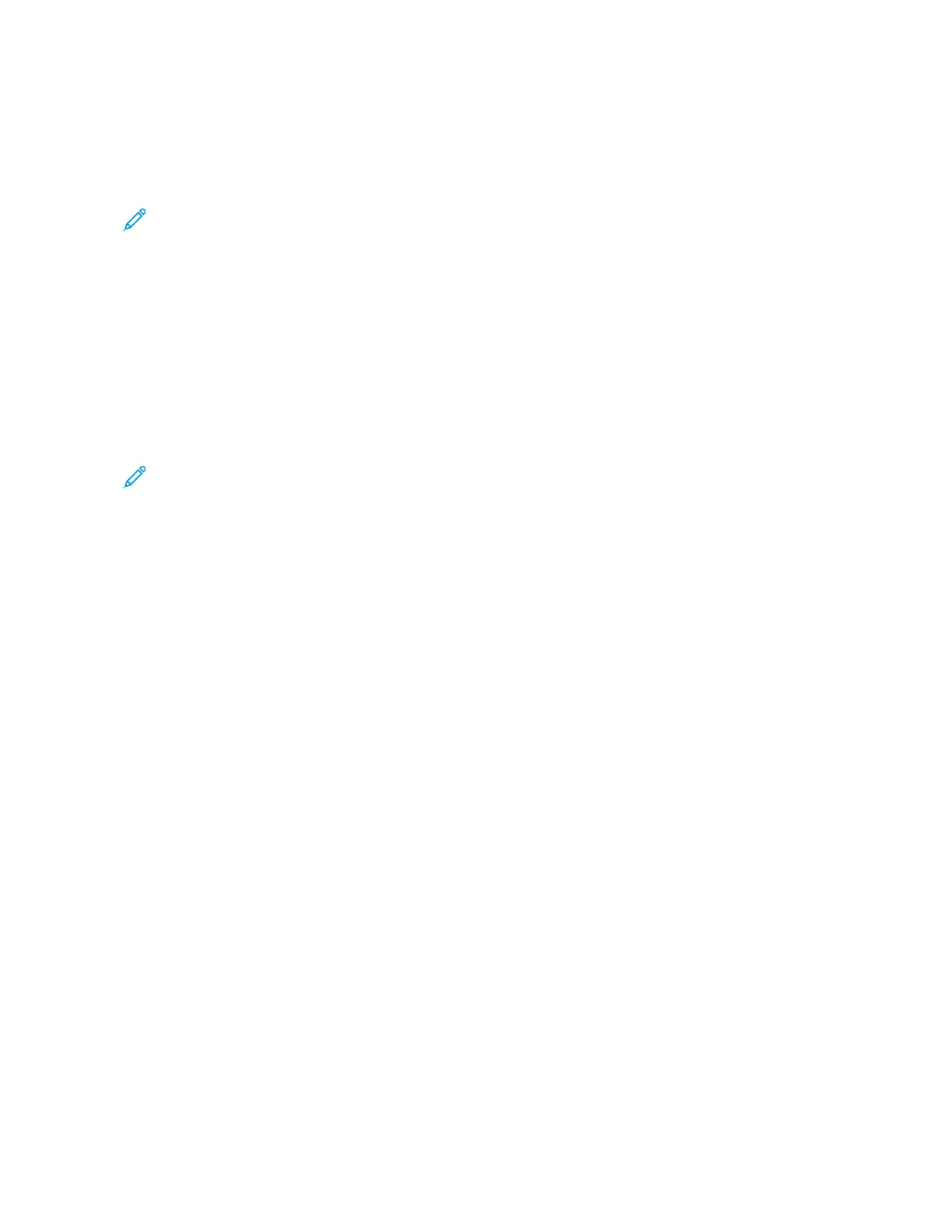MMaapp
Use this option for making copies of documents that have text on colored backgrounds such as maps.
Darken or Lighten
Note: The Darken/Lighten option may be accessed from the main Copy screen or from the Image Quality
tab and then by selecting Image Options.
The Darken/Lighten option provides manual control to adjust the lightness or darkness of the scanned images.
• Select the Left scroll button to darken the scanned image from light originals such as pencil images.
• Select the Right scroll button to lighten the scanned image from dark originals such as half tones or originals
with colored backgrounds.
Image Quality Feature
Original Type Option for Image Quality
Note: The Original Type option may be accessed from the main Copy screen or from the Image Quality tab.
The Original Type feature provides a convenient way to enhance the quality of your output based on the type of
original images you are copying. Select the Original Type button on the Image Quality tab, then select the desired
option.
AAuuttoo
This option sets the output color according to the document type preset in the System Administration mode.
PPhhoottoo aanndd TTeexxtt
Use this option if your original is from a magazine or other source that contains high quality photographs with
text. This setting produces better pictures, but slightly reduces sharpness for text and line art.
TTeexxtt
Use this option if your original contains only text or line art. The result is sharper edges for the text and line art.
PPhhoottoo
This option is specifically designed to copy photographs or magazine pictures without any text or line drawings.
This option prevents faint reproduction of colors.
MMaapp
Use this option for making copies of documents that have text on colored backgrounds such as maps.
Image Quality Feature Overview
The Image Quality feature includes the following options:
• Original Type
• Image Options
• Image Enhancement
• Color Effects
58
Xerox
®
Versant
®
280 Press User Documentation
Working With
