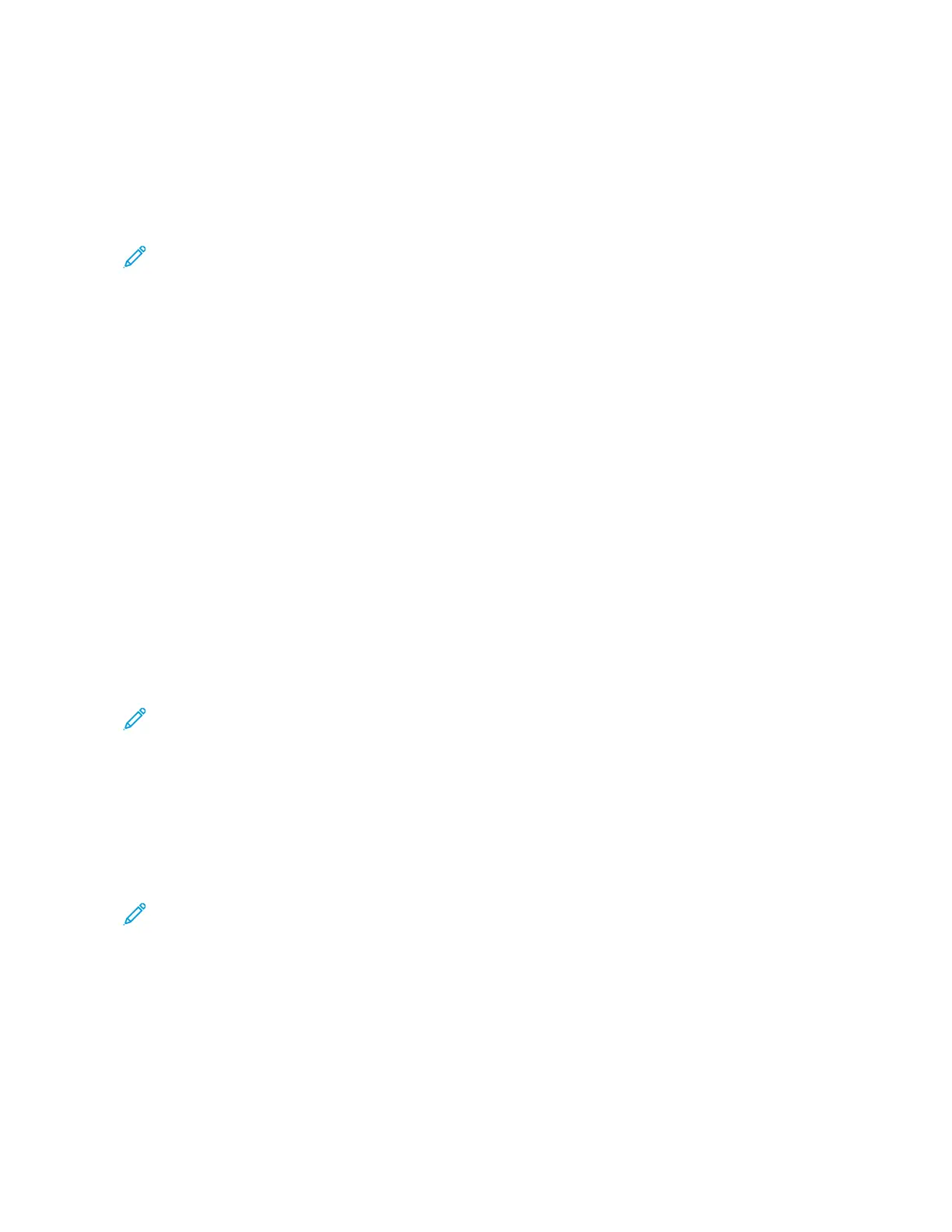• Use CCeenntteerr LLiinnee SSttoocckk for Alignment Profiles. If the problem occurs when using this stock, call the
Customer Support Center.
• The following steps are required for each procedure; for complete instructions, refer to the Alignment
Adjustment section in the System Administrator Guide.
• To create a New Alignment Profile, perform the following:
Note: This option can be found in Machine Status > Tools > Setup & Adjustment > Alignment
Adjustment Setup.
a. From the Alignment tab, select the New button.
A New Profile Properties window displays.
b. Enter the Name you want to assign to the profile.
c. Perform the Auto Alignment procedure.
d. Run a set of test prints to evaluate the output and evaluate the results.
e. If necessary, depending on the results, perform a Manual Adjustment.
f. When making manual adjustments to multiple items, use the following guidelines:
• Adjust the image in the following order: Registration, Perpendicularity, Skew, and Magnification.
• Choose oonnllyy oonnee ooppttiioonn at a time (such as Registration), then run a set of test prints to evaluate the
output. Determine if the printed output for the selected option is acceptable and if it is acceptable, then
select and adjust the next alignment option.
• After each option is selected, always run a set of test prints and evaluate the output. Determine if the
output for the selected feature is acceptable. If it is, continue to adjust another alignment option as
required.
• To use an existing Alignment Profile, perform the following:
Note: The option may be found by selecting Machine Status > Tools > Setup & Adjustment >
Alignment Adjustment Setup. Select the desired Custom Paper > Change Settings > Alignment
Adjustment Setup > Change Settings.
a. Select the Alignment Adjustment button.
b. Select Use Default or Select from List.
If using Select from List, make a selection from the list of saved Alignment Profiles.
3. Change the Adjust Regi-Loop setting.
Note: Use Adjust Regi-Loop only if Alignment Adjustment did not correct registration and/or skew
problems.
• Use this feature to adjust Regi-Loop.
• When paper feeds through the press, it stops once and pressure is applied in order to correct registration
and skew. The loop is created when paper is stopped and pressured is Regi-Loop.
Xerox
®
Versant
®
280 Press User Documentation 301
Troubleshooting
