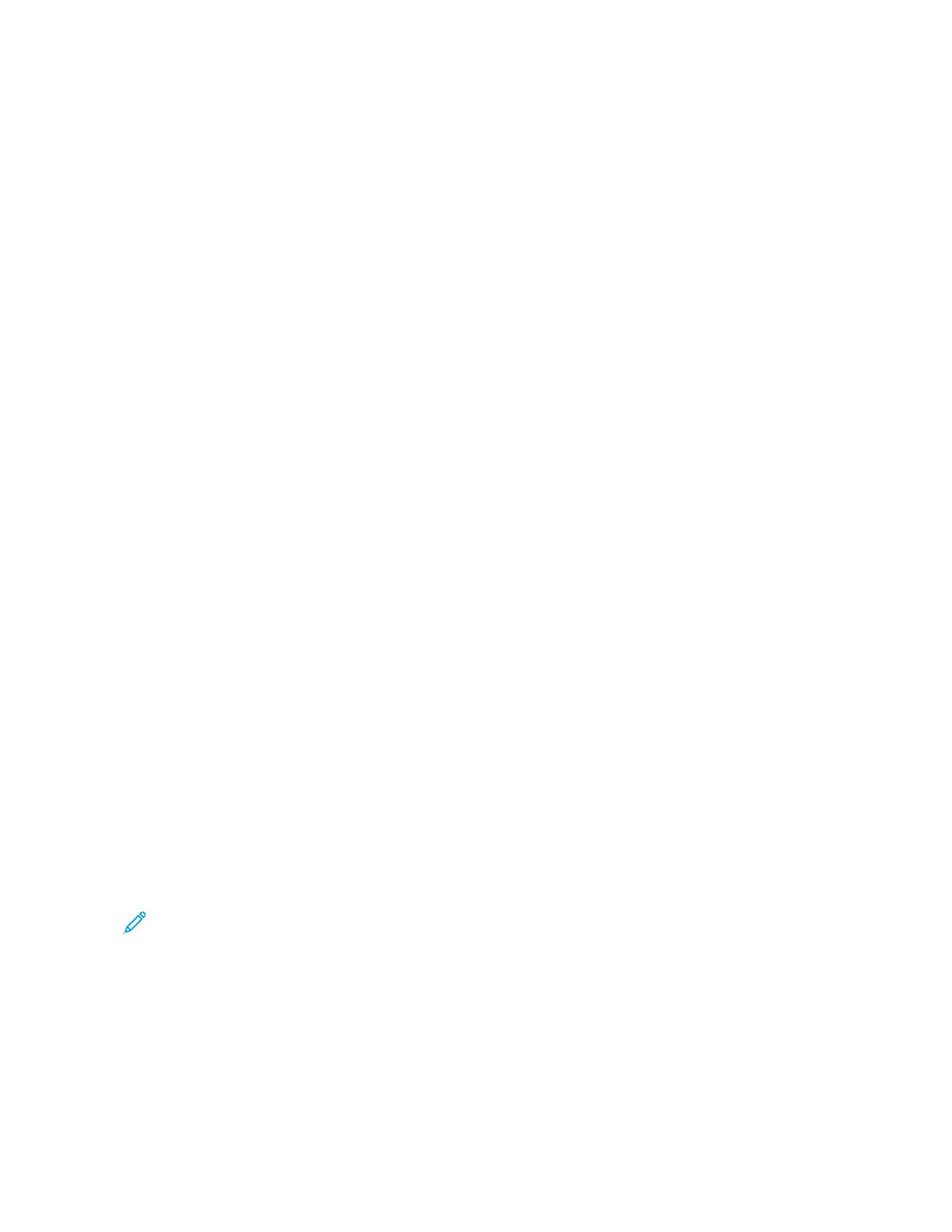HHooww tthhee JJaamm RReeccoovveerryy OOffffsseett FFeeaattuurree WWoorrkkss
When a jam occurs while printing offset output, the first sheet after recovery (jam clearance) is an insert that is
pulled from a tray that is selected by the user. For example:
1. While setting up the Jam Recovery Offset Feature, the user selected Tray T1 (Post-Process Inserter) as the tray to
use for offset jam recovery.
2. Tray T1 is loaded with colored stock, such as yellow paper.
3. A jam occurs while printing offset output.
4. The user removes the sheets in the paper path per the User Interface (UI) screens.
5. The press recovers by feeding first a yellow sheet from T1, then the offset in the set.
6. At that point, it is easy for the user to verify if all pages are present in the job by accessing the set with the
Yellow insert.
CCoonnddiittiioonnss RReeqquuiirreedd ffoorr tthhee JJaamm RReeccoovveerryy OOffffsseett FFeeaattuurree ttoo WWoorrkk
For the insert paper to work correctly, the following conditions needs to be met:
• A specific paper tray must be selected for the jam recovery insert sheet.
• The selected paper tray must be operational; the selected tray cannot be broken.
• The selected paper tray must be installed with your system.
In other words, you cannot assign the jam recovery insert sheet to the Top Tray of the Standard Finisher
because your system only has a High Capacity Stacker (HCS) attached. Therefore, you must select the HCS for
the insert sheet.
• The selected paper tray must support the desired paper size for the insert sheet. For example:
– You want the jam recovery sheet to be 11 x 17 in., A3 size.
– You try to assign it to the 1-Tray High Capacity Feeder (8.5 x 11 in., A4).
– The 1-Tray HCF does not support 11 x 17 in., A3 size.
SSeettttiinngg UUpp tthhee JJaamm RReeccoovveerryy OOffffsseett FFeeaattuurree
1. Press the Log In/Out button on the UI.
2. Enter the system administrator Login ID with the numeric keypad, then select Enter. Enter the password.
To log in as system administrator with Login ID and password, refer to System Administrator Guide.
Note: By default, the password prompt is not enabled.
3. Press the Machine Status button on the UI.
4. Select the Tools tab.
5. Select System Settings > Common Service Settings.
6. Select Other Settings.
7. Select the item Jam Recovery Separator Tray.
8. Select Change Settings.
Xerox
®
Versant
®
280 Press User Documentation 315
Troubleshooting
