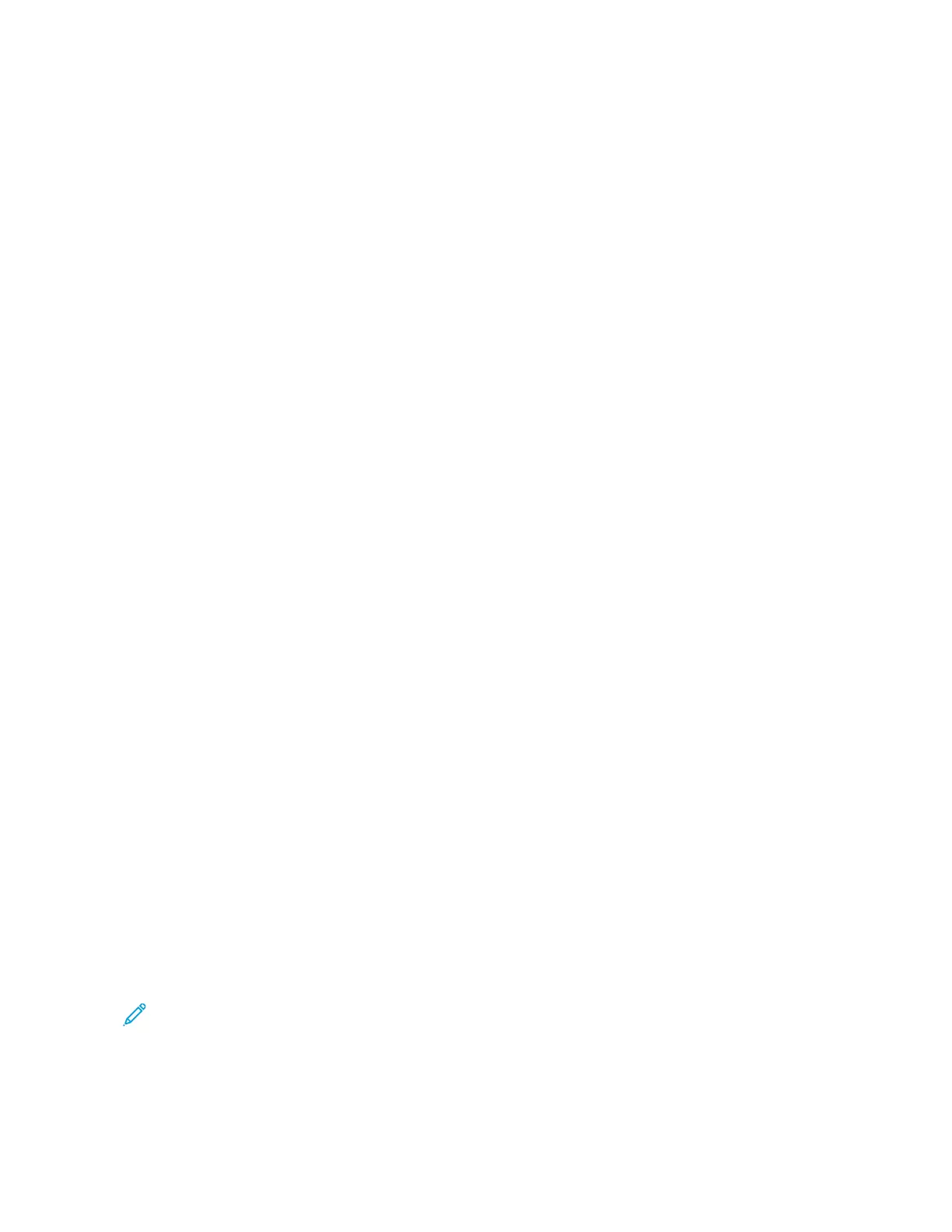To print extra-long sheets:
1. To support the long paper, use the Top Tray Extension Rolls. If the rails are inserted in the Finisher Tray, pull
them out to their full extension. If the rails are stored in the back of the finisher, retrieve them and insert them
into the holes at the end of the Tray.
2. Load the paper into the Bypass Tray 5, on top of the 2-Tray Advanced Oversized High Capacity Feeder, or
directly on the side of the press when no optional feeders are configured with the system.
a. To insert the paper easily, spread the Tray 5 paper guides wider than the paper.
b. Hold the center of the paper guides, then squeeze them until they touch the edges of the stack of paper.
3. Specify the paper size and type at the press touchscreen.
a. After you load the paper, the Paper Tray Settings window opens on the User Interface.
On this window, touch CChhaannggee SSeettttiinnggss.
b. Touch PPaappeerr ssiizzee.
c. Touch CCuussttoomm ssiizzee.
d. Enter the length (x) and height (y) of the paper that you loaded.
For example: 26 in. x 13 in.
e. Touch SSaavvee.
f. Change other parameters as needed.
g. Touch SSaavvee.
4. Touch CCoonnffiirrmm.
5. Submit the job file to the Hold Queue for the print server. To send the job, use File > Print from a PC on the
network or use the Import function at the server. To use Import, follow these steps:
a. On the Fiery
®
print server, click the Import shortcut.
b. Click Add.
c. Navigate to the file, then select it.
d. Click Hold.
The job is sent to the Hold queue.
6. At the print server, set the Job Properties.
a. To open the job properties, double-click the job in the Hold area.
b. On the Quick Access tab, set Copies to the number of prints that you want to make.
c. On the Quick Access tab, under Paper size, click Custom.
d. Set the Width and Height of the paper, as you did at the press User Interface.
Note: The terms for the paper dimensions are different on the server. Width corresponds to the
measurement in the cross-process direction. Height corresponds to the length of the paper in the
process direction. Process direction means the direction that the paper moves in the press.
e. Click OK.
Xerox
®
Versant
®
280 Press User Documentation 219
Working With
