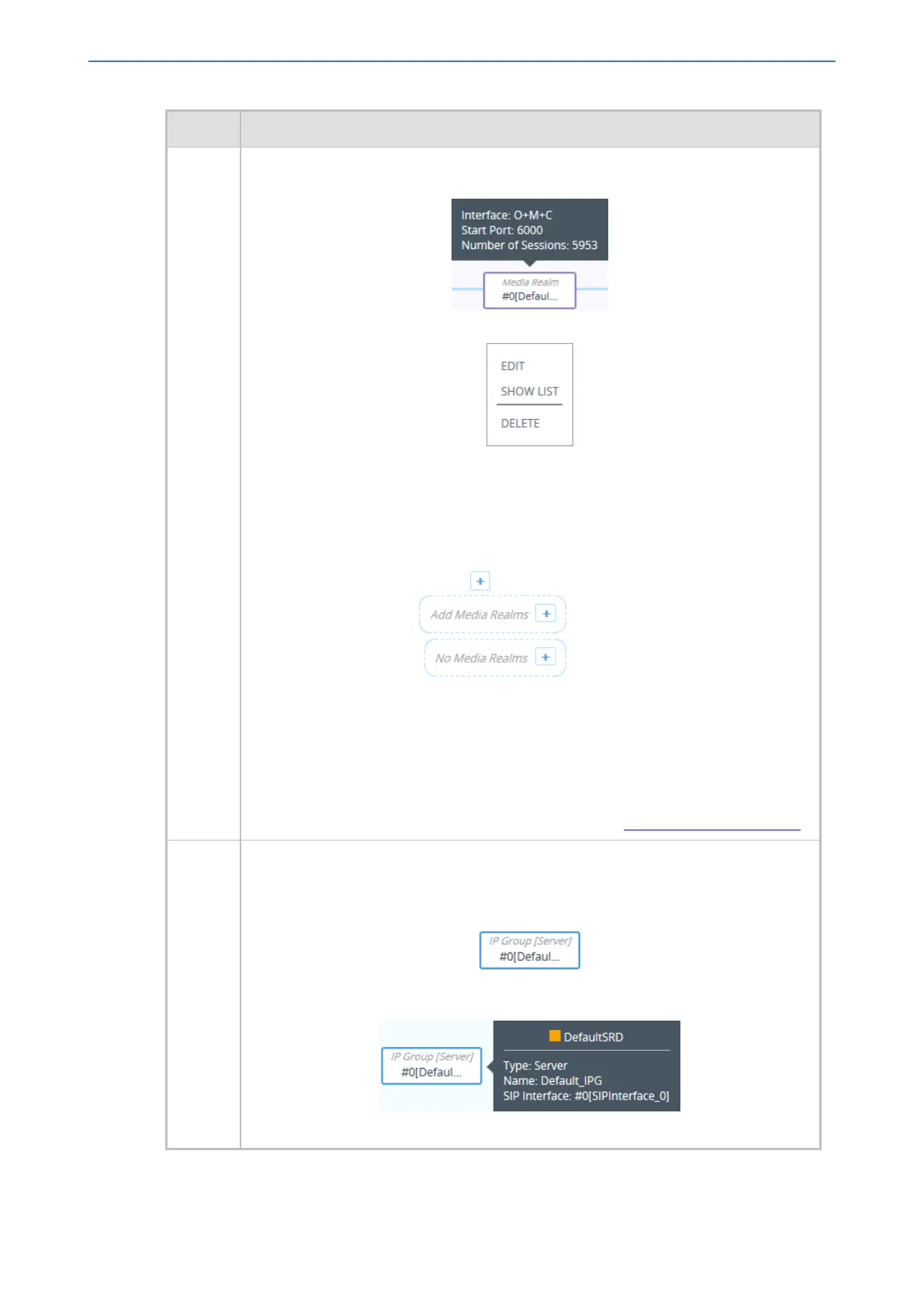CHAPTER18 Core Entities
Mediant 1000 Gateway & E-SBC | User's Manual
Item # Description
If you hover your mouse over the icon, a pop-up appears displaying the following
basic information (example):
If you click the icon, a drop-down menu appears listing the following commands:
■ Edit: Opens a dialog box in the Media Realms table to modify the Media Realm.
■ Show List: Opens the Media Realms table.
■ Delete: Opens the Media Realms table where you are prompted to confirm
deletion of the Media Realm.
To add a Media Realm, do the following:
1. Click the Add Media Realm plus icon. The icon appears next to existing
Media Realms, or as when no Media Realms exist on a
topology border, or as when there are no Media Realms at
all.
The Media Realms table opens with a new dialog box for adding a Media Realm
to the next available index row.
2. Configure the Media Realm as desired, and then click Apply; the Media Realms
table closes and you are returned to the Topology View, displaying the new
Media Realm.
For more information on configuring Media Realms, see Configuring Media Realms.
4 Configured IP Groups. Each IP Group is displayed using the following "IP Group
[Server]" or "IP Group [User]" titled icon (depending on whether it's a Server- or
User-type IP Group respectively), which includes the name and row index number
(example of a Server-type):
If you hover your mouse over the icon, a pop-up appears displaying the following
basic information (example):
If you click the icon, a drop-down menu appears listing the following commands:
- 381 -