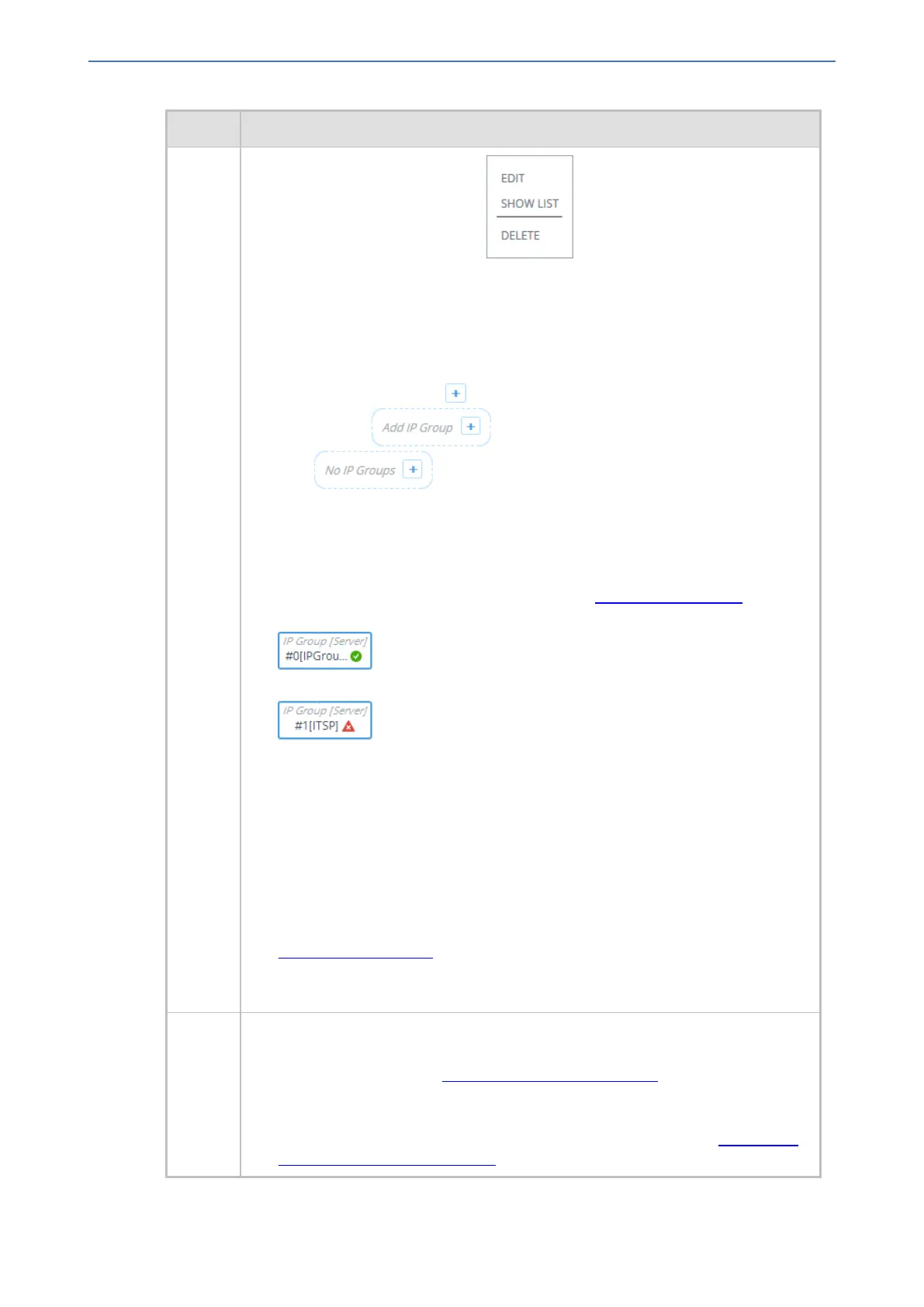CHAPTER18 Core Entities
Mediant 1000 Gateway & E-SBC | User's Manual
Item # Description
■ Edit: Opens a dialog box in the IP Groups table to modify the IP Group.
■ Show List: Opens the IP Groups table.
■ Delete: Opens the IP Groups table where you are prompted to confirm deletion
of the IP Group.
To add an IP Group, do the following:
1. Click the Add IP Group plus icon. The icon appears next to existing IP
Groups, or as when no IP Groups exist on a topology border,
or as when there are no IP Groups at all.
The IP Groups table opens with a new dialog box for adding a IP Group to the
next available index row.
2. Configure the IP Group as desired, and then click Apply; the IP Groups table
closes and you are returned to the Topology View, displaying the new IP Group.
For more information on configuring IP Groups, see Configuring IP Groups.
IP Group icons also display connectivity status with Server-type IP Groups:
■ (Green with check mark): Keep-alive is successful and
connectivity exists with IP Group.
■ (Red with "x"): Keep-alive has failed and there is a loss of
connectivity with the IP Group.
The line type connecting between an IP Group and a SIP Interface indicates whether
a routing rule has been configured for the IP Group. A solid line indicates that you
have configured a routing rule for the IP Group; a dashed line indicates that you have
yet to configure a routing rule.
Note:
■ You can also view connectivity status in the IP Groups table.
■ To support the connectivity status feature, you must enable the keep-alive
mechanism for the Proxy Set that is associated with the IP Group (see
Configuring Proxy Sets).
■ The green-color state also applies to scenarios where the device rejects calls
with the IP Group due to low QoE (e.g., low MOS), despite connectivity.
5 Links to Web pages relating to commonly required SBC configuration:
■ Classification: Opens the Classification table where you can configure
Classification rules (see Configuring Classification Rules).
■ Number Manipulation: Opens the Outbound Manipulations table where you can
configure manipulation rules on SIP Request-URI user parts (source or
destination) or calling names in outbound SIP dialog requests (see Configuring
IP-to-IP Outbound Manipulations).
- 382 -