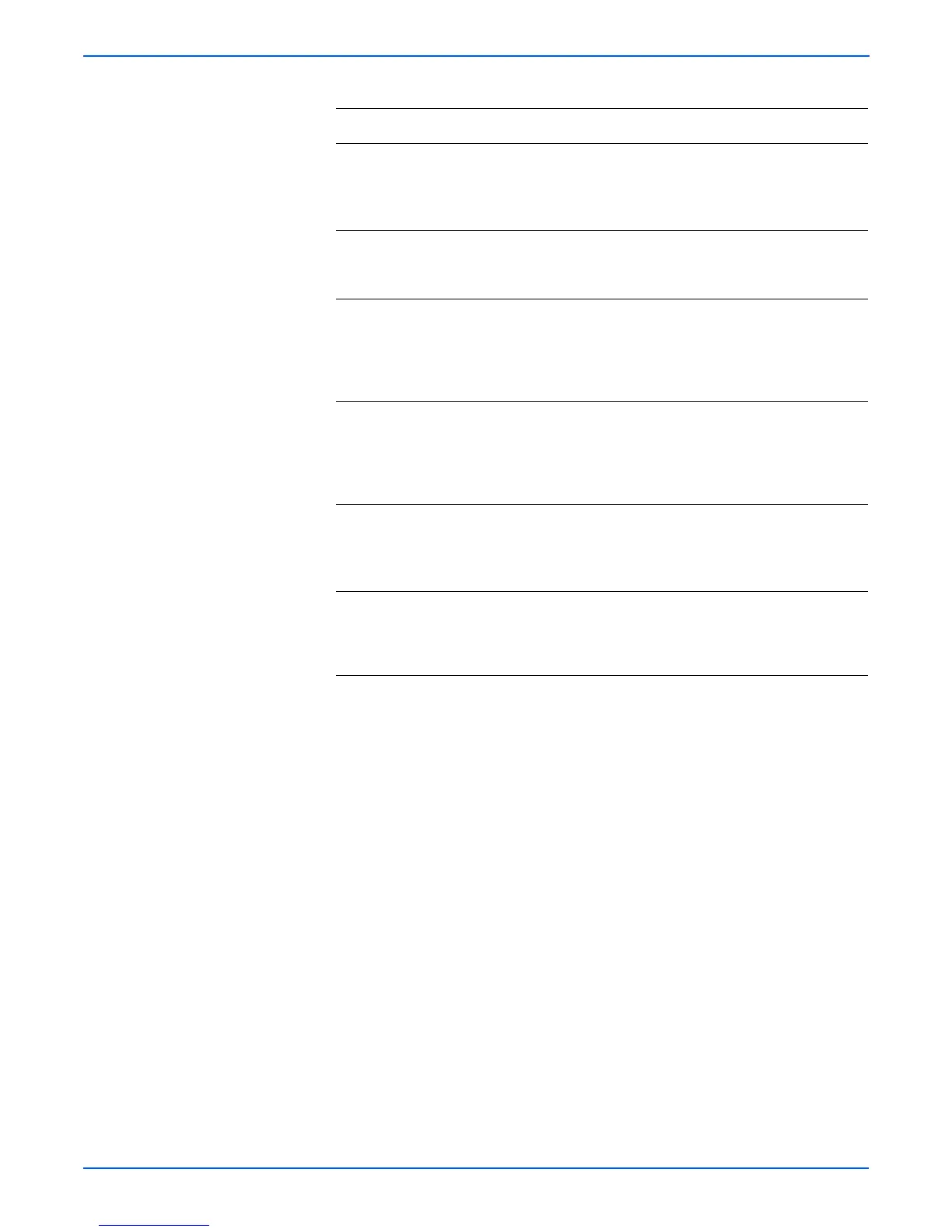4-96 Phaser 6180MFP Multifunction Printer Service Manual
General Troubleshooting
18 1. Check the Secure Receive setting:
System > Admin Menu > Secure
Settings > Secure Receive.
2.Is the Secure Rcv. Set Enable?
Go to step 19. Go to step 20.
19 1. Print the stored data and turn Secure
Rcv. to Disable.
2.Does the error still occur?
Go to step 20. Complete.
20 Is a calling tone present? Go to step 21. Replace the
Scanner
Controller
Board
(page 8-99).
21 Is a modem sound present at
transmission?
Go to step 22. Replace the
Scanner
Controller
Board
(page 8-99).
22 1. Check the Junk Fax Filter setting: System
> Admin Menu > Fax Settings > Junk Fax
Filter.
2.Is the Junk Fax Filter On?
Go to step 23. Analyze the
Protocol
Monitor
Report.
23 Is the number of sending fax registered? Analyze the
Protocol
Monitor
Report.
Complete.
Troubleshooting Procedure Table (continued)
Step Actions and Questions Yes No
