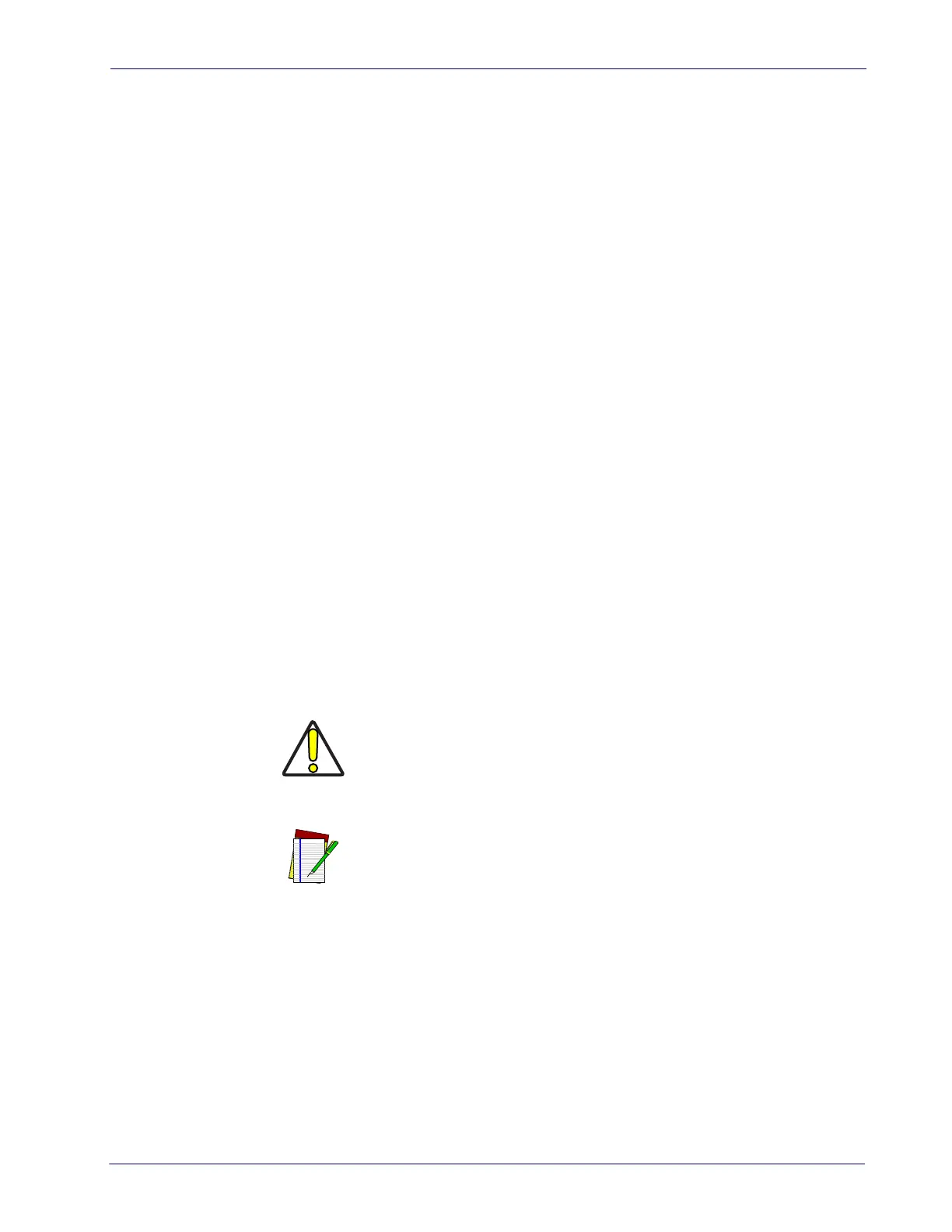Product Reference Guide
93
Integrating the Scanner With Your Host System
Your scanner MUST be equipped with the correct hardware (interface board, cable, etc.) to
properly communicate with your host system. Contact your dealer for information if you
have questions about your scanner’s hardware compatibility.
You may also want to contact the dealer or your system administrator
if you have no record
of how your scanner was pre-programmed at the factory. Scanners are typically
programmed with the default settings for specific interface types (see Appendix F, Factory
Defaults for more information); however, your scanner ma
y have been custom configured
with settings that are unique to your company or application.
Once you know the scanner’s current settings, you can determine what changes will be
requ
ired to allow communication with your host system and/or optional features you choose
to modify to customize your installation. After recording the modifications needed, finish
reading this section, then turn to the appropriate page and follow the instructions to program
the scanner.
When all scanner features are programmed to your satisfac
tion, the scanner is ready to be
placed into operation.
Customizing Your Scanner’s Operation
Most scanner programming falls within four general categories:
General Scanner and Scale Features —
are features common to all interface types. Examples
include beeper adjustments such as volume and length, read verification settings, etc.
EAS Features —
control the settings for initerfacing with the (optional) EAS device.
Interface Related Features —
are the mandatory settings necessary to allow communication
with your host terminal. Examples of these settings are: RS-232 baud rate and parity.
CAUTION
NOTE
Ensure that your planned modifications are compatible with the current
interface. For example, baud rate selections are only valid in the RS-232
interface. The scanner will sound an error tone when scanning program-
ming labels for features invalid to the curr
ent interface group.
It is possible, via programming bar codes
, to change the interface type (for
example: from RS-232 to IBM Port 17). Great care should be taken to select
the correct interface type, since you can cause damage to the scanner and/
or POS terminal by attempting to change to an incompatible interface.
ALWAYS make interface selections with the host cable DISCONNECTED.
Symbology Programming —
gives the scanner the capability to autodiscriminate as few as
one, and as many as all available symbologies. For optimal scanner performance enable only
those symbologies required. Additionally the scanner may be programmed with the standard
options available for the various symbologies, such as check digit, minimum label length,
fixed and variable length bar codes, etc.
If you experience difficulties, have questions or
require additional information, contact your
local distributor, or call your dealer or sales representative.
