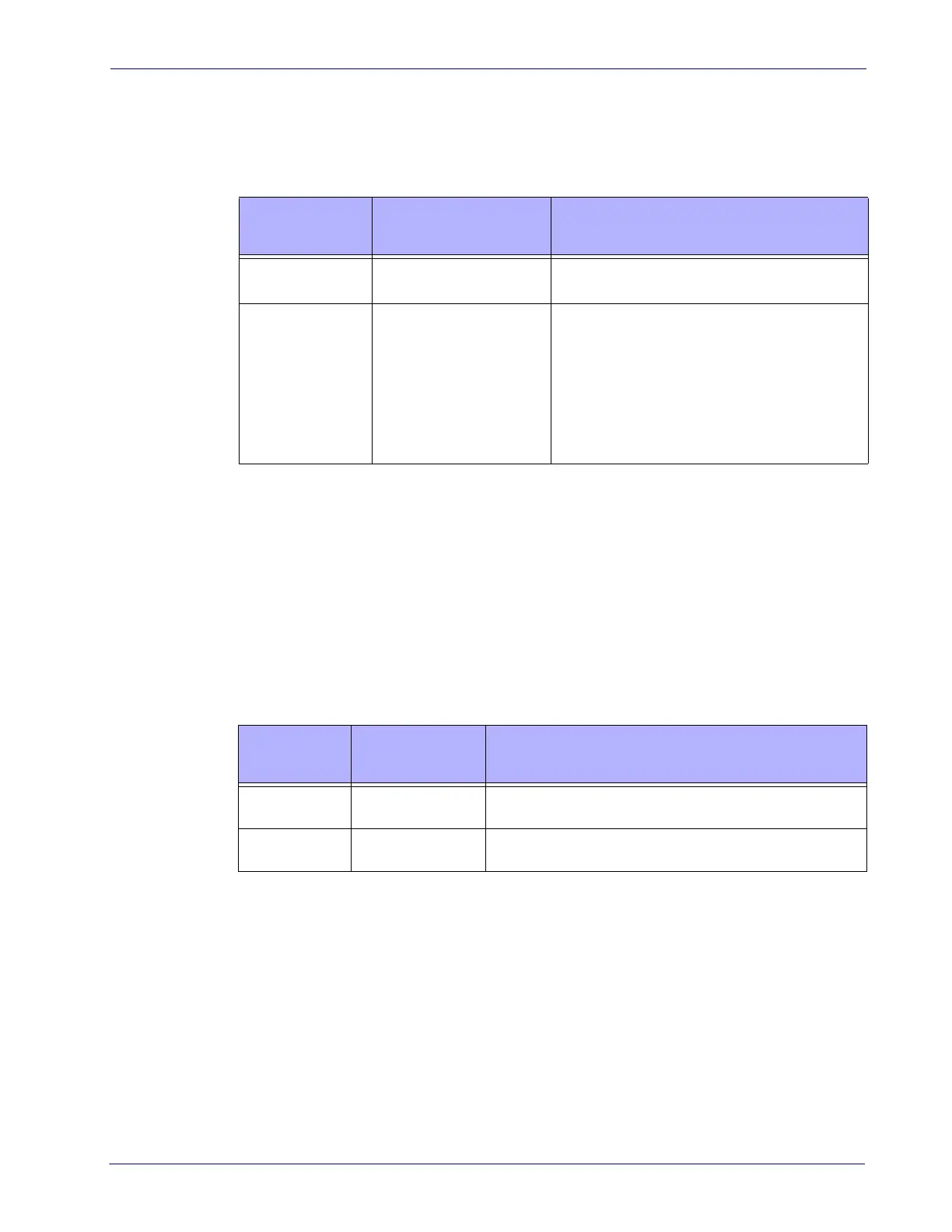Product Reference Guide
395
Sensormatic EAS Button
The Sensormatic EAS Button (see item #2 in Figure 58) has configurable functions. Use the
Programming section to configure the button to operate always, or only function when the
scanner is enabled.
PRESS
DURATION
FUNCTION COMMENT
Momentary
a
a.
For use in Coupled Mode only
Manually initiates EAS deacti-
vation
Place the item with the EAS tag downstream
b
b.
“Downstream” in this case is defined as being the downstream side of the scan window
from the direction of product flow, or scanning direction.
of the hori-
zontal scan window and push the button.
3 Seconds upon EAS
err
or
Allows scanner to resume
func
tion despite EAS system
failure (non-fatal error)
EAS Failure Mode is indicated
c
c.
If the EAS failure corrects itself, blinking will stop and the EAS LED will turn green.
by:
- EAS LED blinks ON/OFF red
, scanning disabled.
- FRU Status LED Indicator blinks ‘9’
- Error tone is sounded for one second
Upon pressing the button for 3 seconds, the scanner
will
sound 3 high-pitched beeps, then resume scan
function. The EAS LED and FRU Status LED will continue
blinking as above, but at a slower rate until EAS system
function is restored.
Camera Button
The Camera Button (item #9 in Figure 58) is used for multiple functions as listed in Table
19.
Table 19. Camera Button Functions
PRESS
DURATION
FUNCTION COMMENT
1st Momentary
Press
Enables the Camera
Function
Enables image capture mode for the unit.
2nd Momentary
Pre
ss
Captures Image Once in image capture mode, the second press captures the image.
Mobile Commerce Button
With a momentary press, the Mobile Commerce Button (item #10 in Figure 58) goes into and
out of Mobile Commerce mode.
