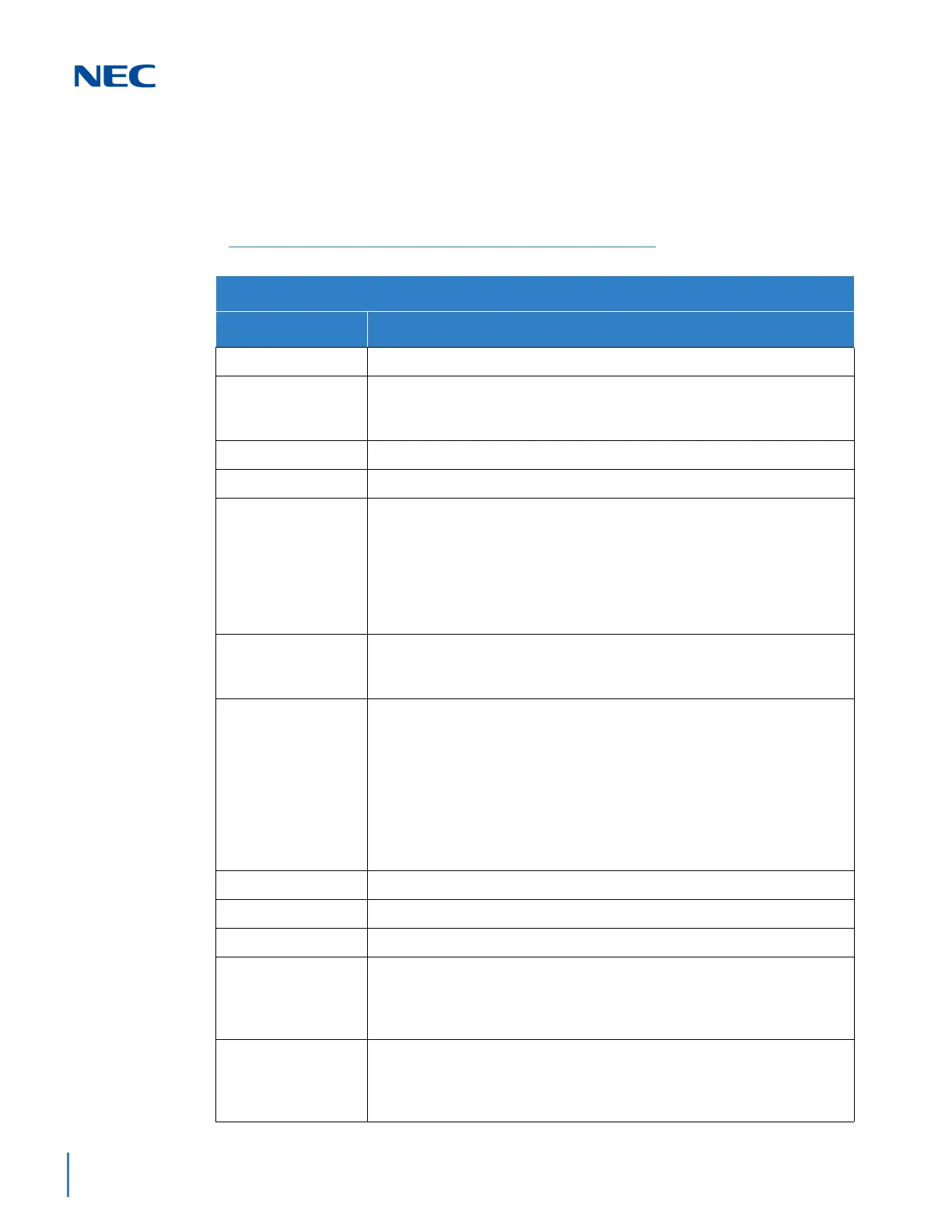Issue 4.0
1-4 Introduction
SECTION 5 USING KEYS TO MOVE AROUND IN THE PROGRAMS
Once you enter the programming mode, use the keys in the following chart to enter
data, edit data and move around in the menus.
Table 1-1 SV9100 Terminal Keys for Entering Data
SV9100 Terminal Keys for Entering Data
Use this key... When you want to...
0~9 and
Enter data into a program.
Transfer
Complete the programming step you just made (e.g., pressing Enter on a
PC keyboard). When a program entry displays, press Transfer to bypass
the entry without changing it.
Recall
Delete the entry to the left (e.g., pressing Backspace on a PC keyboard).
Hold
Delete or clear all characters to the right of the cursor.
Answer
Exit one step at a time from the program window currently being viewed.
For example, if programming item 5 in 15-03, pressing Answer allows
you to enter a new option in program 15-03. Pressing Answer again
allows you to select a new program in the 15-XX series. Pressing
Answer a third time allows you to enter a new program beginning with 1.
Pressing Answer one last time brings you to the beginning program
display, allowing you to enter any program number.
MIC
Switch between the different input data fields by pressing MIC. The cursor
moves up to the top row of the display. Pressing
MIC again moves the
cursor back to the middle row.
LINE KEYS
Use pre-programmed settings to help with the program entry. These
settings vary between programs from LINE 1 = 0 (off) and LINE 2 = 1 (on)
to preset values for timers where LINE 1 = 5, LINE 2 = 10, LINE 3 = 15,
etc.
For programs with this option, the line key, which currently matches the
programmed setting, lights steady.
The display can also indicate Softkey, which will allow you to select the
values as well (-1 and +1 will step through these pre-programmed
settings.)
LINE KEY 1
Program a pause into a Speed Dialing bin.
LINE KEY 2
Program a recall/flash into a Speed Dialing bin.
LINE KEY 3
Program an @ into a Speed Dialing bin.
VOL ▲
Scroll backward through a list of entry numbers (e.g., from extension etc.)
or through entries in a table (e.g., Common Permit Table).
If you enter data and then press this key, the system accepts the data
before scrolling forward.
VOL ▼
Scroll forward through a list of entry numbers (e.g., from extension etc.)
or through entries in a table (e.g., Common Permit Table).
If you enter data and then press this key, the system accepts the data
before scrolling backward.
