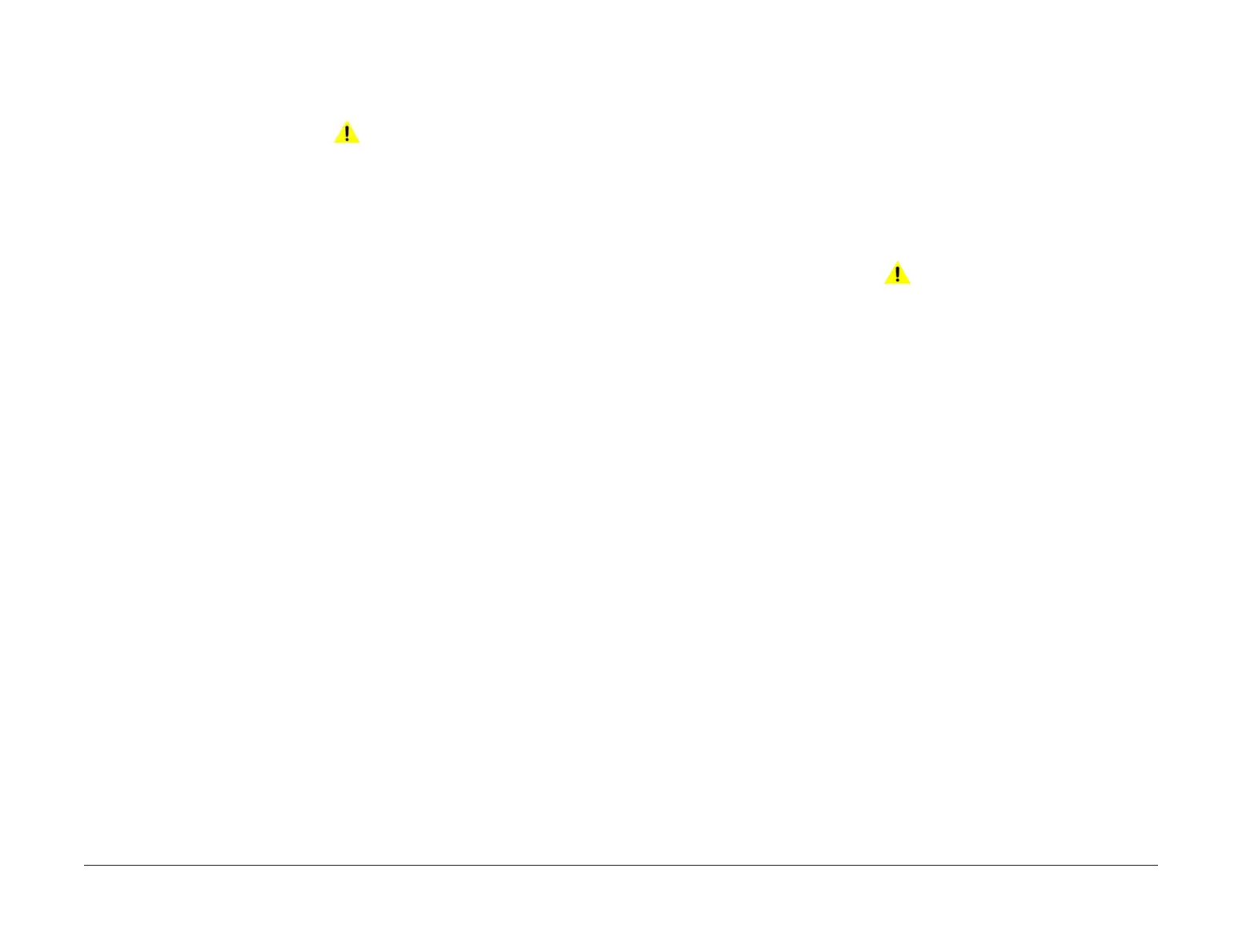April 2017
2-465
Xerox® VersaLink® B7025/B7030/B7035 Multifunction Printer
062-362, 062-371, 380, 386, 393
Status Indicator RAPs
Launch Issue
062-362 X Hard Fail RAP
062-362 Hard modification of authentication machine was detected.
Procedure
WARNING
Ensure that the electricity to the machine is switched off while performing tasks that do
not need electricity. Refer to GP 10. Disconnect the power cord. Electricity can cause
death or injury. Moving parts can cause injury.
1. Switch off, then switch on the machine, GP 10.
2. If the fault persists, install a new ESS PWB, PL 3.10 Item 6.
062-371, 380, 386, 393 Lamp Illumination Fail RAP
BSD-ON: BSD 6.3 Document Illumination and Image Input
062-371 Insufficient light from Lamp detected in CCD (during white gradation correction/agc
before scan starts)
062-380 Insufficient lamp brightness was detected when performing AGC.
062-386 A CCD output error was detected when performing AOC.
062-393 Write failure to the Shading Memory has occurred.
Initial Actions
WARNING
Ensure that the electricity to the machine is switched off while performing tasks that do
not need electricity. Refer to GP 10. Disconnect the power cord. Electricity can cause
death or injury. Moving parts can cause injury.
Perform ADJ 60.5 Optics Cleaning Procedure.
Procedure
1. Check the ribbon cable between the ESS PWB and the lamp assembly. If necessary,
install a new FFC LED cable assembly, PL 60.20 Item 10.
2. If the fault persists, install new components as necessary:
• Lamp assembly, PL 60.20 Item 9.
• ESS PWB, PL 3.10 Item 6.
