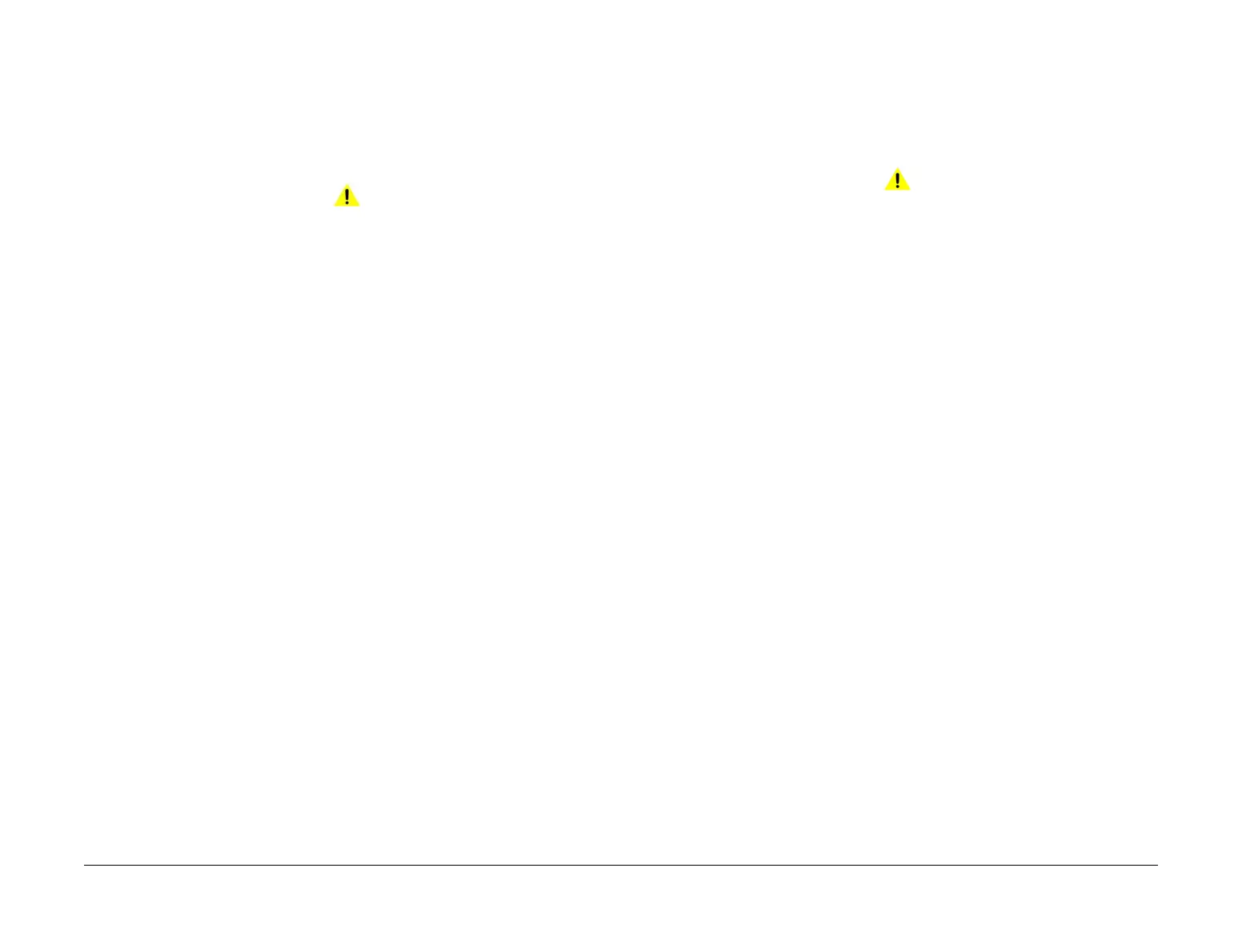April 2017
2-51
Xerox® VersaLink® B7025/B7030/B7035 Multifunction Printer
010-327, 010-329
Status Indicator RAPs
Launch Issue
010-327 Fusing On Time Fail RAP
BSD-ON: BSD 10.1 Fusing Heat Control (1 of 2)
BSD-ON: BSD 10.2 Fusing Heat Control (2 of 2)
010-327 The main lamp or sub lamp has been on continuously for longer than the setting time.
Procedure
WARNING
Ensure that the electricity to the machine is switched off while performing tasks that do
not need electricity. Refer to GP 10. Disconnect the power cord. Electricity can cause
death or injury. Moving parts can cause injury.
Perform the steps that follow:
1. Switch off, then switch on the machine, GP 10.
2. Ensure that the fuser is installed correctly.
3. Ensure that the power supply voltage is within specification, refer to GP 17 Electrical
Power Requirements.
4. Check the drawer connector between the fuser and the main unit ( DP612) for damage.
5. Check the connections and wiring between the fuser ( DP612) and the LVPS ( P2) for an
open circuit, short circuit or poor contact.
6. Check the connections and wiring between the fuser ( DP612) and the drive PWB ( P/
J416) for an open circuit, short circuit or poor contact.
7. If the fault persists, install new components as necessary:
• Fuser, PL 10.05 Item 2.
• LVPS, PL 1.10 Item 8.
•Drive PWB, PL 1.10 Item 3.
• ESS PWB, PL 3.10 Item 6.
010-329 Fuser Fuse Cut Fail RAP
BSD-ON: BSD 10.2 Fusing Heat Control (2 of 2)
010-329 After installation of a new fuser, the fuse (F1) for detection is not open within the cor-
rect time.
Procedure
WARNING
Ensure that the electricity to the machine is switched off while performing tasks that do
not need electricity. Refer to GP 10. Disconnect the power cord. Electricity can cause
death or injury. Moving parts can cause injury.
Perform the steps that follow:
1. Switch off, then switch on the machine, GP 10.
2. Ensure that the fuser is installed correctly.
3. Check the drawer connector between the fuser and the main unit ( DP612) for damage.
4. Check the connections and wiring between the fuser fuse PWB ( P/J567) and the drive
PWB ( P/J416) for an open circuit, short circuit or poor contact.
5. Check the connection between the fuser ( DP612) and the drive PWB ( P/J416) for an
open circuit, short circuit or poor contact.
6. If the fault persists, install new components as necessary:
•Fuser, PL 10.05 Item 2.
• Drive PWB, PL 1.10 Item 3.
• ESS PWB, PL 3.10 Item 6.
