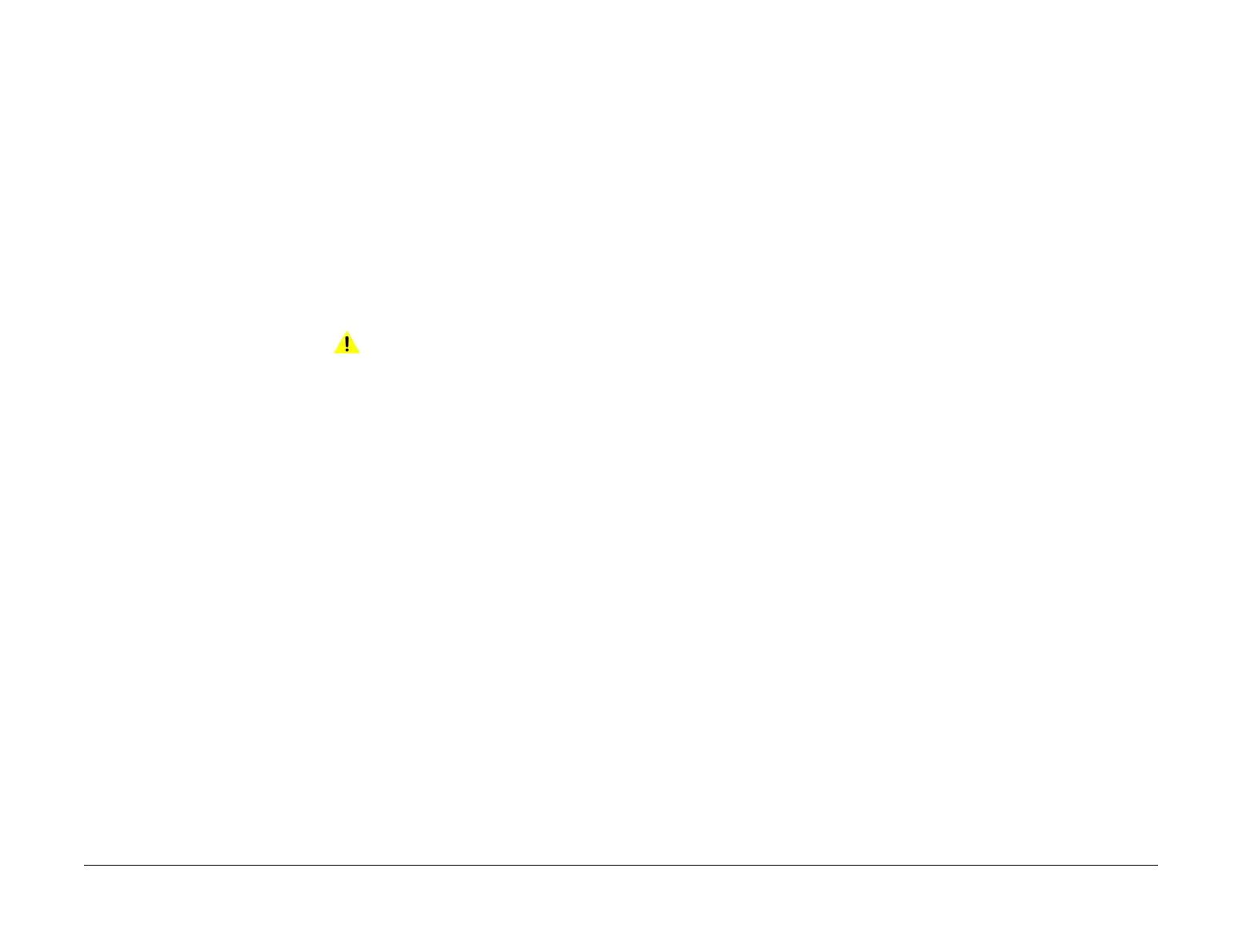April 2017
2-469
Xerox® VersaLink® B7025/B7030/B7035 Multifunction Printer
072-101, 072-900
Status Indicator RAPs
Launch Issue
072-101, 072-900 Tray 2 Misfeed RAP
BSD-ON: BSD 8.2 Tray Module Paper Transportation (STM)
BSD-ON: BSD 8.3 Tray Module Paper Transportation (1TM)
BSD-ON: BSD 8.4 Tray Module Paper Transportation (3TM)
BSD-ON: BSD 8.9 Tray Module Paper Transportation (TTM) (1 of 2)
072-101 Paper does not actuate the tray 2 feed out sensor within the specified time after tray 2
feed start.
072-900 The tray 2 feed out sensor detected remaining paper.
Initial Actions
Check the condition of the paper in tray 2. Refer to GP 15 Paper and Media Size Specifications
Procedure
WARNING
Ensure that the electricity to the machine is switched off while performing tasks that do
not need electricity. Refer to GP 10. Disconnect the power cord. Electricity can cause
death or injury. Moving parts can cause injury.
Refer to the procedures that follow as necessary:
• GP 6 How to Check a Motor.
• GP 7 How to Check a Sensor.
Perform the steps that follow:
1. Check for obstructions in the paper path.
2. Check the tray 2 feed roll, nudger roll and retard roll, PL 80.25 for foreign substances or
wear. Clean or install new components as necessary.
3. Perform the relevant procedure:
• 1TM Checkout
• 3TM Checkout
• STM Checkout
• TTM Checkout
1TM Checkout
Perform the steps that follow:
1. Check the takeaway roll, PL 80.15 Item 19 for foreign substances or wear. Clean or install
new components as necessary.
2. Enter dC330, code 072-103. Check the tray 2 feed out sensor, PL 80.15 Item 22.
3. Enter dC330, code 072-001. Check the tray 2 feed/lift motor, PL 80.20 Item 4.
4. Enter dC330, code 077-033. Check the takeaway motor, PL 70.17 Item 4.
5. Check the drive gears, PL 80.20 for wear or damage.
6. If the fault persists, install new components as necessary:
• 1TM PWB, PL 70.17 Item 5.
• ESS PWB, PL 3.10 Item 6.
3TM Checkout
Perform the steps that follow:
1. Check the takeaway roll, PL 70.22 Item 13 for foreign substances or wear. Clean or install
new components as necessary.
2. Enter dC330, code 072-103. Check the tray 2 feed out sensor PL 70.22 Item 10.
3. Enter dC330, code 072-001. Check the tray 2 feed/lift motor, PL 80.20 Item 4.
4. Enter dC330, code 077-033. Check the takeaway motor, PL 70.23 Item 4.
5. Check the drive gears, PL 80.20 for wear or damage.
6. If the fault persists, install new components as necessary:
•3TM PWB, PL 70.23 Item 5.
• ESS PWB, PL 3.10 Item 6.
STM Checkout
Perform the steps that follow:
1. Check the takeaway roll, PL 70.26 Item 3 for foreign substances or wear. Clean or install
new components as necessary.
2. Enter dC330, code 072-103. Check the tray 2 feed out sensor, PL 70.26 Item 1.
3. Enter dC330, code 072-001. Check the tray 2 feed/lift motor, PL 80.20 Item 4.
4. Enter dC330, code 077-033. Check the takeaway motor, PL 70.28 Item 2.
5. Check the drive gears, PL 80.20 for wear or damage.
6. If the fault persists, install new components as necessary:
• STM PWB, PL 70.28 Item 4.
• ESS PWB, PL 3.10 Item 6.
TTM Checkout
Perform the steps that follow:
1. Check the takeaway roll, PL 80.65 Item 17 for foreign substances or wear. Clean or install
new components as necessary.
2. Enter dC330, code 072-103. Check the tray 2 feed out sensor, PL 80.65 Item 7.
3. Enter dC330, code 072-001. Check the tray 2 feed/lift motor, PL 80.20 Item 4.
4. Enter dC330, code 077-033. Check the take away motor, PL 70.85 Item 2.
5. Check the drive gears, PL 80.20 for wear or damage.
6. If the fault persists, install new components as necessary:
• TTM PWB, PL 70.90 Item 1.
• ESS PWB, PL 3.10 Item 6.
