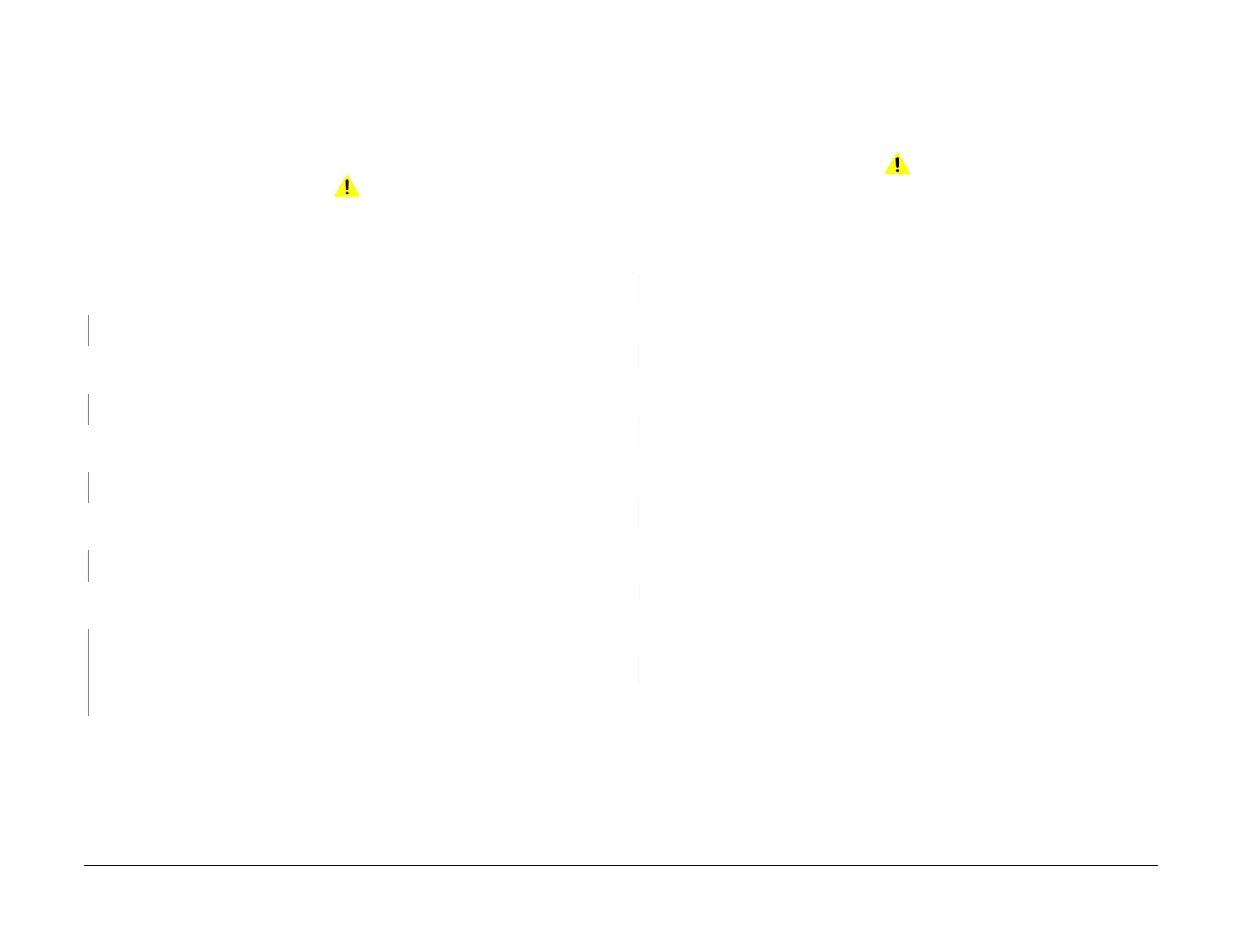April 2017
3-11
Xerox® VersaLink® B7025/B7030/B7035 Multifunction Printer
IQ10, IQ11
Imaqe Quality
Launch Issue
IQ10 Black or White Lines in the Cross Process Direction
RAP
Black lines or blank areas across the process direction.
Ensure IQ1 Image Quality Entry RAP is performed before starting this RAP.
Procedure
WARNING
Ensure that the electricity to the machine is switched off while performing tasks that do
not need electricity. Refer to GP 10. Disconnect the power cord. Electricity can cause
death or injury. Moving parts can cause injury.
Remove, then reinstall the drum cartridge, PL 90.20 Item 1. Switch off, then switch on the
machine, GP 10. Make a print.
The image quality defect persists.
YN
Perform SCP 5 Final Actions.
Install a new drum cartridge, PL 90.20 Item 1. Switch off, then switch on the machine, GP 10.
Make a print.
The image quality defect persists.
YN
Perform SCP 5 Final Actions.
Check the surface of the BTR for contamination or distortion. The surface of the BTR is
good.
YN
Clean the BTR. If necessary, install a new BTR assembly, PL 90.15 Item 4.
Remove, then reinstall the HVPS. Switch off, then switch on the machine, GP 10. Make a
print.
The image quality defect persists.
YN
Perform SCP 5 Final Actions.
Check the pitch of the black lines or blank areas. The pitch is approximately 82.5mm (3.2
inches).
YN
Install new components as necessary:
• Print head assembly, PL 60.35 Item 1.
•Drive PWB, PL 1.10 Item 3.
• ESS PWB, PL 3.10 Item 6.
Clean the fuser heat roll. If necessary, install a new fuser, PL 10.05 Item 2.
IQ11 Mottle RAP
The density of solid print areas is uneven.
Ensure IQ1 Image Quality Entry RAP is performed before starting this RAP.
Procedure
WARNING
Ensure that the electricity to the machine is switched off while performing tasks that do
not need electricity. Refer to GP 10. Disconnect the power cord. Electricity can cause
death or injury. Moving parts can cause injury.
Check the paper type, refer to GP 15. Paper used is within specifications.
YN
Use paper within specifications.
Use a new ream of paper. The image quality defect persists.
YN
Perform SCP 5 Final Actions.
Remove, then reinstall the drum cartridge, PL 90.20 Item 1. Switch off, then switch on the
machine, GP 10. Make a print.
The image quality defect persists.
YN
Perform SCP 5 Final Actions.
Install a new drum cartridge, PL 90.20 Item 1. Switch off, then switch on the machine, GP 10.
Make a print.
The image quality defect persists.
YN
Perform SCP 5 Final Actions.
Check the surface of the BTR for contamination or distortion. The surface of the BTR is
good.
YN
Clean the BTR. If necessary, install a new BTR assembly, PL 90.15 Item 4.
Remove, then reinstall the HVPS. Switch off, then switch on the machine, GP 10. Make a
print.
The image quality defect persists.
YN
Perform SCP 5 Final Actions.
Install new components as necessary:
• Drive PWB, PL 1.10 Item 3.
• ESS PWB, PL 3.10 Item 6.
