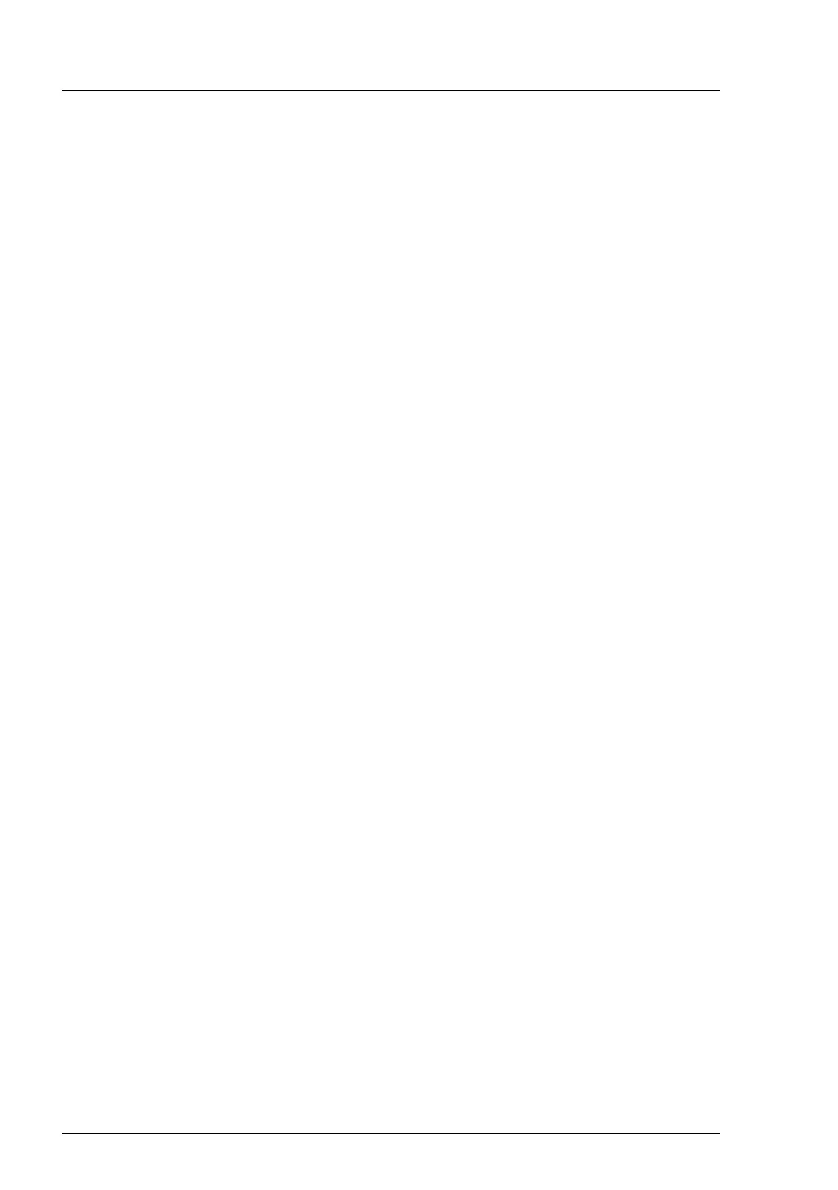122 Upgrade and Maintenance Manual RX2540 M2
Basic software procedures
5.2.16 Looking up changed MAC / WWN addresses
When replacing a network controller, the MAC (Media Access Control) and
WWN (World Wide Name) addresses will change.
I In addition to the procedures described below, MAC / WWN addresses
can also be found on the type label attached to a network controller or
system board.
5.2.16.1 Looking up MAC addresses
Ê Enter the ServerView iRMC web frontend.
Ê Select the System Information menu.
Ê Under Network Inventory, you will find detailed information on each network
controller in the managed PRIMERGY server, including its MAC address.
I This information is only available with the iRMC S4 or above.
Only network controllers supporting the Command Line Protocol
(CLP) will be displayed.
Ê Inform the customer about the changed MAC address.
5.2.16.2 Looking up WWN addresses
Emulex FC / FCoE adapters
Ê Enable the network controller’s Option ROM in the system board BIOS as
described in section "Enabling Option ROM scan" on page 107.
Ê Restart the server.
Ê During boot, as soon as the Emulex BIOS utility option appears, press
[ALT]+[E] or [CTRL]+[E].
Ê Under Emulex Adapters in the System you will find all available Emulex
adapters and their WWN addresses.
Ê Note down the new 16-digit WWN address.
Ê Press [Esc] to exit the Emulex BIOS utility.
Ê Inform the customer about the changed WWN address.
