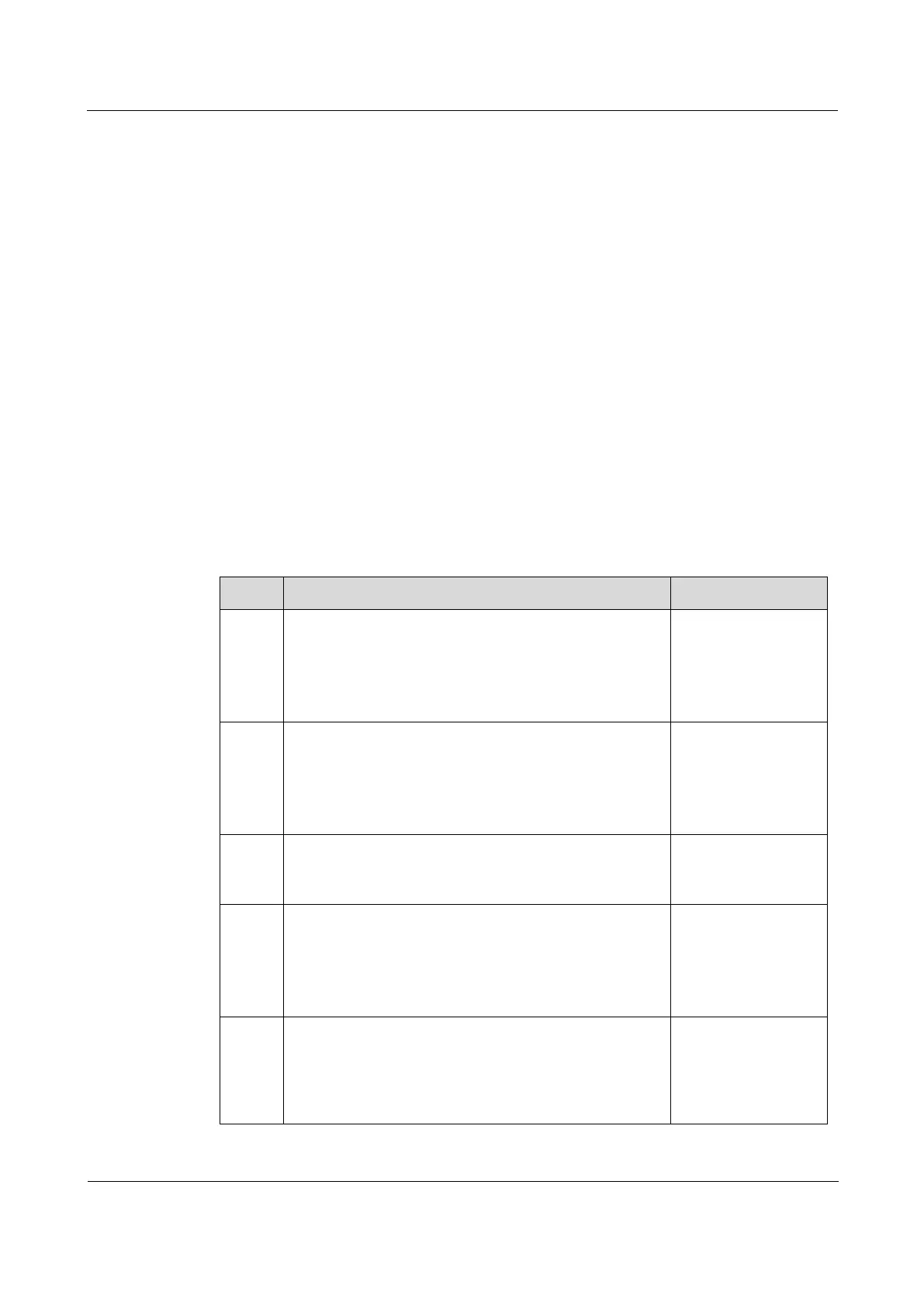Raisecom
ISCOM2600G-HI (A) Series Configuration Guide
Raisecom Proprietary and Confidential
Copyright © Raisecom Technology Co., Ltd.
The configuration file has a suffix ".cfg", and can be opened by the text book program in
Windows system. The contents are in the following format:
Be saved in the mode+command format.
Just keep the non-default parameters to save space (see the command reference manual
for default values of configuration parameters).
Use the command mode for basic frame to organize commands. Put parameters of one
mode together to form a section, and the sections are separated by the exclamation mark
(!).
The ISCOM2600G-HI series switch starts initialization by reading configuration files from
the memory after being powered on. Thus, the configurations in configuration files are called
the default configurations. If there is no configuration file in the memory, the ISCOM2600G-
HI series switch uses the default parameters for initialization.
The configuration that is currently used by the ISCOM2600G-HI series switch is called the
running configuration.
You can modify the running configuration of ISCOM2600G-HI series switch through CLI.
The running configuration can be used as initial configuration upon next power-on. You must
use the write command to save running configurations in the memory and form a
configuration file.
Manage configuration files for the ISCOM2600G-HI series switch as below.
Raisecom#download startup-config { ftp
{
ipv4-address |ipv6-address
}
user-name
password file-name
| tftp {
ipv4-address
|ipv6-address
}
file-name
| sftp {
ipv4-
address |ipv6-address
}
user-name password
file-name
} } [
dir
]
(Optional) download
the startup
configuration file
through FTP or
TFTP.
Raisecom#download backup-config { ftp
{
ipv4-address |ipv6-address
}
user-name
password file-name
| tftp {
ipv4-address
|ipv6-address
}
file-name
| sftp {
ipv4-
address |ipv6-address
}
user-name password
file-name
} [
dir
]
(Optional) download
the backup
configuration file
through FTP or
TFTP.
Raisecom#erase [
file-name
]
(Optional) delete
files saved in the
Flash.
Raisecom#upload startup-config { ftp {
ipv4-
address |ipv6-address
}
user-name password
file-name
| tftp {
ipv4-address |ipv6-
address
}
file-name
| sftp {
ipv4-address
|ipv6-address
}
user-name password file-
name
} } [
dir
]
(Optional) upload
the startup
configuration file
through FTP or
TFTP.
Raisecom#upload backup-config { ftp {
ipv4-
address |ipv6-address
}
user-name password
file-name
| tftp {
ipv4-address |ipv6-
address
}
file-name
| sftp
ip-address user-
name password file-name
} [
dir
]
(Optional) upload
the backup
configuration file
through FTP or
TFTP.
