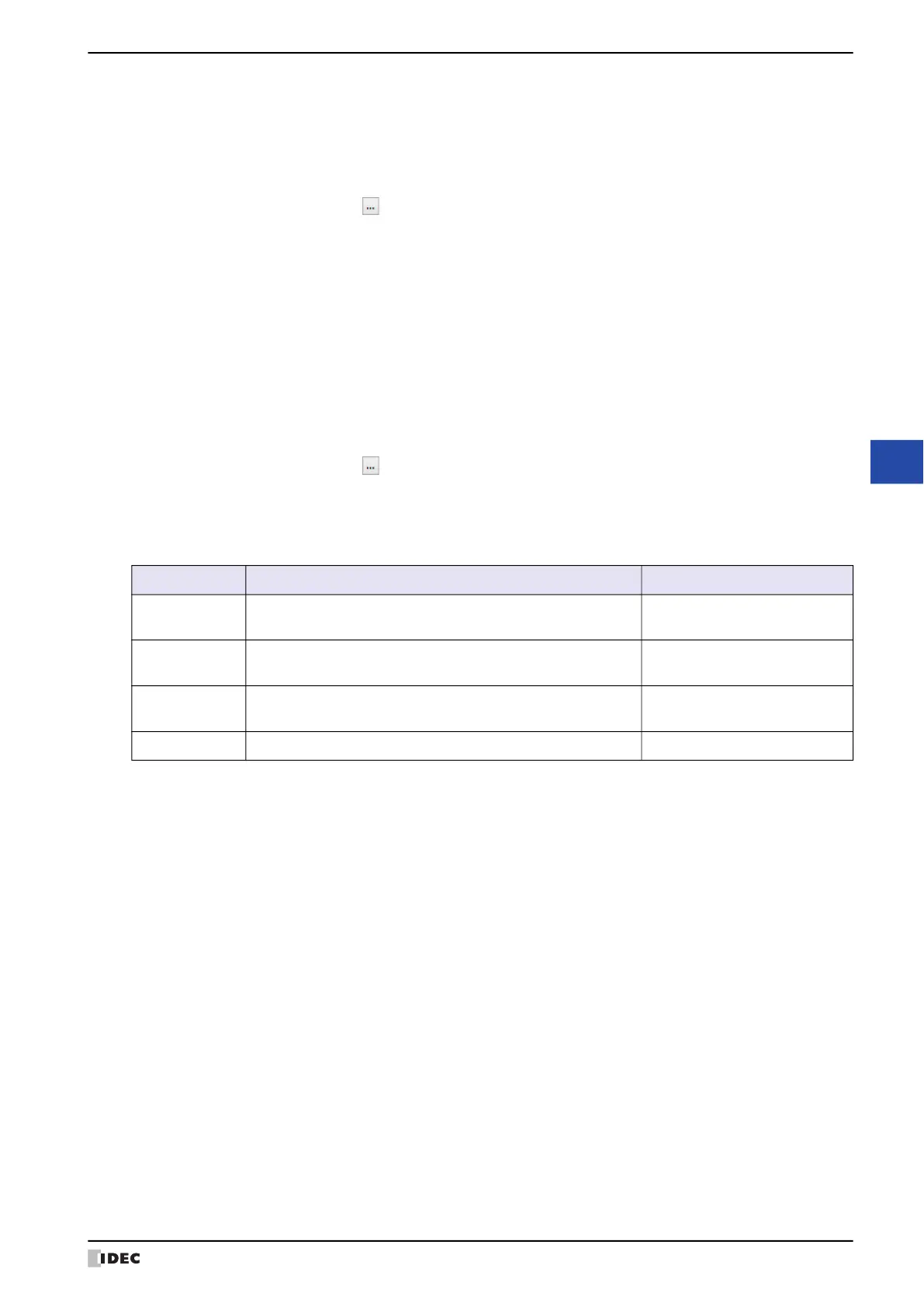WindO/I-NV4 User’s Manual 23-45
3 Security Dialog Box
23
User Accounts and the Security Function
■ Store current logging-in User Name to Device Address
Select this check box to store the user name to Device Address currently logged in to the MICRO/I.
■ Back to Default User
Select this check box to automatically switch to the default user when the MICRO/I is unused for an extended period
of time.
■ Check the Status of Password Entry
Select this check box to check the entry status of the password on the Password screen.
The following bits change to 1 depending on the password input status. These bits become 0 when the Password
screen opens or when a button other than ENT or CAN is pressed on the Password screen.
■ Customize Password Input Screens
Select this check box to customize the Password Input Screens.
When this check box is selected, the Password Input Screen folder gets displayed in the Project window and the
Standard Password Input Screen gets created automatically in screen numbers 3026 to 3028.
This option can only be set when the Use Security functions on the General tab is selected.
■ Open Password Screen automatically by the following operations
(Top Device Address): Specify the word device to use. This option uses 9 words of address numbers starting
from the address number of the specified device address. You can only specify an
internal device.
Click to display the Tag Editor. For the device address configuration procedure,
refer to Chapter 2 “5.1 Device Address Settings” on page 2-70.
After: Specify the time (0 to 60 minutes) to switch to the default user after the MICRO/I is last used.
If 0 is set, the MICRO/I switches back to the default user immediately, even if the user account was changed.
(Destination Device Address): Specifies a word device to write the password entry status.
Click to display the Tag Editor. For the device address configuration procedure,
refer to Chapter 2 “5.1 Device Address Settings” on page 2-70.
Bit number Function Status
0
This bit stores the information when the correct password was
entered on the Password screen and ENT was pressed.
0: Password being entered
1: Correct password entered
1
This bit stores the information when an incorrect password was
entered on the Password screen and ENT was pressed.
0: Password being entered
1: Incorrect password entered
2
This bit stores the information when CAN was pressed on the
Password screen.
0: Password being entered
1: Password entry canceled
3 to 7 Reserved -
Default Screen: Specifies the screen number (3026 to 3033) to display first when the Password Input
Screen opens.
Operate Part Object: Select this check box to automatically display the Password screen when an unauthorized
user presses the password protected object.
Change Screen: Select this check box to automatically display the Password screen when an unauthorized
user attempts to change a screen that is password protected.
Change Screen automatically after entering Password: Select this check box to close the Password
screen and automatically change the screen when
the entered password is correct.
