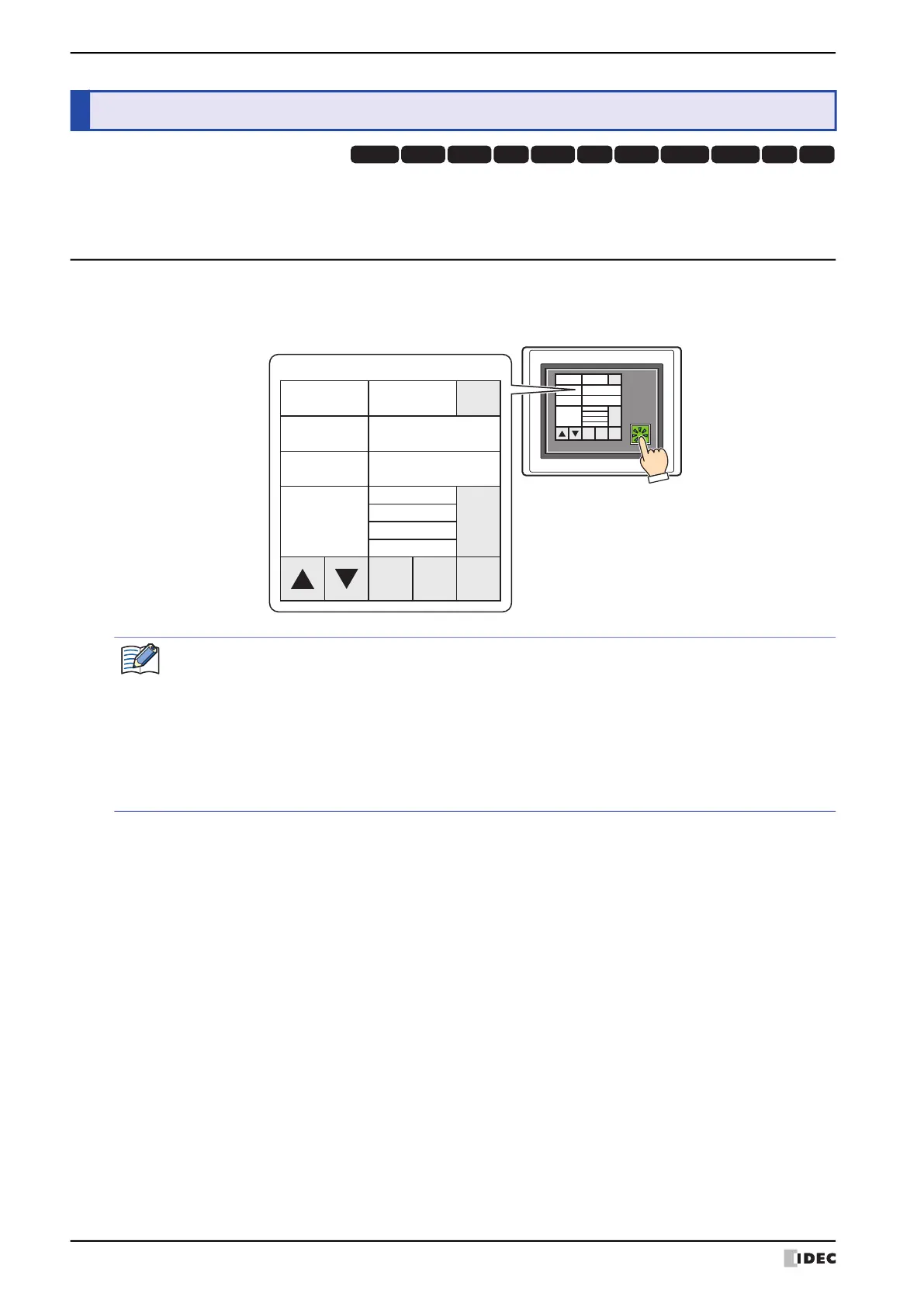5 Editing User Accounts on the MICRO/I
23-50 WindO/I-NV4 User’s Manual
On the MICRO/I, you can open the User Account Setting Screen. Use this screen to edit, add, and delete user
accounts.
5.1 Opening the User Account Setting Screen
To open the User Account Setting Screen, use the Goto Screen Button, Multi-Button, Goto Screen Command, or Multi-
Command that has been set to Open User Account Setting Screen.
5 Editing User Accounts on the MICRO/I
HG3G
HG2G-5FHG5G-V HG4G-V HG3G-V HG2G-V HG2G-5T
HG4G HG1G HG1P
HG2J-7U
MICRO/I
Edit Add Delete
X
Detail
Reader
Operator
Admin
Security
Group
Password ******
User1
1
User Name
User ID
User Account Setting Screen
Edit Add Delete
X
Detail
Reader
Operator
Admin
Security
Group
Password ******
User1
1
User Name
User ID
• Set a Key Button, Multi-Button, or Multi-Command configured with the Open User Account Setting
Screen on the screen.
For details, refer to Chapter 8 “3 Goto Screen Button” on page 8-39.
For details, refer to Chapter 8 “6 Multi-Button” on page 8-110.
For details, refer to Chapter 12 “3 Goto Screen Command” on page 12-18.
For details, refer to Chapter 12 “6 Multi-Command” on page 12-38.
• An Administrator user account is required to open the User Account Setting Screen.
• When opening the User Account Setting Screen, all other Popup Screens are closed.
