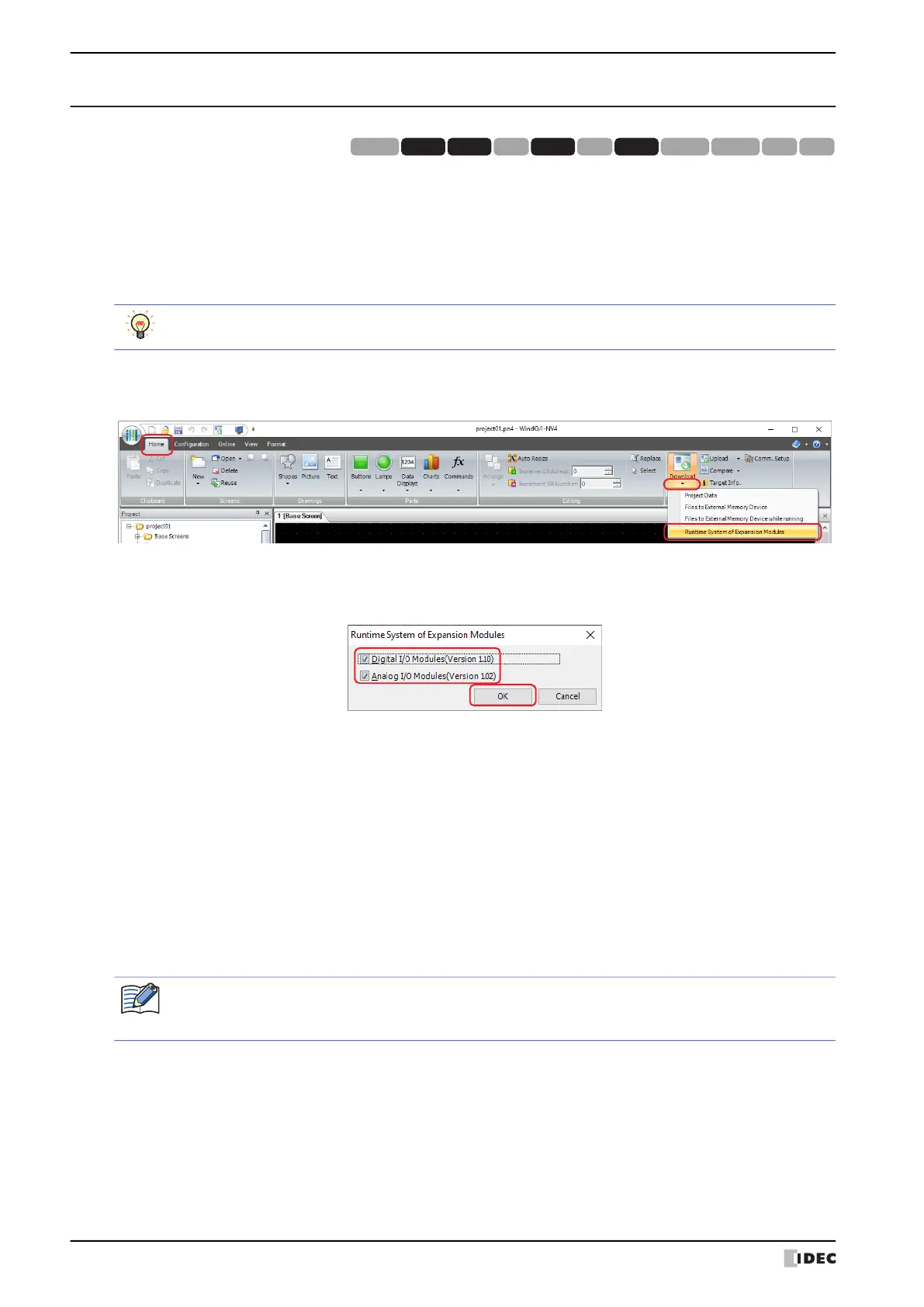2 Downloading
24-20 WindO/I-NV4 User’s Manual
2.4 Downloading the System Software of Expansion Modules
Downloads the latest version of the system software to expansion modules attached to the MICRO/I.
1 Change communication settings according to the connection method between the computer and the MICRO/I.
In the Communication Settings dialog box, select Operator Interface from Communicate with. For details,
refer to “1.3 Change Communication Settings” on page 24-5.
2 On the Home tab, in the Project group, click the arrow under Download.
3 Click the Runtime System of Expansion Modules.
The Runtime System of Expansion Modules dialog box is displayed.
4 Selects the check box for the expansion module that downloads the latest version of the system software, and then
click the OK.
■ Digital I/O module (Version Number)
Select this check box to download the latest version of the system software to all the digital I/O modules attached to
the MICRO/I.
■ Analog I/O module (Version Number)
Select this check box to download the latest version of the system software to all the analog I/O modules attached to
the MICRO/I.
• When Communicate with is set to Operator Interface and Port to USB, the Runtime System of Expansion
Modules starts downloading.
• When Communicate with is set to Operator Interface and Port to Ethernet, the Target IP Address dialog box
is displayed. Specify the IP address of the MICRO/I, and then click OK to start the download. For details, refer to
“To execute a function other than the project data download” on page 24-10.
5 Click Yes.
The Runtime System of Expansion Modules dialog box is displayed and
downloads the system software.
When finished downloading, a completion message is displayed.
6 Click OK.
7 Click Close in the Runtime System of Expansion Modules dialog box.
HG3G
HG2G-5FHG5G-V HG4G-V HG3G-V HG2G-V HG2G-5T
HG4G HG1G HG1P
HG2J-7U
While editing project data, even if you click the arrow under Download in the Transfer group on the
Online tab, the download menu will be displayed.
If security is enabled in the MICRO/I project, the Password Screen is displayed. Select the user name and
enter the password. For details, refer to Chapter 23 “User Accounts and the Security Function” on page 23-
1.
