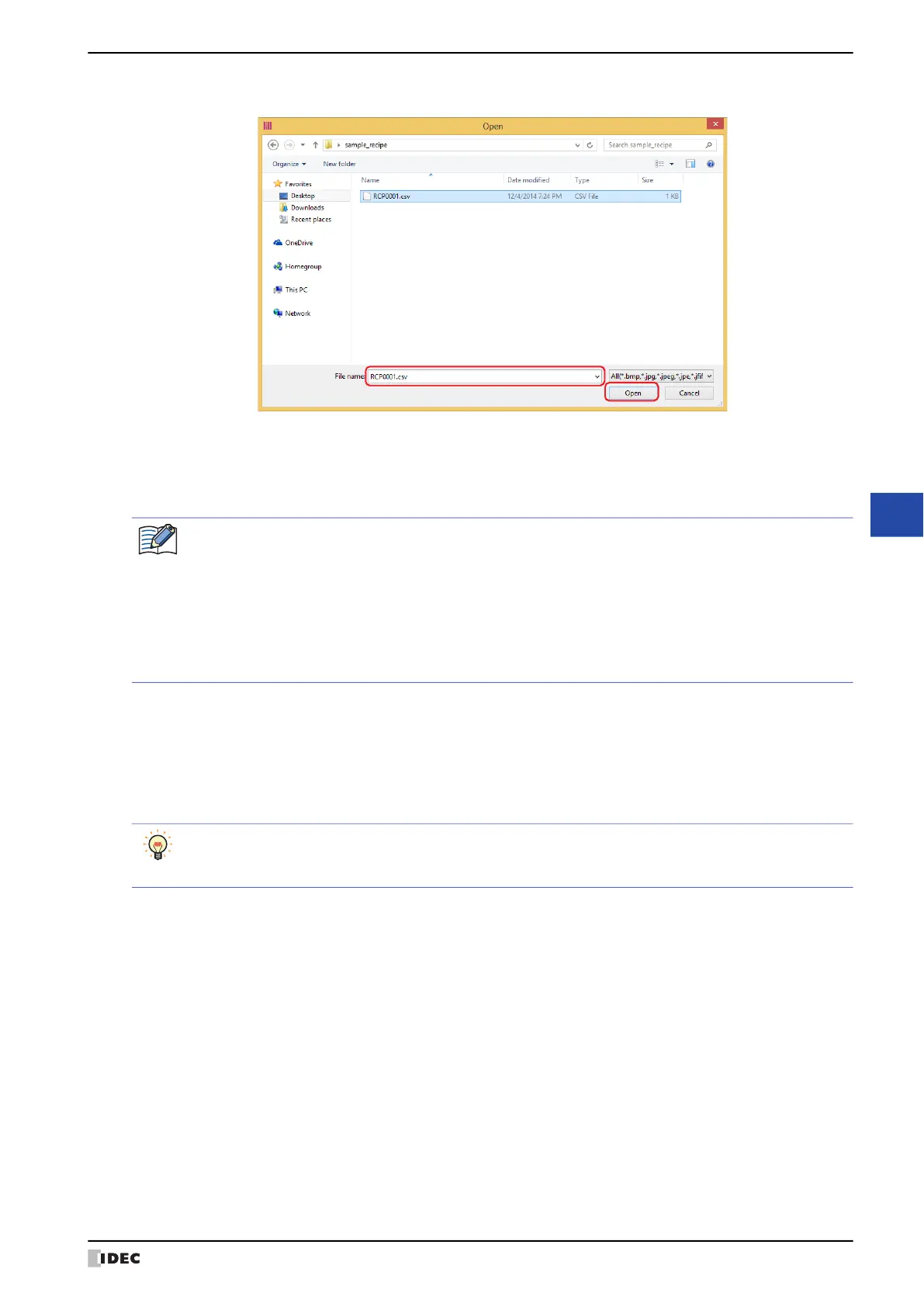WindO/I-NV4 User’s Manual 24-19
2 Downloading
24
Online Function
5 Select the file, and then click Open.
• When Communicate with is set to Operator Interface and Port is set to USB
*2
, the file starts downloading.
• When Communicate with is set to Operator Interface and Port is set to Ethernet, the Target IP Address
dialog box is displayed. Specify the IP address of the MICRO/I, and then click OK to start the download. For details,
refer to “To execute a function other than the project data download” on page 24-10.
6 Click Yes.
The Download dialog box is displayed and
downloads the file.
When finished downloading, a completion message is displayed.
7 Click OK.
8 Click Close in the External Memory Device Maintenance dialog box.
*2 HG5G/4G/3G/2G-V, HG4G/3G, HG2G-5F/-5T, HG1G/1P only
• If security is enabled in the MICRO/I project, the Password Screen is displayed. Select the user name and
enter the password. For details, refer to Chapter 23 “User Accounts and the Security Function” on page
23-1.
• WindO/I-NV4 only allows file with alphanumeric characters and symbols used for its file name. However,
the file name with the following characters cannot be downloaded to the external memory device.
HG2J-7U: " # $ & ' ( ) * / : ; < > ? \ ` | ~
Two consecutive periods
HG5G/4G/3G/2G-V, HG4G/3G, HG2G-5F/-5T, HG1G/1P: " * / : < > ? \ |
To create a recipe file on an external memory device inserted in the computer, use Save Recipe Files in
External Memory Device in the Recipe Settings dialog box. For details, refer to Chapter 18 “Creating
Recipe Files in the Recipe Settings Dialog Box” on page 18-17.
