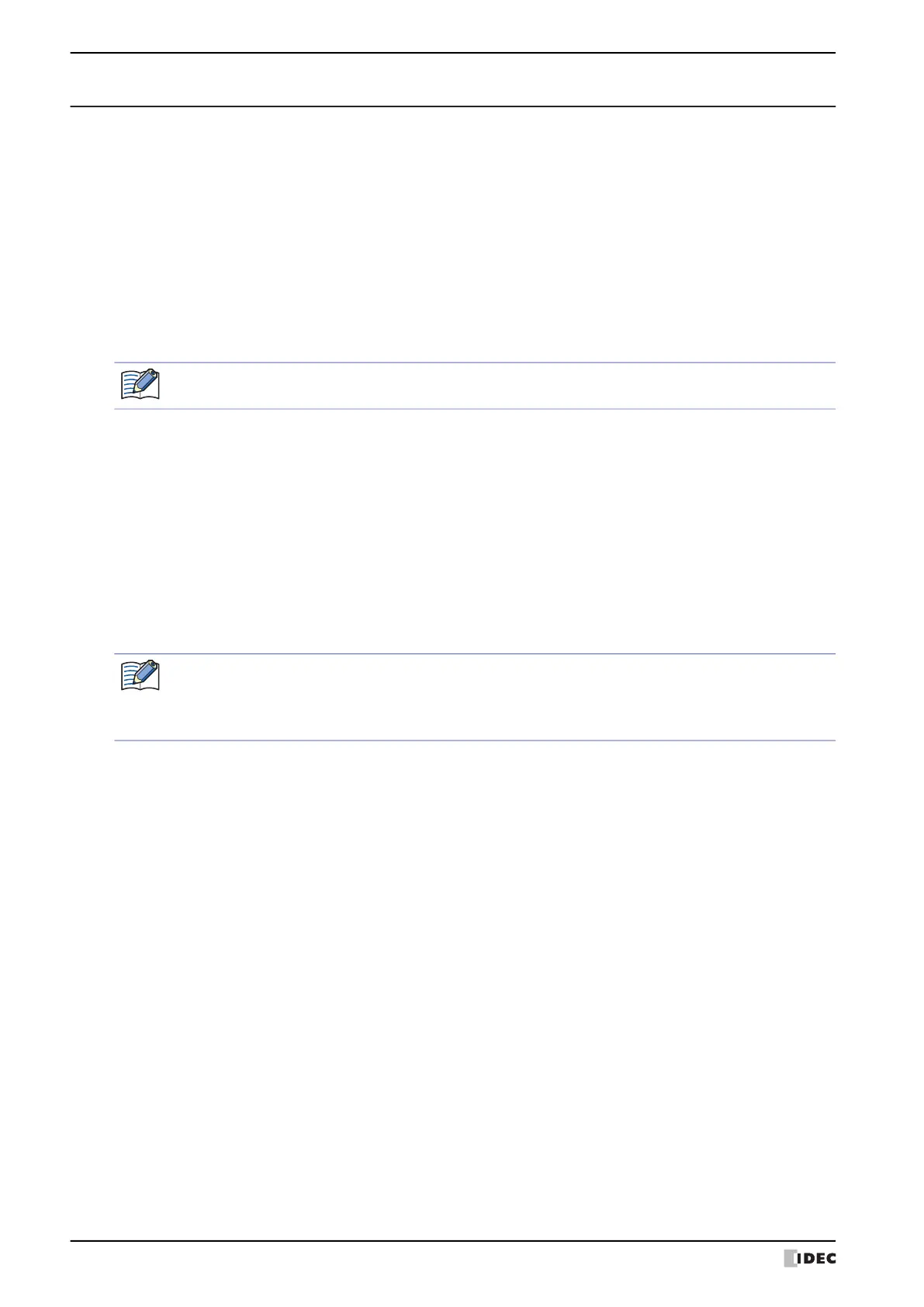2 FTP Server Function
28-18 WindO/I-NV4 User’s Manual
2.6 Settings and Connection Method
Follow the procedure below to access the external memory device inserted in the MICRO/I from the FTP client.
Here describes an example where a web browser is used as a FTP client software.
1 Connect the MICRO/I to a local network.
Connect the MICRO/I’s Ethernet interface to the Ethernet port of the local network’s router or hub with a LAN cable.
2 Configure the MICRO/I.
• Ethernet settings
Refer to Chapter 4 “When Ethernet is selected under Interface Configuration” on page 4-41.
• User account settings
Refer to Chapter 23 “3 Security Dialog Box” on page 23-37.
• FTP server settings
Refer to “FTP Server Function Configuration Procedure” on page 28-19.
3 Login to the MICRO/I.
Start the web browser and go to the following URL. After the user name and password are successfully verified, the
folder of external memory device inserted in the MICRO/I is displayed.
ftp://(User Name):(Password)@(MICRO/I IP address)/
4 Read or write the file.
An “Administrator” or “Operator” user account is required to login the MICRO/I.
Example 1: The MICRO/I’s IP address is 192.168.0.1, the User Name is User1 and the Password is 1234.
ftp://User1:1234@192.168.0.1/
Example 2: The MICRO/I’s IP address is 192.168.0.1, the User Name is User2 and the Password is not set.
ftp://User2@192.168.0.1/
• Connection from anonymous user is not accepted.
• The MICRO/I can be accessed simultaneously from one FTP client only.
• For the available file paths and file names, follow the specification of the external memory device. For
details, refer to Chapter 31 “1.3 Specifications of External Memory Devices” on page 31-2.
