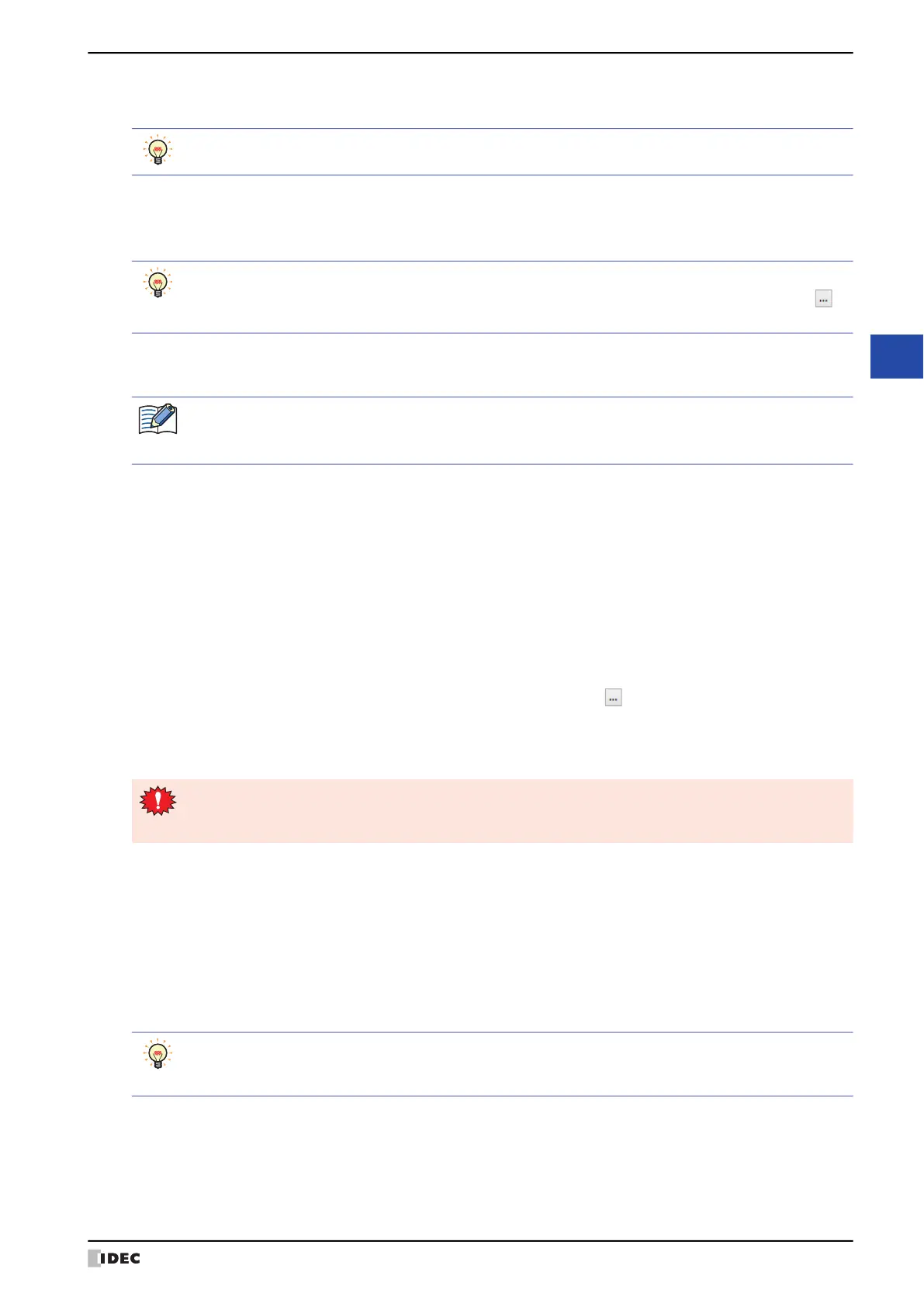WindO/I-NV4 User’s Manual 21-7
3 Sound Settings Dialog Box
21
Sound Function
■ (Settings)
Displays a list of the settings for sound files used by MICRO/I.
■ Edit
Edit the settings of the selected ID.
Select an ID and click this button to display the Individual Settings dialog box. The settings that configure in the
Individual Settings dialog box are applied to the selected ID only. For details, refer to “Individual Settings Dialog Box”
on page 21-8.
■ Up
Shifts the selected settings upward in the list.
■ Down
Shifts the selected settings downward in the list.
*1 USB flash drive inserted in USB1 for HG2J-7U, SD memory card for HG5G/4G/3G-V and HG4G/3G
You can edit the (Settings) cell by using the right click menu.
ID: Shows the sound ID (1 to 1024) of the sound file to play.
Double clicking the cell displays the Individual Settings dialog box. For details, refer to “Individual
Settings Dialog Box” on page 21-8.
To select multiple IDs, press and hold SHIFT or CTRL while you click the specific items.
Multiple IDs cannot be selected when the Sound Settings dialog box has been displayed by clicking in
Sound ID on the Project Settings dialog box.
File Name: Shows the sound file name that was set.
Double clicking the cell displays the Open dialog box. Then specify a sound file with the Open dialog box.
• If the specified sound file does not exist, the file name will appear in red.
• Only sound files with file names that use alphanumeric characters are supported. However, if Save To is
set to Internal Memory, file names with double-byte characters and symbols are also supported.
Save To: Select the location to save the sound file to as Internal Memory or External Memory
Device
*1
.
Double click the cell to change.
Trigger Condition: Select Device Address or None for the condition to play the sound file.
Double click the cell to change.
Device Address: Plays the sound file according to the value of device address.
None: Select when playing a sound file as a touch sound.
Trigger Device Address: When Trigger Condition is Device Address, specify the Device Address that will be used
as the condition to play the sound file.
Double-click the cell or click the cell and then click in the Trigger Device Address
column to select a device address from the Tag Editor. For the device address configuration
procedure, refer to Chapter 2 “5.1 Device Address Settings” on page 2-70.
The address cannot be specified when Trigger Condition is None.
The maximum number of external device addresses that can be used as trigger device addresses is 128.
However, when the bit numbers of a word device are specified, if those bits are in the same word device, it
counts as one device even when multiple bits are used.
Repeat: Select this check box to play the sound file repeatedly. The file will play repeatedly until the Trigger
Condition is no longer met.
When this check box is cleared, the file only plays once.
To edit the settings of multiple IDs at once, press and hold SHIFT or CTRL while you click the specific rows,
and then click Edit. The settings configured in the Individual Settings dialog box are applied to all
selected IDs.
