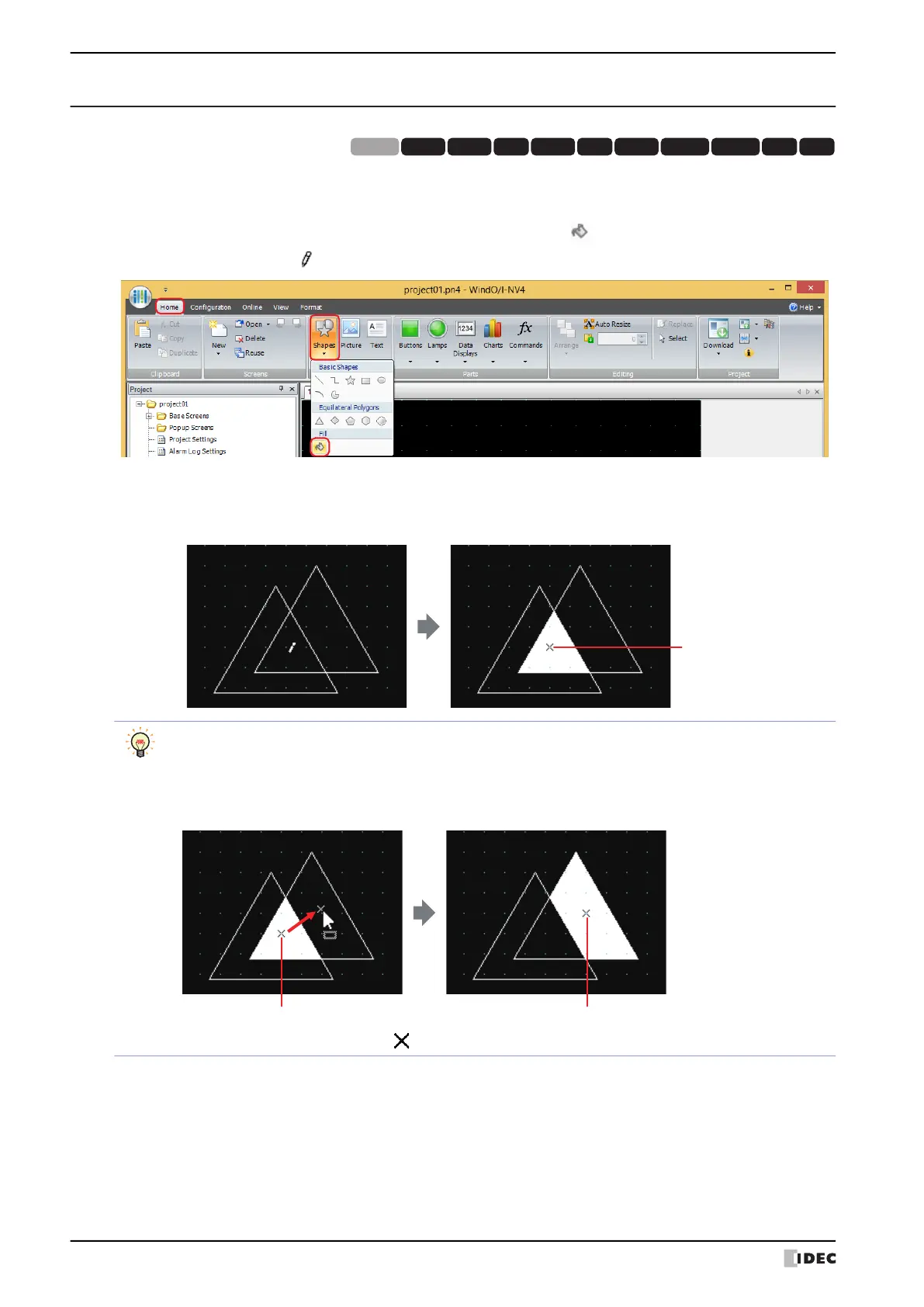1 Shapes
7-22 WindO/I-NV4 User’s Manual
1.9 Fill
● Fill Configuration Procedure
This section describes the fill configuration procedure.
1 On the Home tab, in the Drawings group, click Shapes, and then click (Fill) under Fill.
The mouse cursor changes to (pencil).
2 Click on a section where multiple shapes overlap on the edit screen.
The section where multiple shapes overlap is filled with the Foreground Color, Background Color, and Pattern of
the shape last drawn or the shape that last had its style changed. The clicked location is the fill start point.
HG3G
HG2G-5FHG5G-V HG4G-V HG3G-V HG2G-V HG2G-5T
HG4G HG1G HG1P
HG2J-7U
• To change the fill style, perform one of the following operations.
- Double click the fill start point to open the Properties dialog box
- Select the fill start point and select the style with Shape Style on the Format tab
- Select the fill start point and open the right click menu
• If you move the fill start point, the closed region where it was moved to is filled.
• To select the fill start point, click on the edit screen or select Fill on the Object List window.
Fill start point Fill start point
