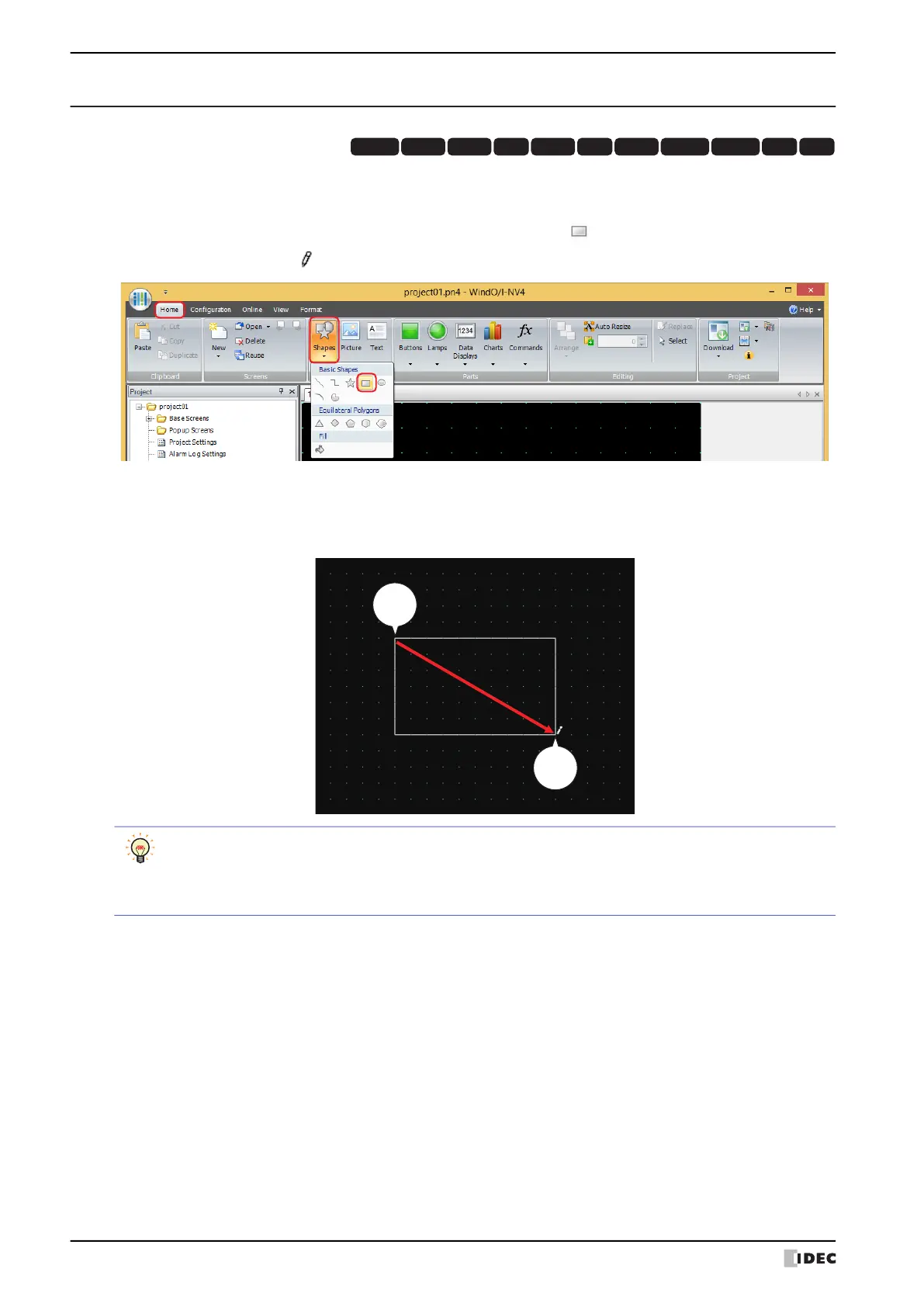1 Shapes
7-8 WindO/I-NV4 User’s Manual
1.4 Rectangle
● Rectangle Drawing Procedure
This section describes the procedure for drawing rectangles.
1 On the Home tab, in the Drawings group, click Shapes, and then click (Rectangle) under Basic Shapes.
The mouse cursor changes to (pencil).
2 Click and hold the mouse button at the location (start point) to start drawing the rectangle on the edit screen.
3 Drag the mouse to the stop point location so that location becomes the opposite angle of the rectangle.
A rectangle is drawn with the start point and stop point set to opposite angles.
HG3G
HG2G-5FHG5G-V HG4G-V HG3G-V HG2G-V HG2G-5T
HG4G HG1G HG1P
HG2J-7U
Stop
point
Start
point
Drag
To change the style of the drawn rectangle, perform one of the following operations.
• Double click the rectangle to open the Properties dialog box
• Select the rectangle and select the style with Shape Style on the Format tab
• Select the rectangle and open the right click menu
